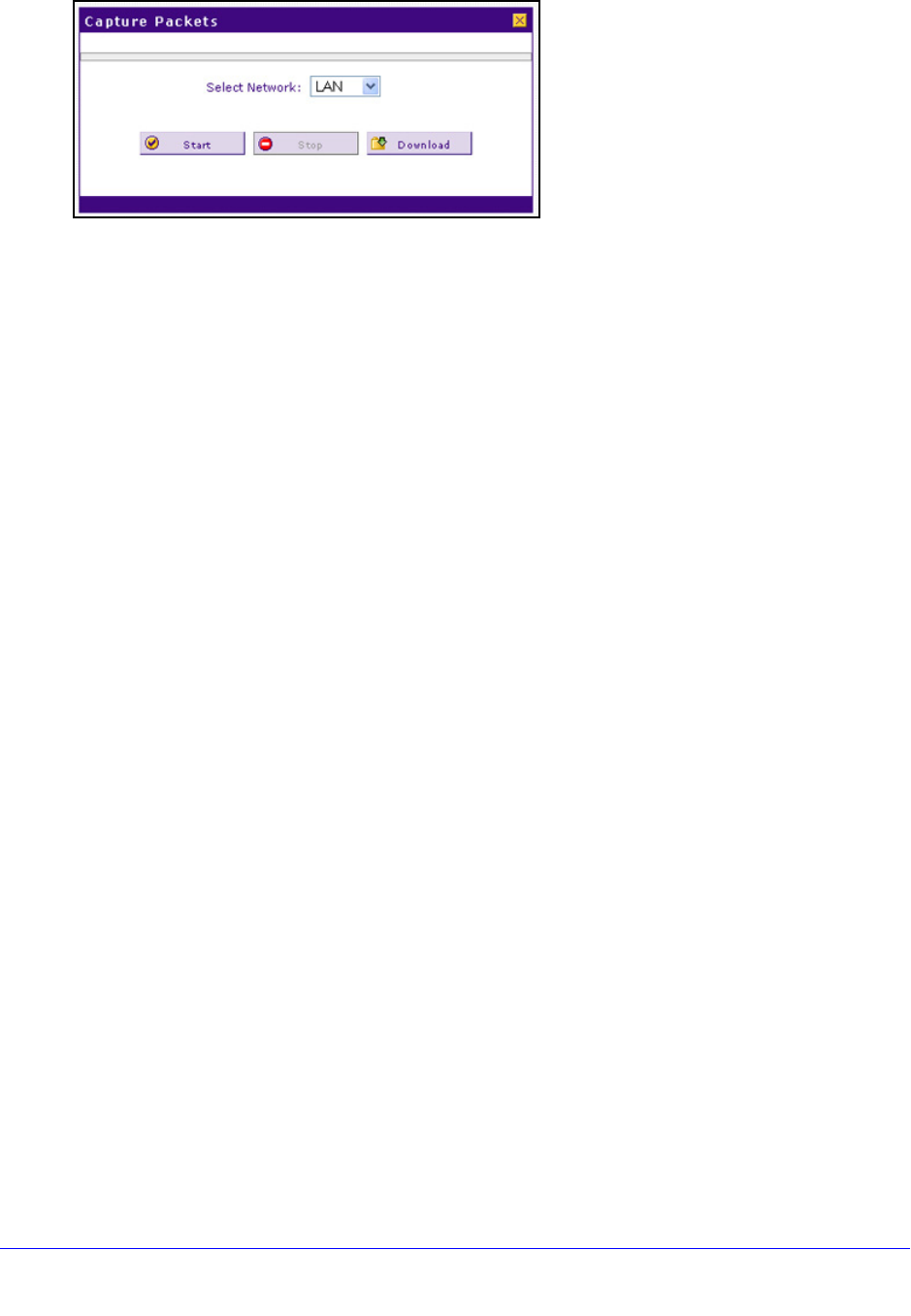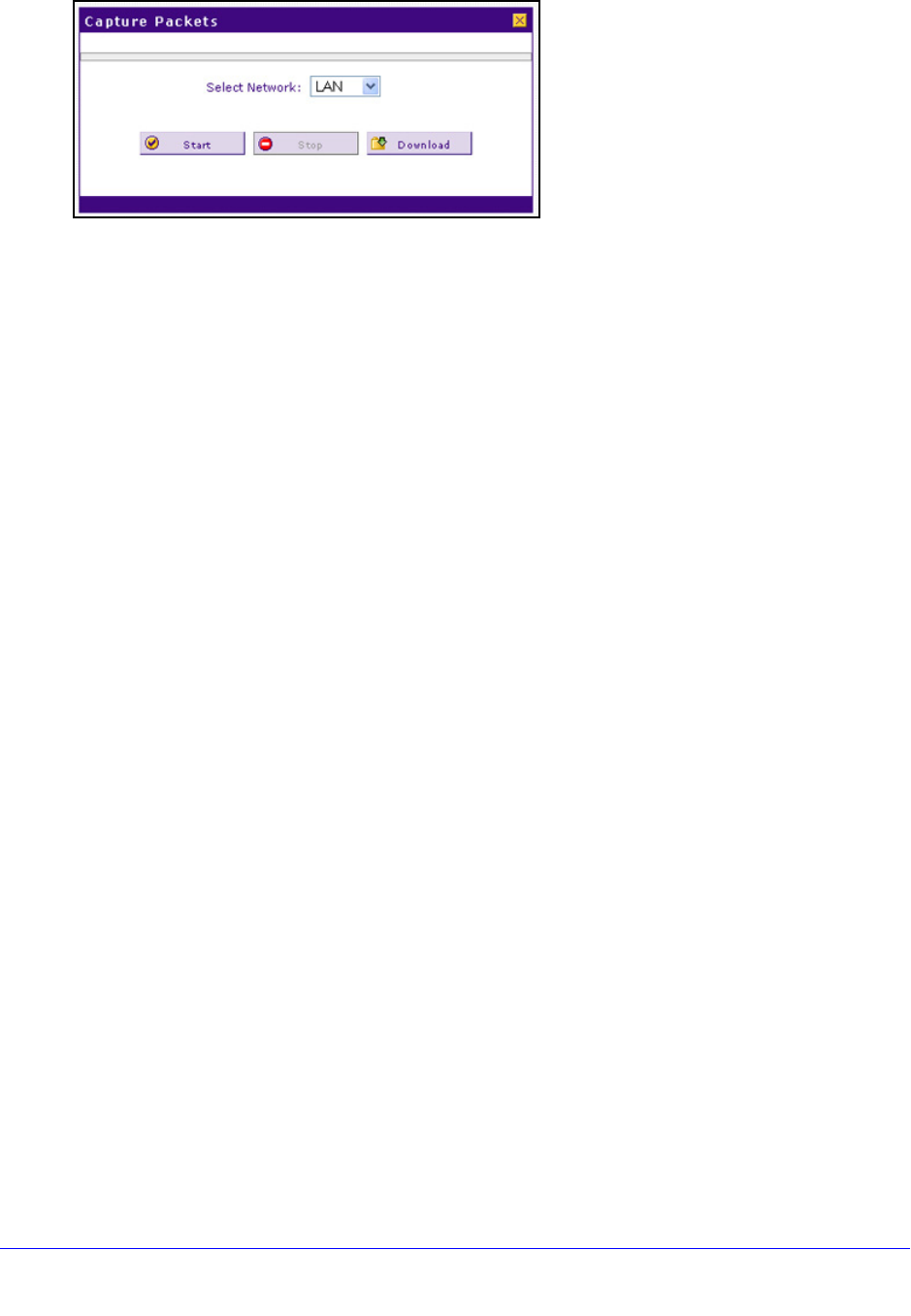
Monitor System Access and Performance
383
ProSafe Gigabit Quad WAN SSL VPN Firewall SRX5308
Figure 253.
2. From the Select Network drop-down list, select the physical or virtual interface for which you
want to capture packets.
3. Click St
art. After a few seconds, the packet-tracing process starts, which is indicated by a
message onscreen.
4. When you wan
t to stop the packet-tracing process, click Stop. After a few seconds, the
packet-tracing process stops, which is indicated by a message onscreen.
5. Click Downl
oad. Select a location to save the captured packets. (The default file name is
pkt.cap.) The file is downloaded to the location that you specify.
6. When the download
is complete, browse to the download location you specified, and verify
that the file has been downloaded successfully.
7. Opt
ional step: Send the file to NETGEAR technical support for analysis.
Reboot the VPN Firewall Remotely
You can perform a remote reboot, for example, when the VPN firewall seems to have
become unstable or is not operating normally.
Rebooting breaks any existing connections eith
er to the VPN firewall (such as your
management session) or through the VPN firewall (for example, LAN users accessing the
Internet). However, connections to the Internet are automatically reestablished when
possible.
To reboot the VPN firewall:
In Router Options section of the screen, next to Reboot the Router, click the Reboo
t button.
The VPN firewall reboots. The Diagnostics screen might remain visible during the reboot
process, or a status message with a counter might show the number of seconds left until the
reboot process is complete. The reboot process takes about 160 seconds.