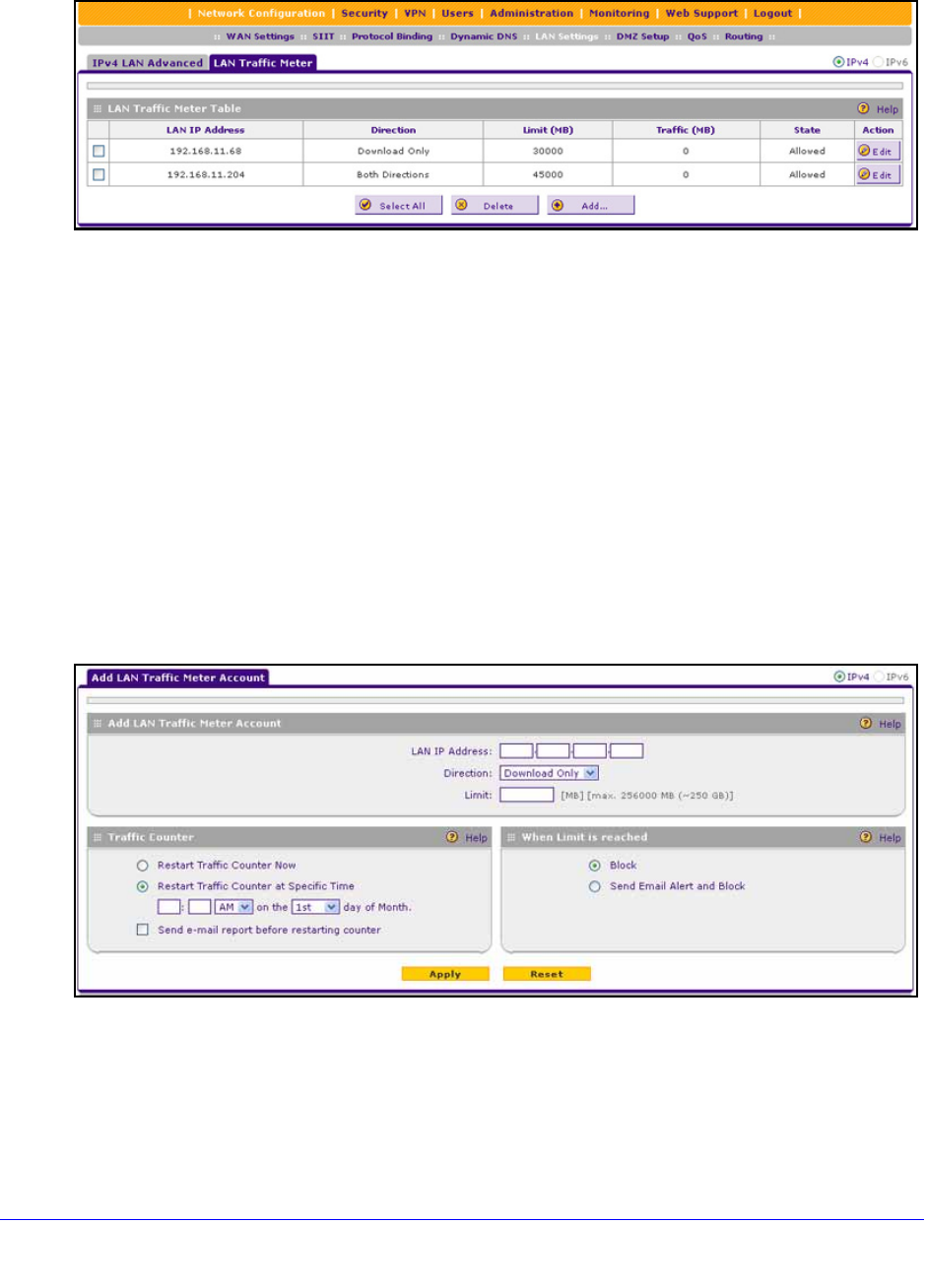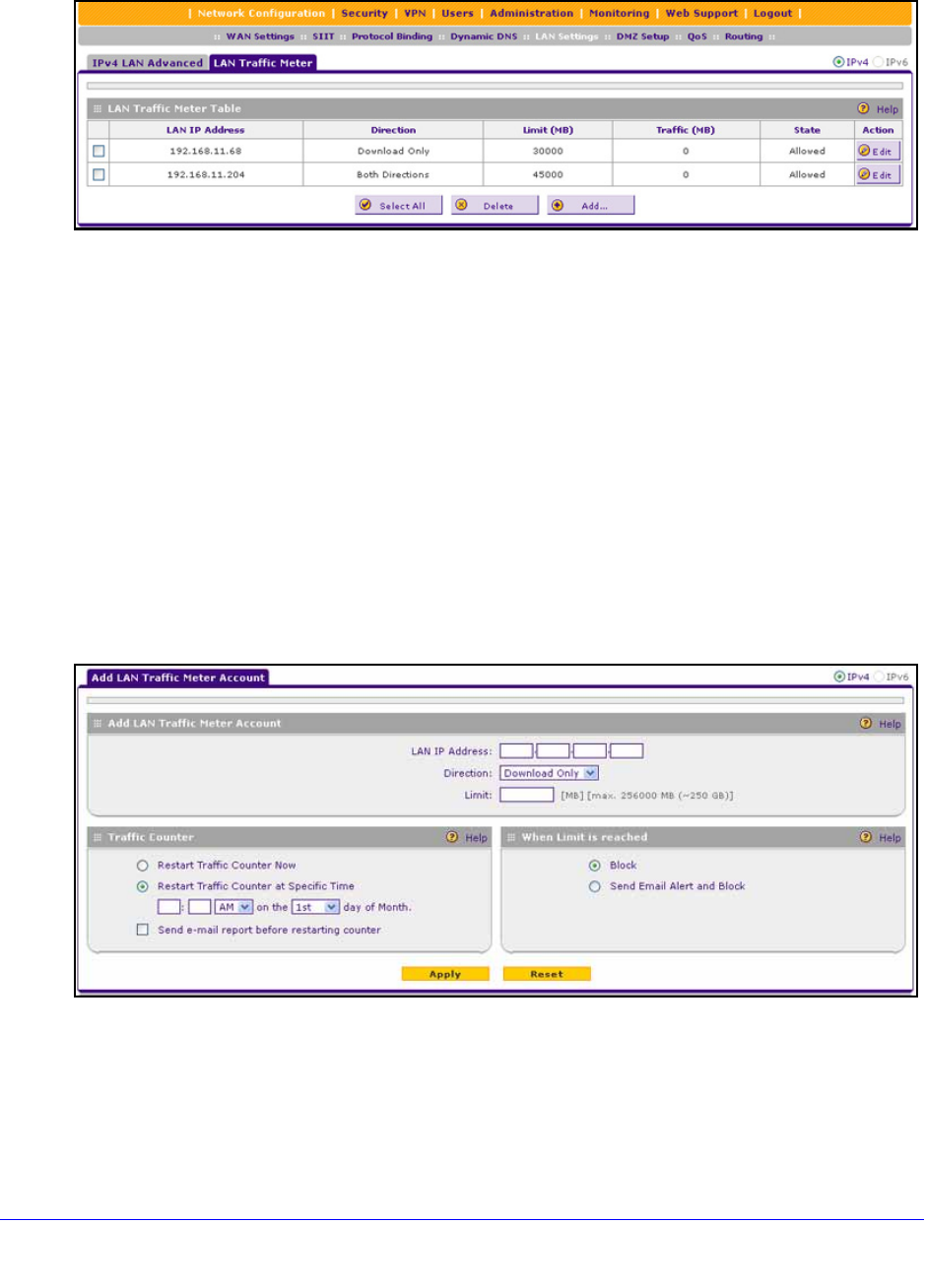
Monitor System Access and Performance
351
ProSafe Gigabit Quad WAN SSL VPN Firewall SRX5308
3. Click the LAN Traffic Meter tab. The LAN Traffic Meter screen displays. (The following
figure shows some examples in the LAN Traffic Meter Table.)
Figure 226.
The LAN Traffic Meter Table shows the following columns, all of which are explained in
detail in the table that follows the next figure:
• LAN IP A
ddress. The LAN IP address that is subject to the traffic meter.
• Dir
ection. The direction for which traffic is measured.
• Limit (MB). The
traffic limit in MB.
• T
raffic (MB). The traffic usage in MB.
• St
ate. The state that indicates whether traffic to and from the IP address is allowed or
blocked.
• Action. The
Edit table button provides access to the Edit LAN Traffic Meter screen for
the corresponding IP address.
4. On th
e LAN Traffic Meter screen, click the Add table button. The Add LAN Traffic Meter
screen displays:
Figure 227.
5. Enter the settings as explained in the following table: