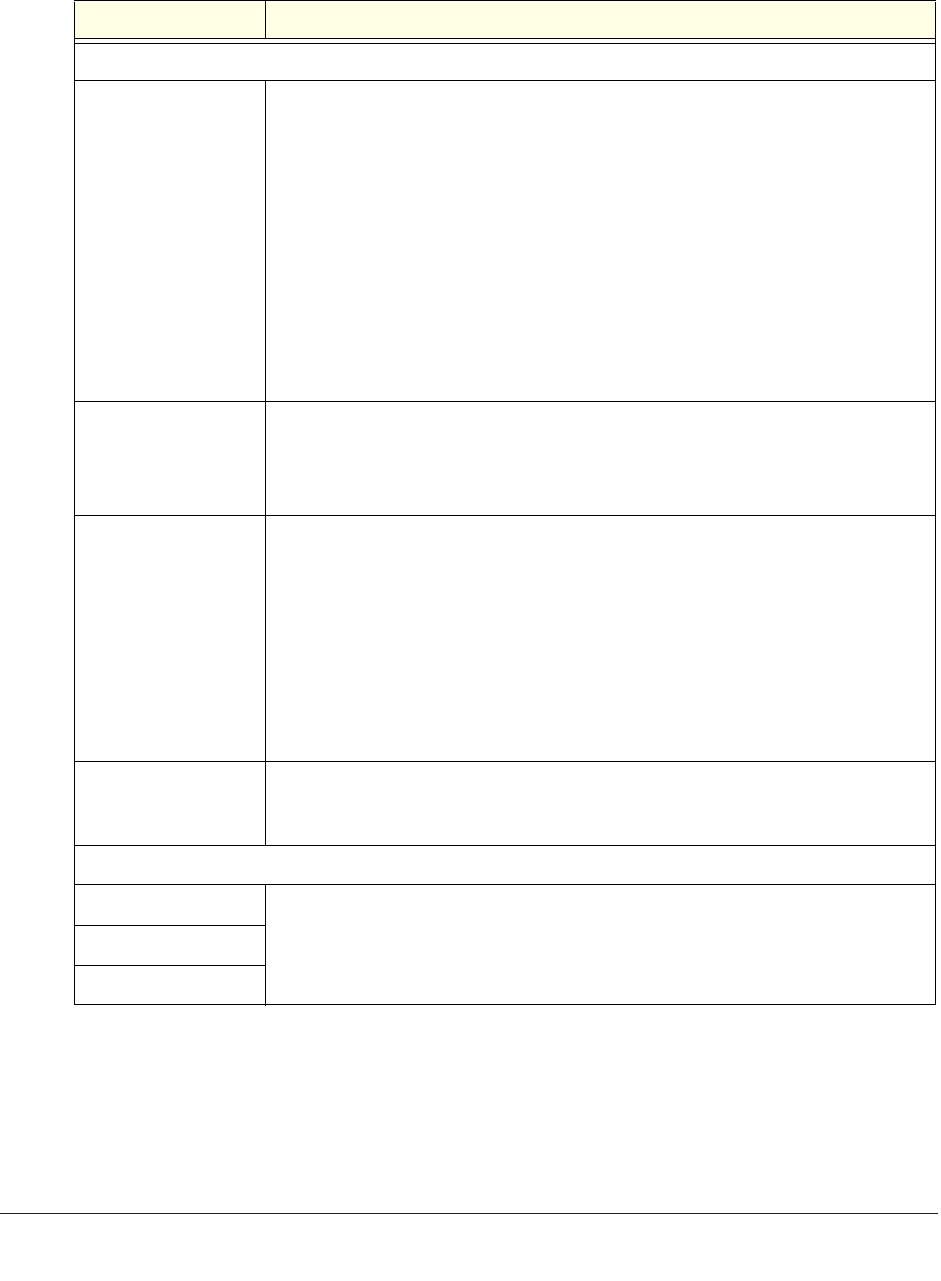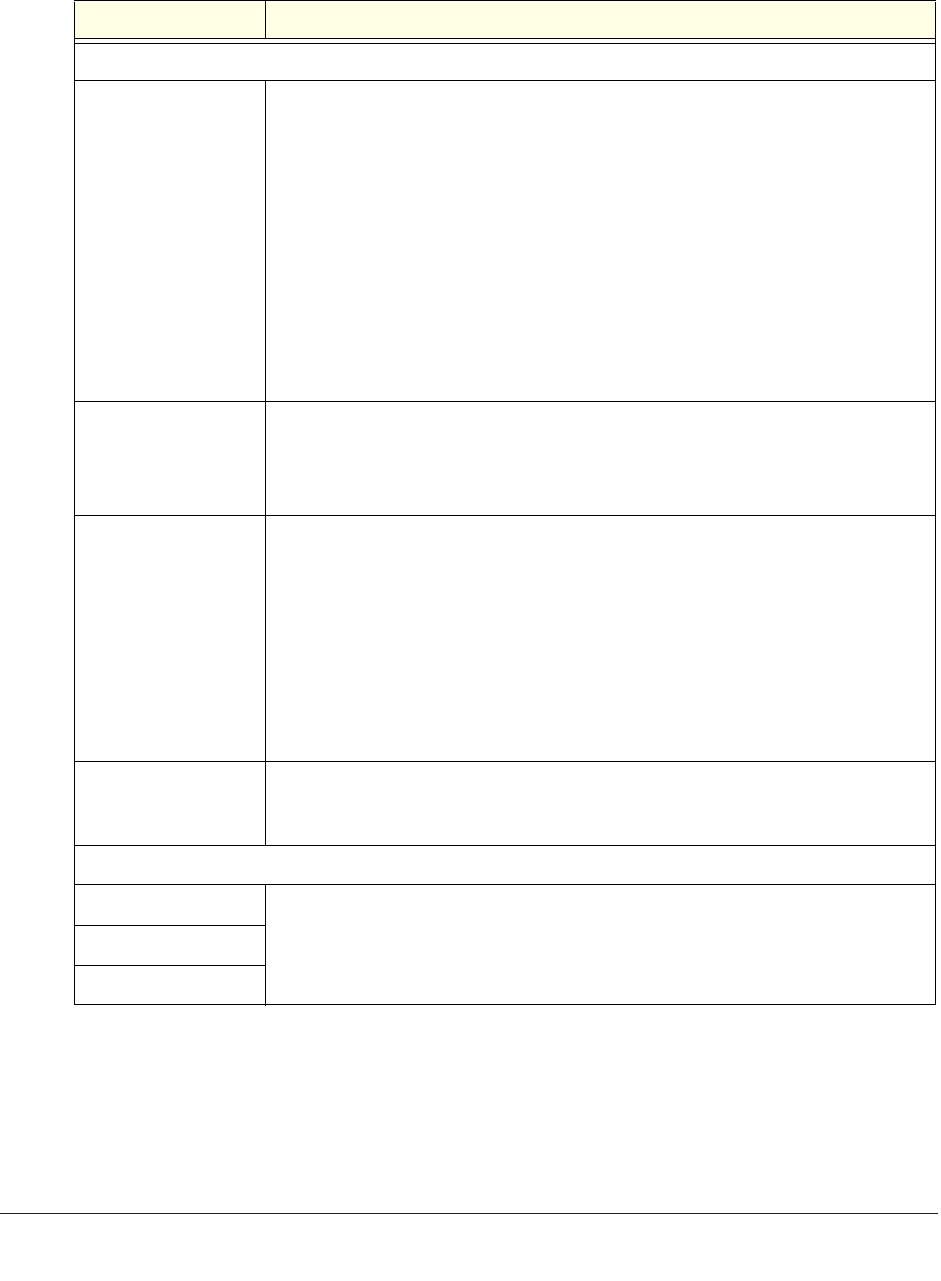
Firewall Protection
170
ProSafe Gigabit Quad WAN SSL VPN Firewall SRX5308
3. Enter the settings as explained in the following table:
4. Click Apply
to save your settings.
Table 35. Session Limit screen settings
Setting Description
Session Limit
Session Limit Control From the drop-down list, select o
ne of the following options:
• Wh
en single IP exceeds. When the limit is reached, no new session is allowed
from the IP address. A new session is allowed only when an existing session is
terminated or times out.
• Sin
gle IP Cannot Exceed. When the limit is reached, no new session is allowed
from the IP address for a specified period, or all sessions from the IP address are
terminated and new sessions are blocked for a specified period. You need to
specify the action and period by selecting one of the following radio buttons:
- Blo
ck IP to add new session for. No new session is allowed from the IP
address for a period. In the time field, specify the period in seconds.
- Blo
ck IP's all connections for. All sessions from the IP address are
terminated, and new sessions are blocked for a period. In the time field,
specify the period in seconds.
User Limit Parameter From the User Limit Parameter drop-down list, select one of the following options:
• Pe
rcentage of Max Sessions. A percentage of the total session connection
capacity of the VPN firewall.
• Numb
er of Sessions. An absolute number of maximum sessions.
User Limit Enter a number to indicate the user limit. Note the following:
• If the User Limit Parameter is set to Percentage of Max Sessions, the number
specifie
s the maximum number of sessions that are allowed from a single-source
device as a percentage of the total session connection capacity of the VPN
firewall. (The session limit is per-device based.)
• If the User Limit Parameter is set to Nu
mber of Sessions, the number specifies
an absolute value.
Note: So
me protocols such as FTP and RSTP create two sessions per connection,
which you should consider when you configure a session limit.
Total Number of
Packet
s Dropped due
to Session Limit
This is a nonconfigurable counter that displays the
total number of dropped packets
when the session limit is reached.
Session Timeout
TCP Timeout For each protocol, specify a time-out in seconds. A session expires if no data for
the session is received for the duration of the time-out period. The default time-out
periods are 1200 seconds for TCP sessions, 180 seconds for UDP sessions, and
8 seconds for ICMP sessions.
UDP Timeout
ICMP Timeout