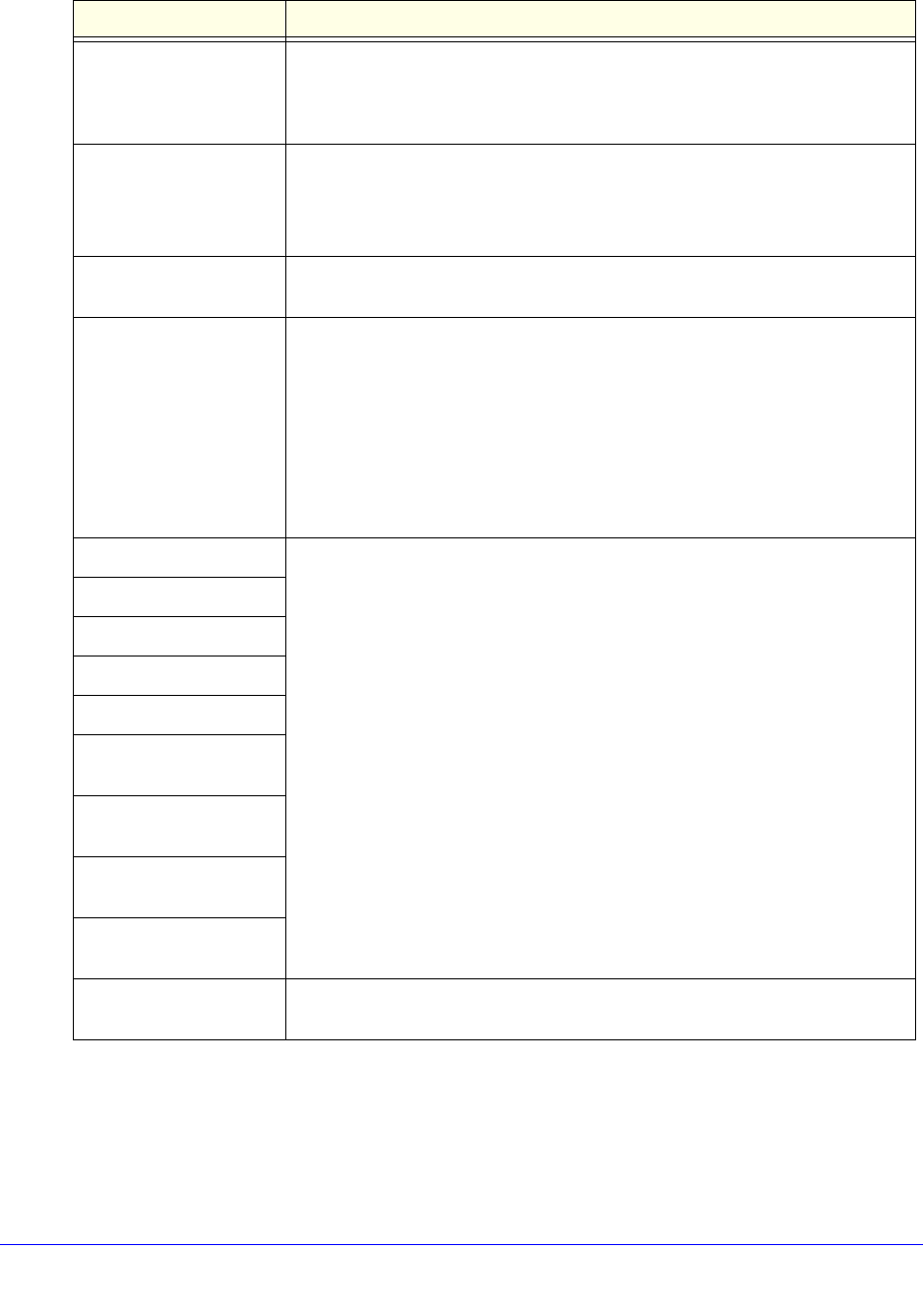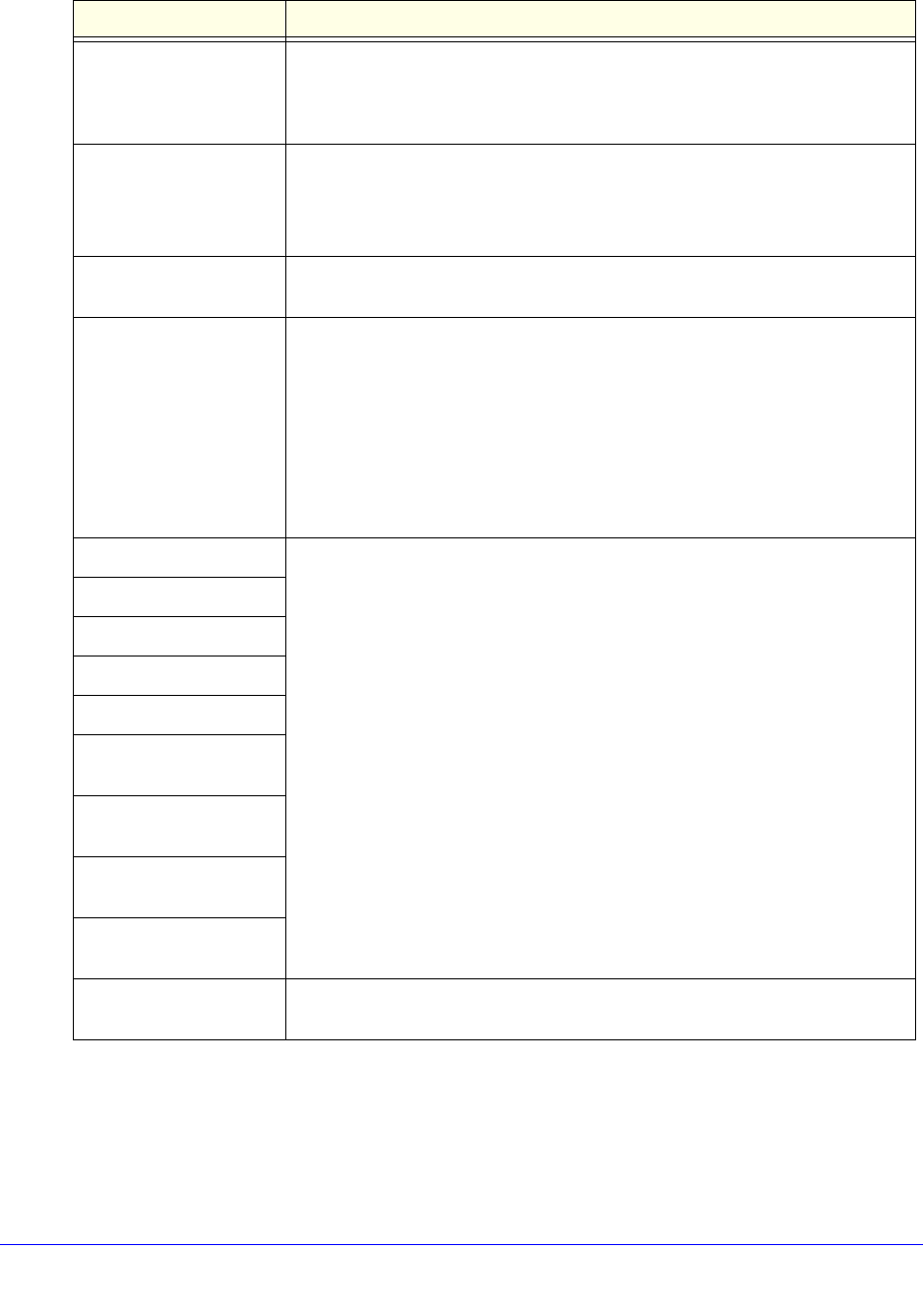
IPv4 and IPv6 Internet and WAN Settings
77
ProSafe Gigabit Quad WAN SSL VPN Firewall SRX5308
4. Click Apply to save your settings. The profile is added to the List of QoS Profiles table on
the QoS screen.
Service From the drop-down list, select a service or application to be covered by this
profile. If the service or application does not appear in the list, you need to
define it using the Services screen (see Add Customized Services on
page 172).
Direction From the drop-down list, select the direction to which the priority queue is
applied:
• Outbound T
raffic. The priority queue is applied to outbound traffic only.
• I
nbound Traffic. The priority queue is applied to inbound traffic only.
Diffserv QoS Match Enter a DSCP value in the range of 0 through 63. Packets are classified against
this value. Leave this field blank to disable packet matching.
Priority From the drop-down list, select the priority queue that determines the allocation
of bandwidth:
• Lo
w. All services that are assigned a low-priority queue share 10 percent of
interface bandwidth.
• High. All service
s that are assigned a high-priority queue share 60 percent of
interface bandwidth.
Note: By default, all services are assigned the medium-priority queue in which
the
y share 30 percent of the interface bandwidth.
Hosts
These settings do not apply to a priority profile.
Start IP
End IP
Select Group
Bandwidth Allocation
Outbound Minimum
Bandwidth
Outbound Maximum
Bandwidth
Inbound Minimum
Bandwidth
Inbound Maximum
Bandwidth
Diffserv QoS Remark Enter a DSCP value in the range of 0 through 63. Packets are marked with this
value. Leave this field blank to disable packet marking.
Table 14. Add QoS screen settings for a priority profile (continued)
Setting Description