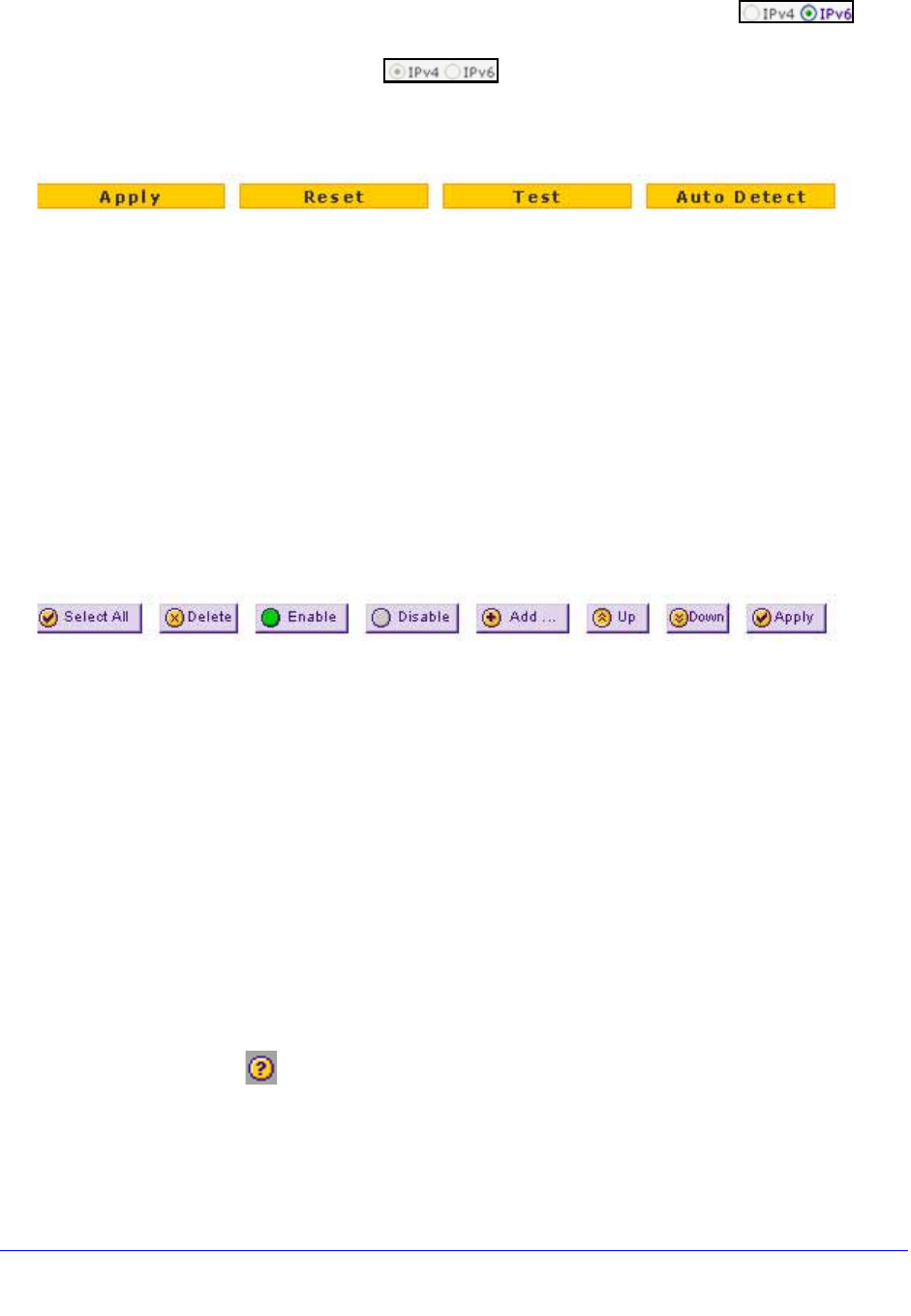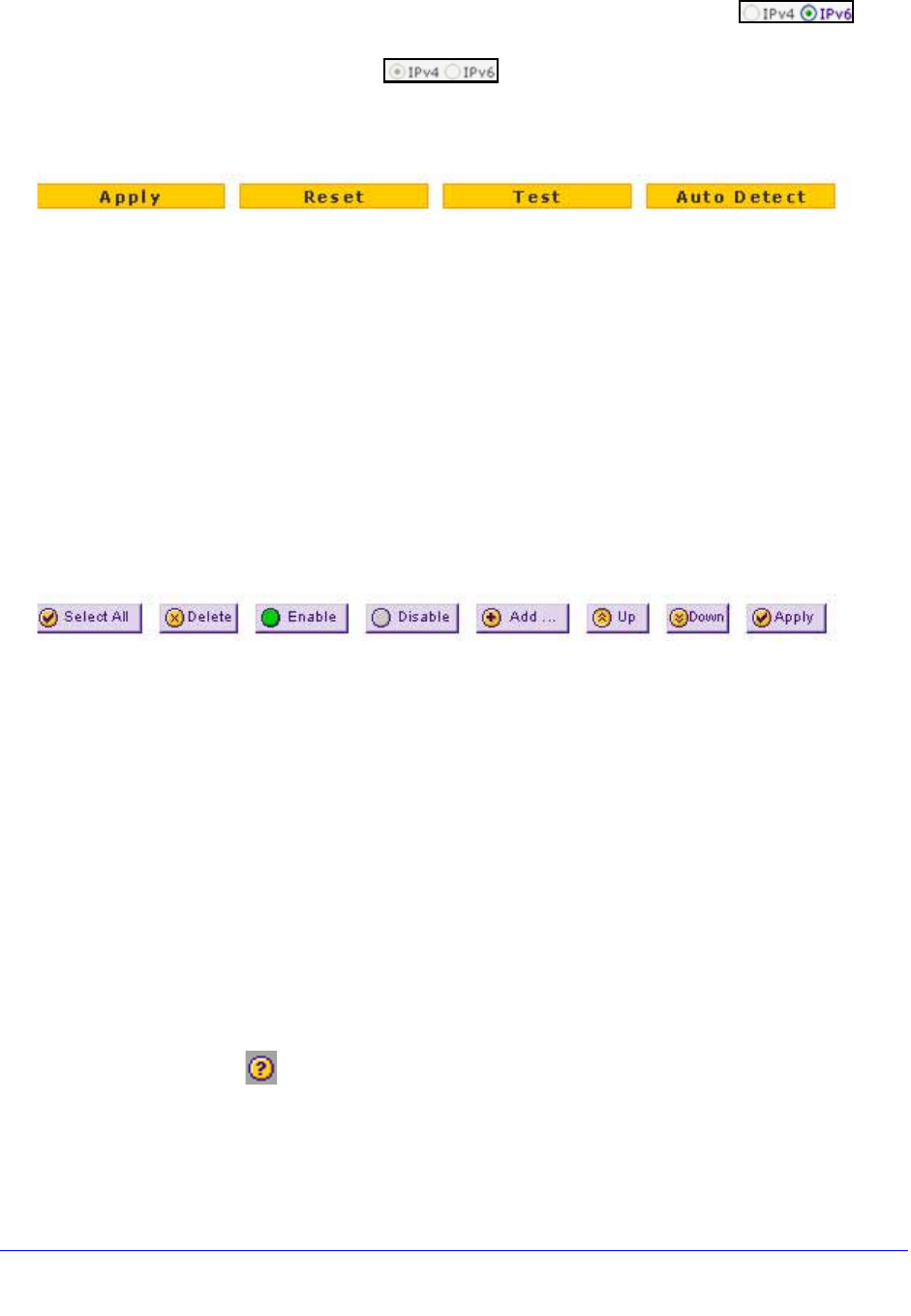
Introduction
24
ProSafe Gigabit Quad WAN SSL VPN Firewall SRX5308
- The IPv6 button is operational but the IPv4 button is disabled. You
can configure the feature onscreen for IPv6 functionality only.
- Both buttons
are disabled. IP functionality does not apply.
The bottom of each screen provides action buttons. The nature of the screen determines
which action b
uttons are shown. The following figure shows an example:
Figure 8.
Any of the following action buttons might display onscreen (this list might not be complete):
• Apply. Save
and apply the configuration.
• Reset. Reset the
configuration to the previously saved configuration.
• Te
st. Test the configuration.
• Auto Detect.
Enable the VPN firewall to detect the configuration automatically and
suggest values for the configuration.
• Cancel.
Cancel the operation.
When a screen includes a table, table buttons display to
let you configure the table entries.
The nature of the screen determines which table buttons are shown. The following figure
shows an example:
Figure 9.
Any of the following table buttons might display onscreen:
• Select All.
Select all entries in the table.
• Delete. Delete th
e selected entry or entries from the table.
• Enable.
Enable the selected entry or entries in the table.
• Disable.
Disable the selected entry or entries in the table.
• Add. Add a
n entry to the table.
• Edit. Edit the selected e
ntry.
• Up. Mo
ve the selected entry up in the table.
• Down.
Move the selected entry down in the table.
• Apply. Apply the
selected entry.
Almost all screens and sections of screens have an a
ccompanying help screen. To open the
help screen, click the (question mark) icon.