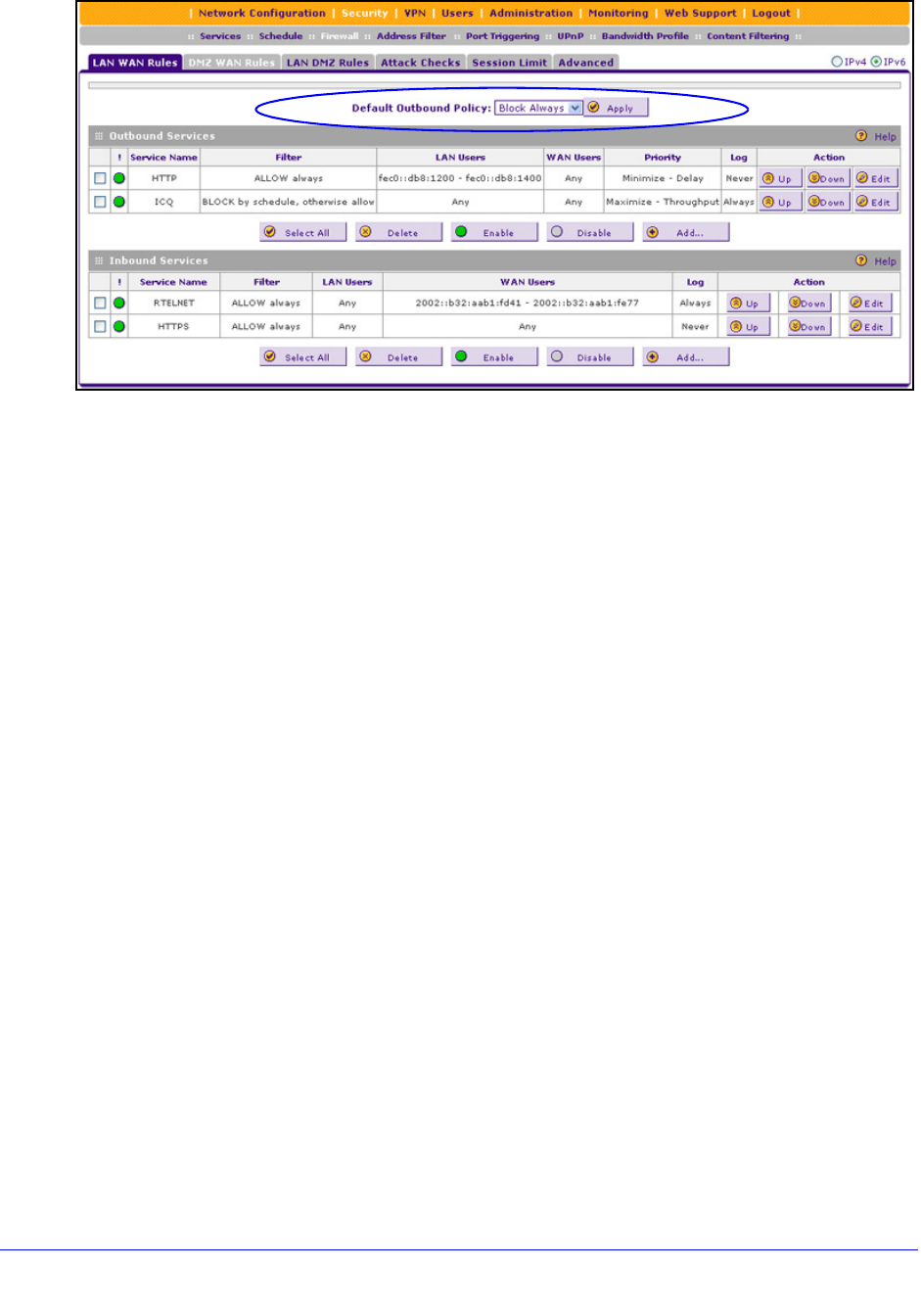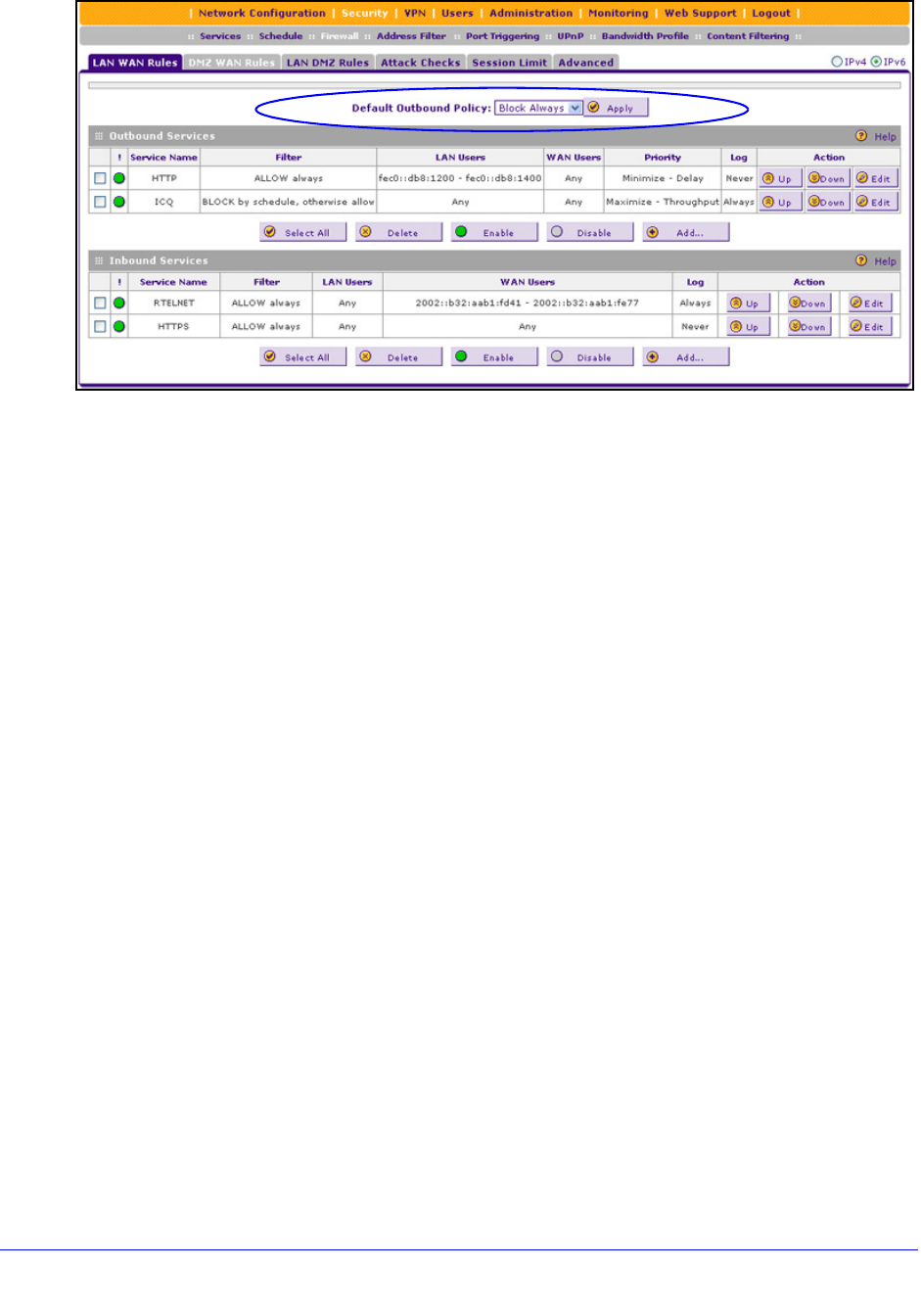
Firewall Protection
142
ProSafe Gigabit Quad WAN SSL VPN Firewall SRX5308
Figure 73.
3. From the Default Outbound Policy drop-down list, select Block Always. (By default, Allow
Always is selected.)
4. Next to the dro
p-down list, click the Apply table button.
To change an existing outbound or inbound service rule, in the Action column to the right of
the ru
le, click one of the following table buttons:
• Up. Mo
ves the rule up one position in the table rank.
• Down.
Moves the rule down one position in the table rank.
• Edit. Allows you to make any cha
nges to the definition of an existing rule. Depending on
your selection, one of the following screens displays:
- Edit LAN W
AN Outbound Service screen for IPv6 (identical to Figure 75 on page 144)
- Edit L
AN WAN Inbound Service screen for IPv6 (identical to Figure 77 on page 146)
To enable, disable, or delete one or more IPv4 or IPv6 rules:
1. Select th
e check box to the left of each rule that you want to enable, disable, or delete,
or click the Select All table button to select all rules.
2. Click one
of the following table buttons:
• Enable. En
ables the rule or rules. The ! status icon changes from a gray circle to a
green circle, indicating that the selected rule or rules are enabled. (By default, when a
rule is added to the table, it is automatically enabled.)
• Disable. Disables th
e rule or rules. The ! status icon changes from a green circle to a
gray circle, indicating that the selected rule or rules are disabled.
• Delete. Deletes the sele
cted rule or rules.