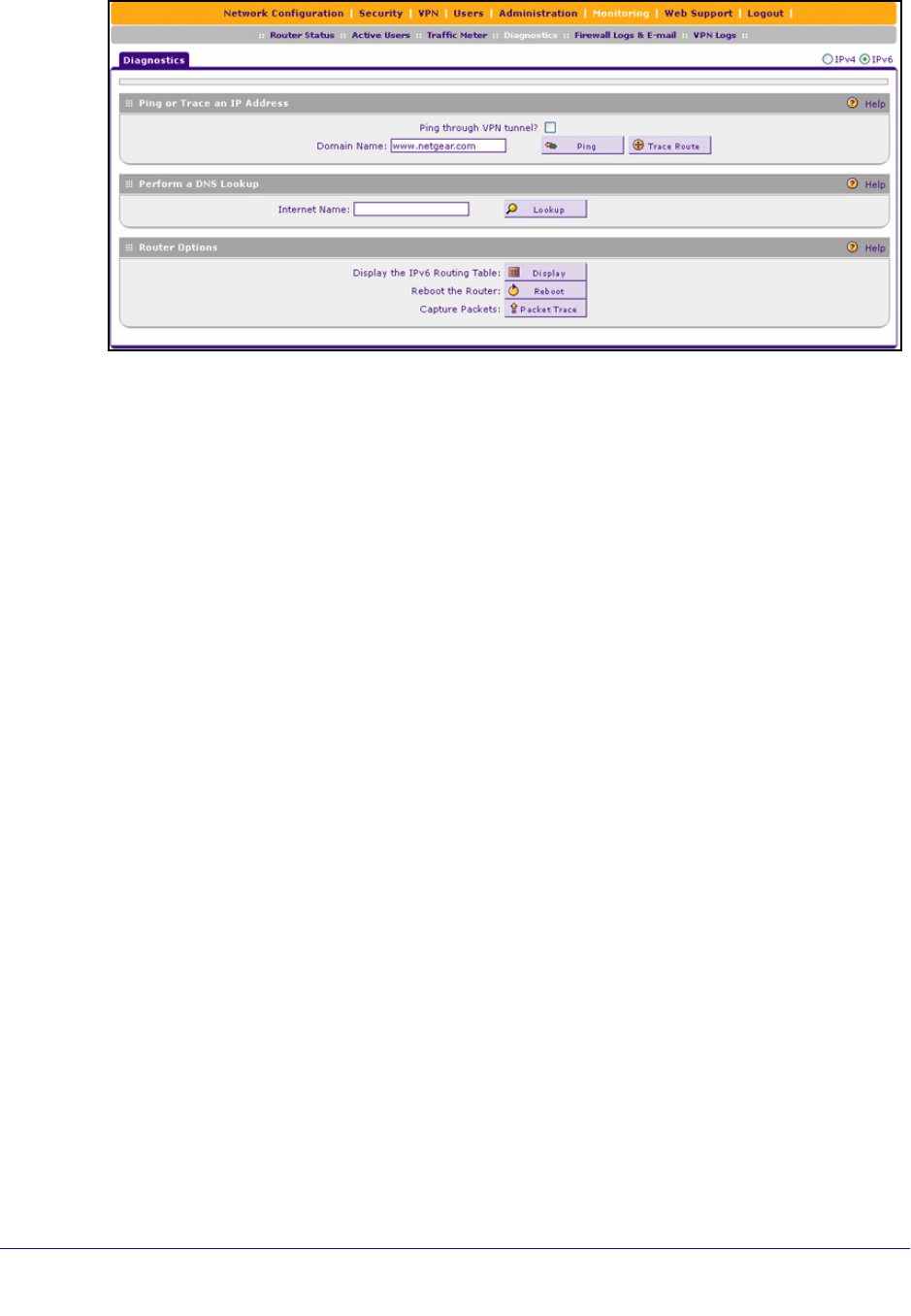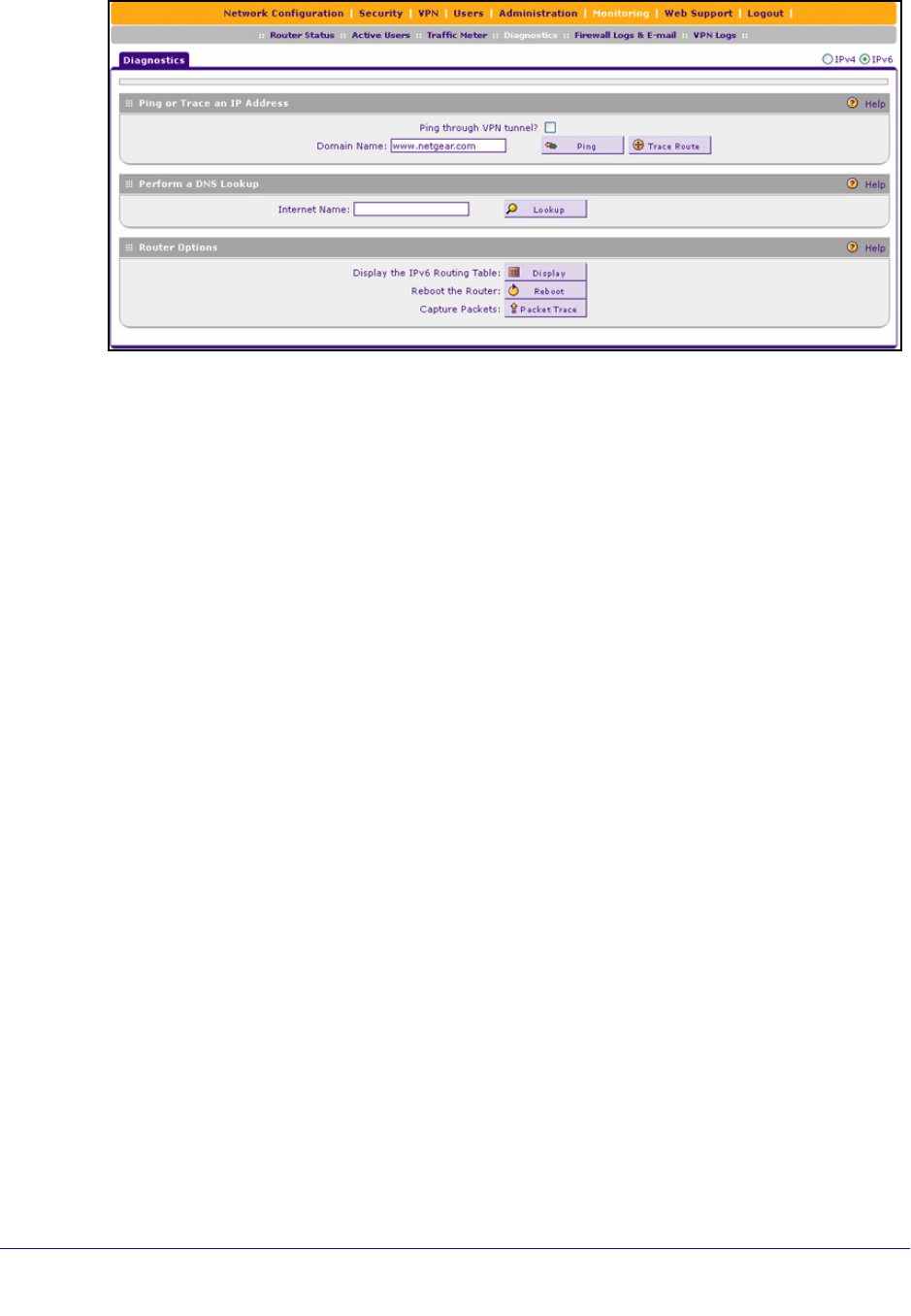
Monitor System Access and Performance
381
ProSafe Gigabit Quad WAN SSL VPN Firewall SRX5308
Figure 252.
The various tasks that you can perform on the Diagnostics screen are explained in the
following sections.
Send a Ping Packet
Use the ping utility to send a ping packet request in order to check the connection between
the VPN firewall and a specific IP address or FQDN. If the request times out (no reply is
received), it usually means that the destination is unreachable. However, some network
devices can be configured not to respond to a ping. The ping results are displayed on a new
screen.
To send a ping:
1. On the
Diagnostics screen for IPv4, in the IP Address / Domain Name field of the Ping
or Trace an IP Address section, enter the IP address or domain name that you want to
ping; on the Diagnostics screen for IPv6, in the Domain Name field, enter the domain
name that you want to ping (you cannot enter an IP address).
2. If the specified
address is reached through a VPN tunnel, select the Ping through VPN
tunnel? check box.
3. Click the Ping
button. The results of the ping are displayed in a new screen. To return to the
Diagnostics screen, click Back on the browser menu bar.
Trace a Route
A traceroute lists all routers between the source (the VPN firewall) and the destination IP
address.