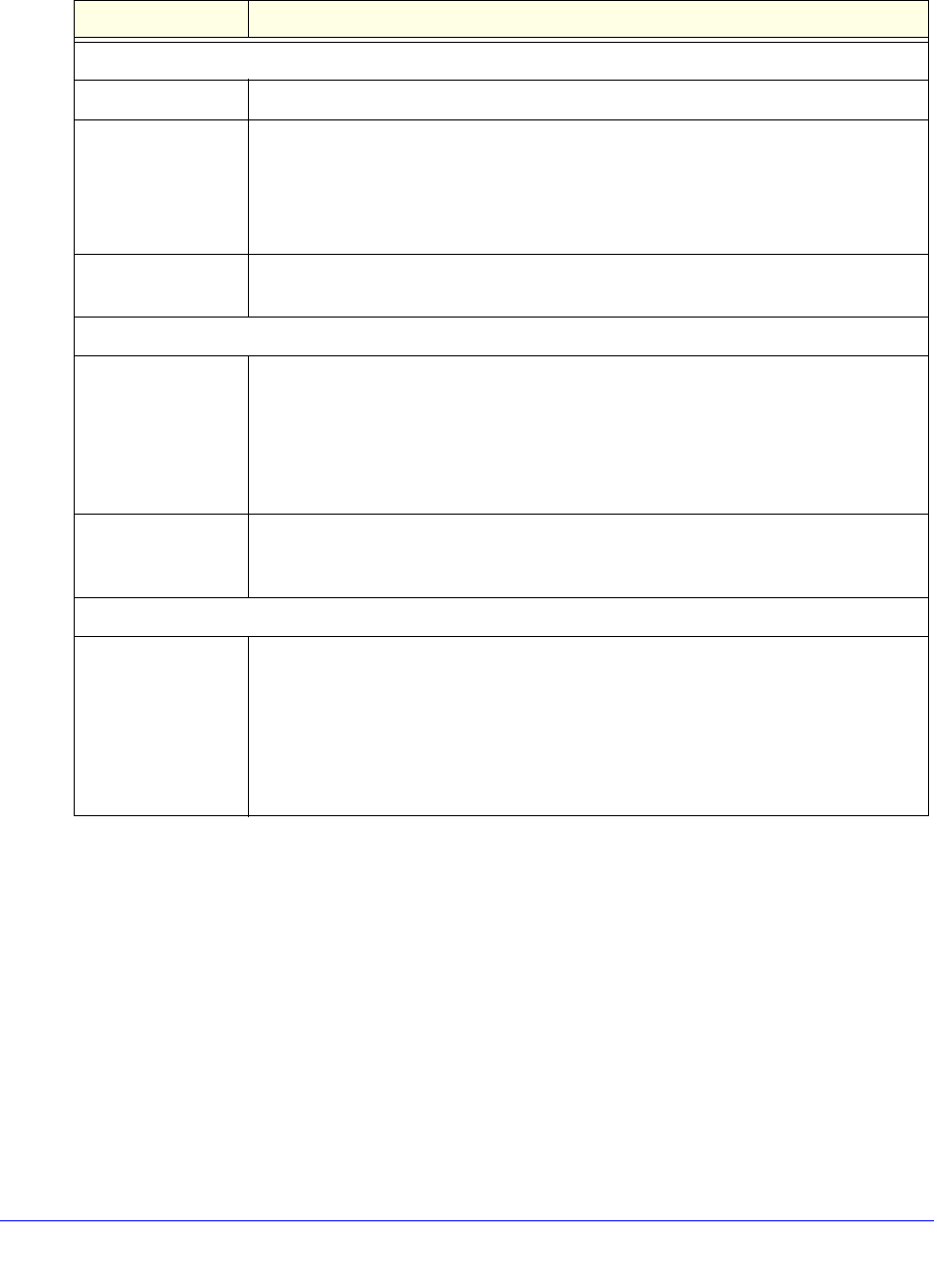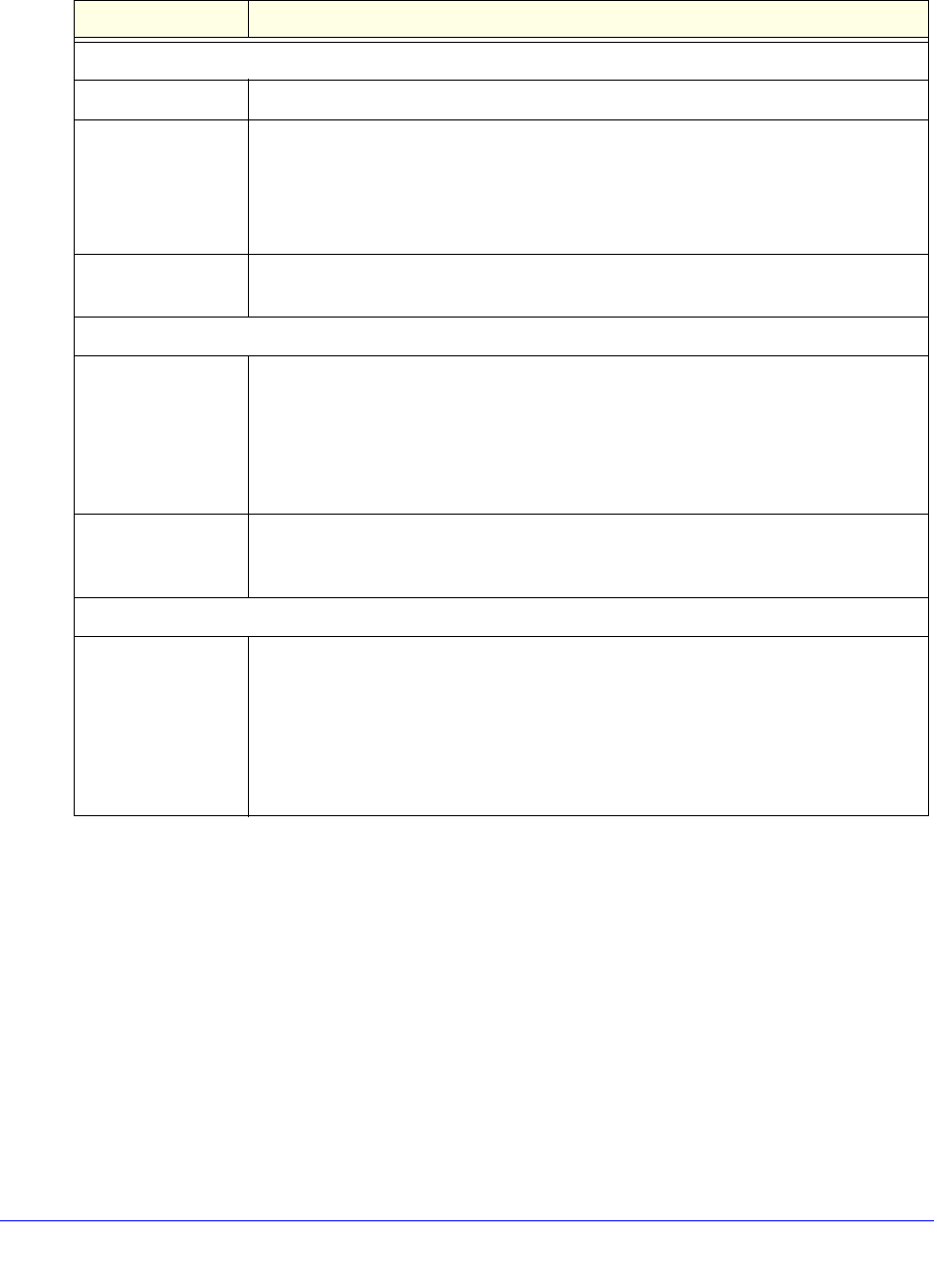
Monitor System Access and Performance
352
ProSafe Gigabit Quad WAN SSL VPN Firewall SRX5308
6. Click Apply to save your settings. The new account is added to the LAN Traffic Meter Table
on the LAN Traffic Meter screen.
To view the LAN IP traffic meter statistics:
In the LAN Traffic Meter Table, click the Edit t
able button to the right of the account for which
you want to view the statistics. The Edit LAN Traffic Meter Account screen displays. This
screen shows the same fields as the Add LAN Traffic Meter Account screen (see Figure 227 on
page 351), together with the statistics at the bottom of the screen:
Table 88. Add LAN Traffic Meter Account screen settings
Setting Description
Add LAN Traffic Meter Account
LAN IP Address The LAN IP address for the account.
Direction From the Direction drop-down list, select the direction
in which traffic is measured:
• In
bound traffic. Restrictions are applied to incoming traffic when the traffic limit is
reached.
• Bo
th directions. Restrictions are applied to both incoming and outgoing traffic
when the traffic limit is reached.
Limit Enter the monthly traffic volume limit in MB. The default setting is 0 MB. The
maximum limit that you can enter is 256,000 MB.
Traffic Counter
Restart Traffic
Co
unter
Select one of the following radio buttons to specify when the traffic counter restarts:
• Re
start Traffic Counter Now. The traffic counter restarts immediately after you
click Apply.
• R
estart Traffic Counter at a Specific Time. Restart the traffic counter at a
specific time and day of the month. Fill in the time fields and select the day of the
month from the drop-down list.
Send e-mail report
be
fore restarting
counter
An email report is sent immediately before the counter restarts. Ensure that emailing
of logs is enabled on the Firewall Logs & E-mail screen (see Configure Logging,
Alerts, and Event Notifications o
n page 353).
When Limit is reached
Block Traffic Select one of the following radio buttons to specify what action the VPN firewall
performs when the traffic limit has been reached:
• Bl
ock. All incoming and outgoing Internet and email traffic is blocked.
• Se
nd Email Alert and Block. An email alert is sent when all incoming and
outgoing Internet and email traffic is blocked. Ensure that emailing of logs is
enabled on the Firewall Logs & E-mail screen (see Configure Logging, Alerts, and
Event Notifications o
n page 353).