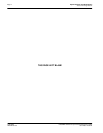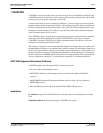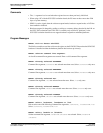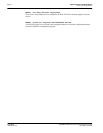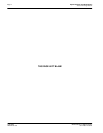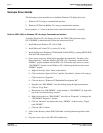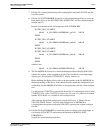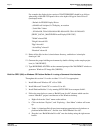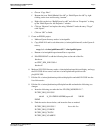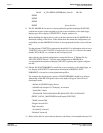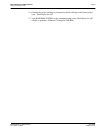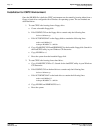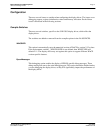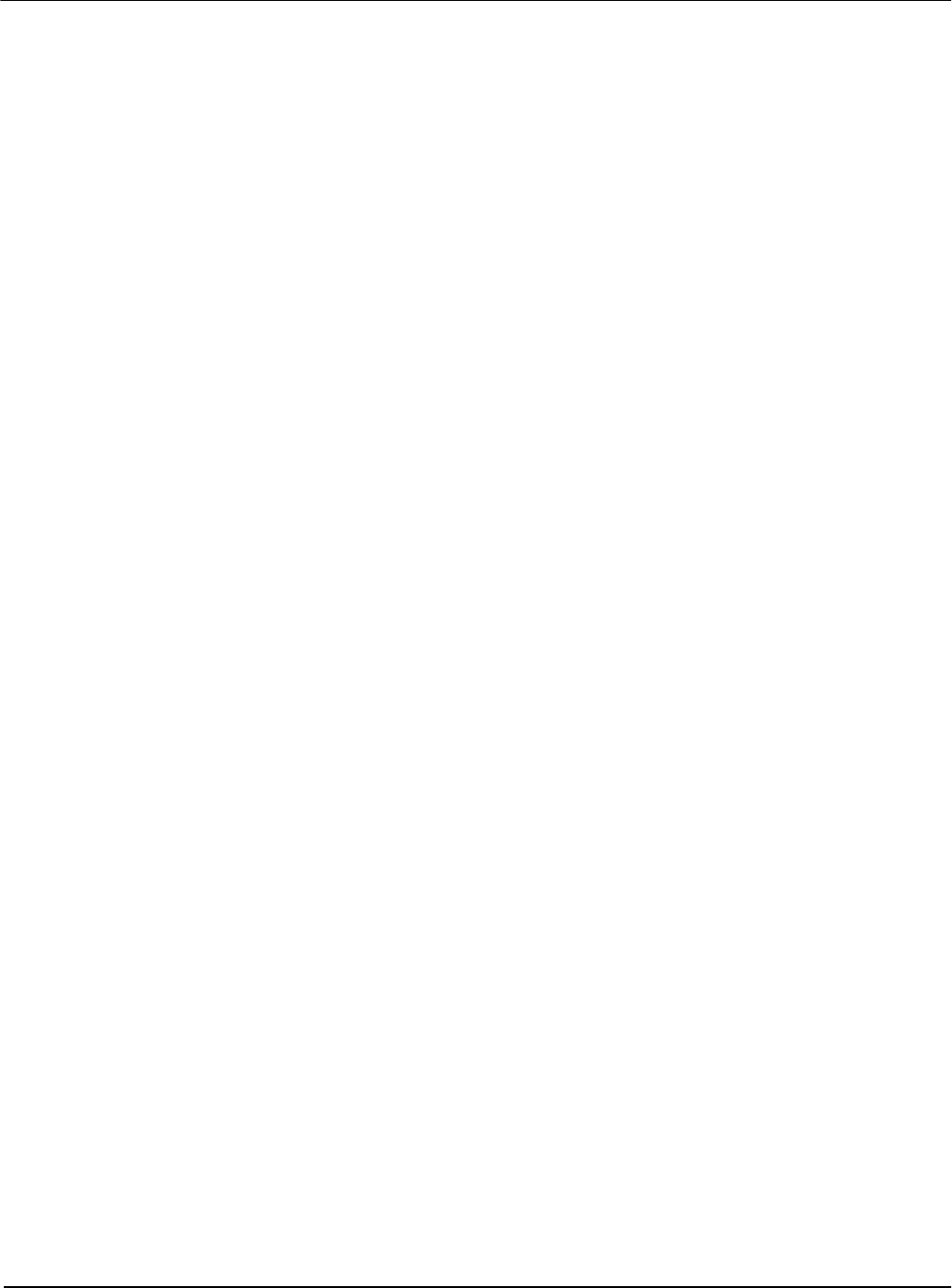
Page 4
Epson Research and Development
Vancouver Design Center
S1D13505 Windows® CE 2.x Display Drivers
X23A-E-001-06 Issue Date: 01/05/25
Example Driver Builds
The following sections describe how to build the Windows CE display driver for:
1. Windows CE 2.0 using a command-line interface.
2. Windows CE Platform Builder 2.1x using a command-line interface.
In all examples “x:” refers to the drive letter where Platform Builder is installed.
Build for CEPC (X86) on Windows CE 2.0 using a Command-Line Interface
To build a Windows CE v2.0 display driver for the CEPC (X86) platform using a
S5U13505B00C evaluation board, follow the instructions below:
1. Install Microsoft Windows NT v4.0 or 2000.
2. Install Microsoft Visual C/C++ version 5.0 or 6.0.
3. Install the Microsoft Windows CE Embedded Toolkit (ETK) by running SETUP.EXE
from the ETK compact disc #1.
4. Create a new project by following the procedure documented in “Creating a New
Project Directory” from the Windows CE ETK
V
2.0. Alternately, use the current
“DEMO7” project included with the ETK v2.0. Follow the steps below to create a
“X86 DEMO7” shortcut on the Windows NT v4.0 desktop which uses the current
“DEMO7” project:
a. Right click on the “Start” menu on the taskbar.
b. Click on the item “Open All Users” and the “Start Menu” window will come up.
c. Click on the icon “Programs”.
d. Click on the icon “Windows CE Embedded Development Kit”.
e. Drag the icon “X86 DEMO1” onto the desktop using the right mouse button.
f. Click on “Copy Here”.
g. Rename the icon “X86 DEMO1” on the desktop to “X86 DEMO7” by right click-
ing on the icon and choosing “rename”.
h. Right click on the icon “X86 DEMO7” and click on “Properties” to bring up the
“X86 DEMO7 Properties” window.
i. Click on “Shortcut” and replace the string “DEMO1” under the entry “Target”
with “DEMO7”.
j. Click on “OK” to finish.
5. Create a sub-directory named S1D13505 under x:\wince\platform\cepc\drivers\dis-
play.
6. Copy the source code to the S1D13505 subdirectory.