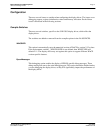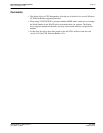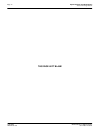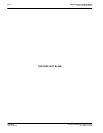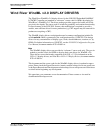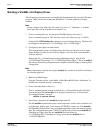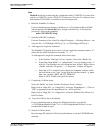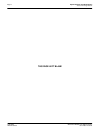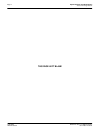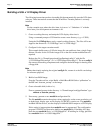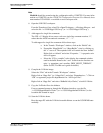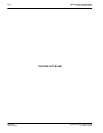Epson Research and Development
Page 5
Vancouver Design Center
Wind River WindML v2.0 Display Drivers S1D13505
Issue Date: 01/04/06 X23A-E-002-03
Note
Mode0.h should be created using the configuration utility 13505CFG. For more infor-
mation on 13505CFG, see the 13505CFG Configuration Program User Manual, docu-
ment number X23A-B-001-xx available at www.erd.epson.com.
6. Build the WindML v2.0 library.
From a command prompt change to the directory “x:\Tornado\host\x86-win32\bin”
and run the batch file torvars.bat. Next, change to the directory “x:\Tornado\tar-
get\src\ugl” and type the command:
make CPU=PENTIUM ugl
7. Open the S1D13505 workspace.
From the Tornado tool bar, select File->Open Workspace...->Existing->Browse... and
select the file “x:\13505\8bpp\13505.wsp” (or “x:\13505\16bpp\13505.wsp”).
8. Add support for single line comments.
The WindML v2.0 display driver source code uses single line comment notation, “//”,
rather than the ANSI conventional comments, “/*...*/”.
To add support for single line comments follow these steps:
a. In the Tornado “Workspace Views” window, click on the “Builds” tab.
b. Expand the “8bpp Builds” (or “16bpp Builds”) view by clicking on the “+”
next to it. The expanded view will contain the item “default”. Right-click on
“default” and select “Properties...”. A “Properties:” window will appear.
c. Select the “C/C++ compiler” tab to display the command switches used in
the build. Remove the “-ansi” switch from the line that contains “-g -mpen-
tium -ansi -nostdinc -DRW_MULTI_THREAD”.
(Refer to GNU ToolKit user's guide for details)
9. Compile the VxWorks image.
Select the “Builds” tab in the Tornado “Workspace Views” window.
Right-click on “8bpp files” (or “16bpp files”) and select “Dependencies...”. Click on
“OK” to regenerate project file dependencies for “All Project files”.
Right-click on “8bpp files” (or “16bpp files”) and select “ReBuild All(vxWorks)” to
build VxWorks.
10. Copy the VxWorks file to the diskette.
From a command prompt or through the Windows interface, copy the file
“x:\13505\8bpp\default\vxWorks” (or “x:\13505\16bpp\default\vxWorks”) to the
bootable disk created in step 4.
11. Start the VxWorks demo.
Boot the target PC with the VxWorks bootable diskette to run the UGLDEMO auto-
matically.