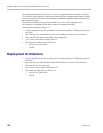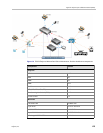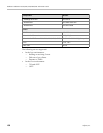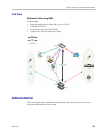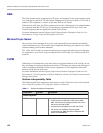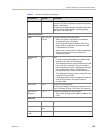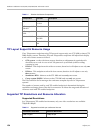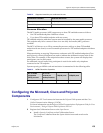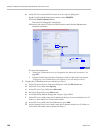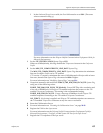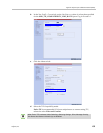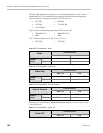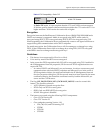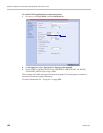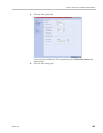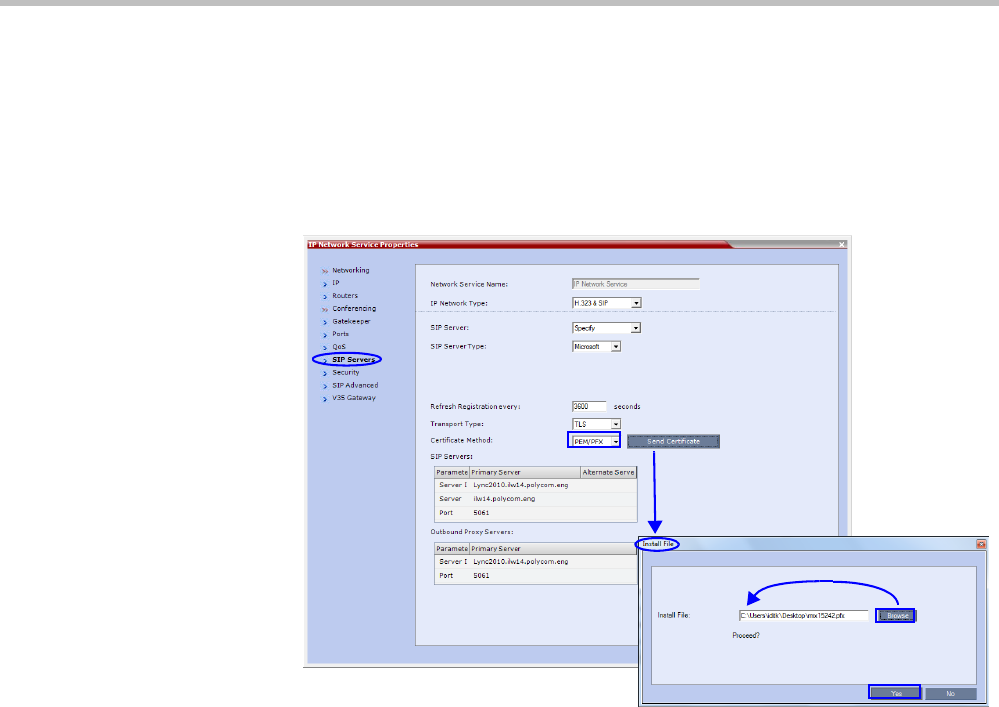
RealPresence Collaboration Server (RMX) 1500/2000/4000 Administrator’s Guide
I-36 Polycom, Inc.
b In the SIP Servers tab of the IP Network Services Properties dialog box:
iIn the Certificate Method drop-down menu, select PEM/PFX.
iiClick the Send Certificate button.
The Install File dialog box is displayed.
iiiBrowse to the saved Certificate on the Workstation and click the Yes button to
install the certificate.
For more information see:
•"Setting the Collaboration Server for Integration Into Microsoft Environment” on
page H-1.
• Polycom Unified Communications Deployment Guide for Microsoft Environments,
“Configuring Your Collaboration Server System for use with the Lync Server”.
3 Register the Collaboration Server with the Lync Server.
a In the IP Network Services Properties dialog box, click the SIP Servers tab.
b In the SIP Server field, select Specify.
c In the SIP Server Type field, select Microsoft.
d Set Refresh Registration every 3600 seconds.
e If not selected by default, change the Transport Type to TLS.
f In the SIP Servers table, enter the IP address of the Lync Server in both the Server IP
Address or Name and Server Domain Name fields.
g In the SIP Servers table, the Port field must be set to 5061.
h In the Outbound Proxy Servers table, enter the IP address
in the Server IP Address or
Name field. (The same value
as entered in Step f.)