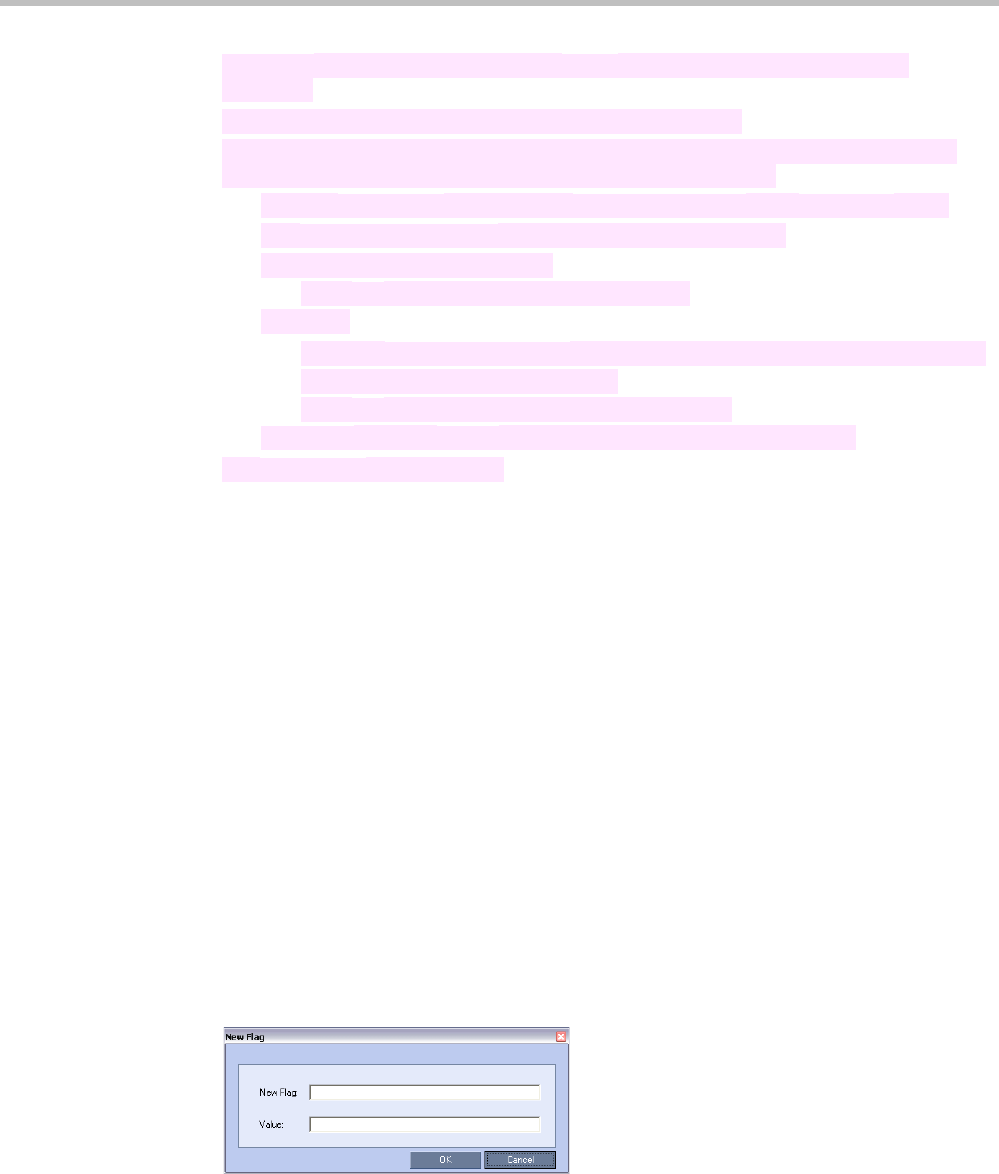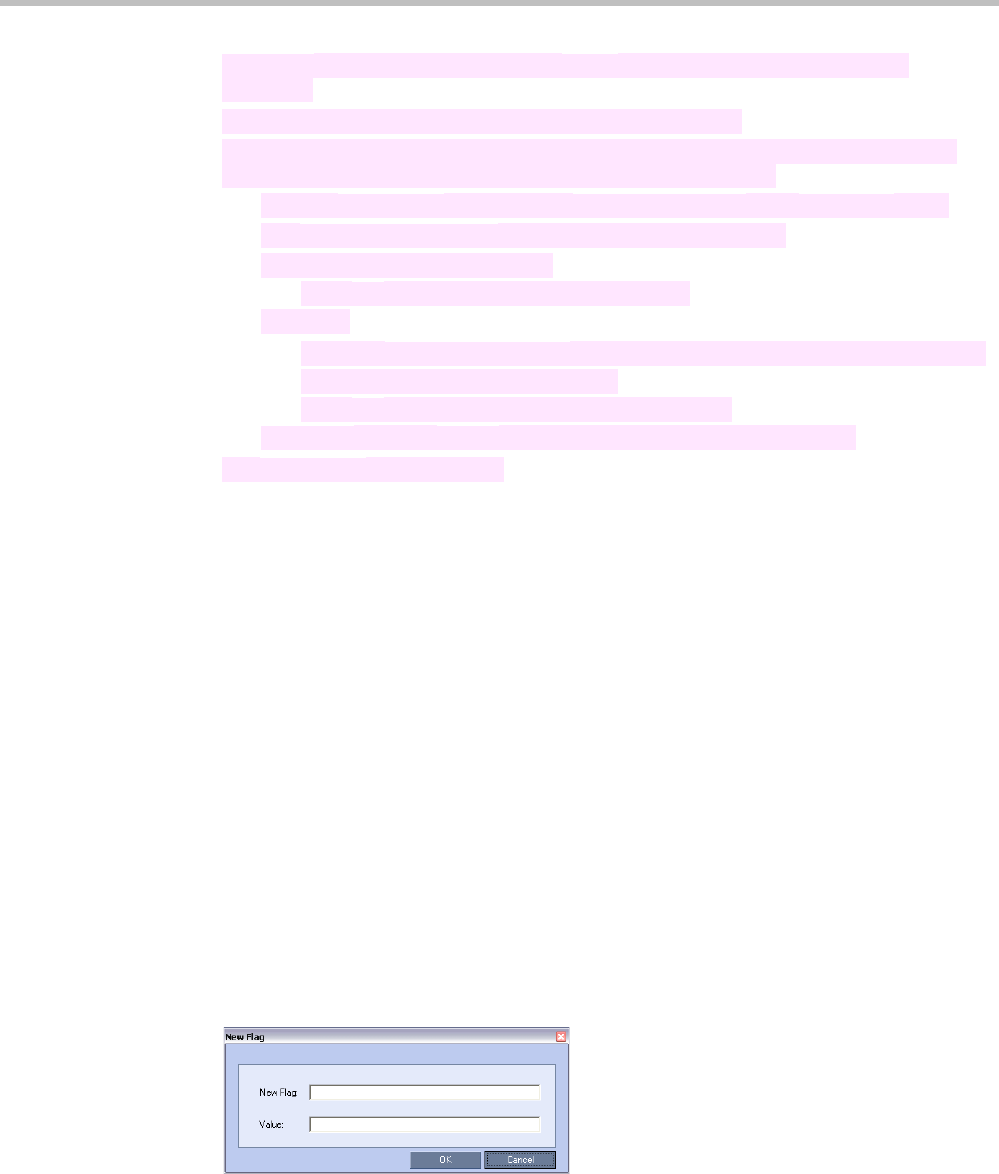
RealPresence Collaboration Server (RMX) 1500/2000/4000 Administrator’s Guide
21-16 Polycom, Inc.
5 Optional. Repeat this procedure from Step 2 to further optimize the resource
allocation.
Un-allocated resources cannot be used by any participants.
If after recalculating the resources the system determines that there are insufficient
resources to support the configuration indicated by the sliders:
—
A major System Alert is raised with Insufficient resources in its Description field.
—
The Fixed Resource Capacity blue slider buttons are disabled.
—
A warning message is displayed.
•
Click OK to close the warning message box.
a
Optional.
•
Click the Reset Configuration button to set all the blue slider buttons to zero.
•
Reconfigure the resource allocation.
•
Click OK to activate the new resource allocation.
b
Optional. Click the Cancel button to accept the resource allocation.
The System Alert remains active.
Forcing Video Resource Allocation to CIF Resolution
You can set the MCU to allocate one CIF video resource to an endpoint, regardless of the
resolution determined by the Conference Profile parameters. This forcing saves resources
and enables more endpoints to connect to conferences.
The forcing is done by modifying the system configuration and it applies to all conferences
running on the MCU.
You can specify the endpoint types for which resource allocation can be forced to CIF
resource, enabling other types of endpoints to use higher resolutions in the same conference.
For example, you can force the system to allocate one CIF video resource to CMAD and VSX
endpoints while HDX endpoints can connect using SD or HD video resources.
Once the endpoint connects to the conference, its type is identified by the Collaboration
Server and, if applicable, the Collaboration Server will connect it using one CIF resource,
even if a higher resolution can be used.
To force CIF resource:
1 On the Collaboration Server menu, click Setup > System Configuration.
The System Flags dialog box opens.
2 In the MCMS_PARAMETERS tab
, click the New Flag button.
The New Flag dialog box is displayed.
3 In the New Flag field enter the flag name: FORCE_CIF_PORT_ALLOCATION
4 In the Value field enter the product type to which the CIF resource should be allocated.
Possible values are:
— CMA Desktop for CMA desktop client