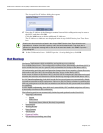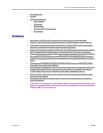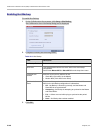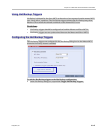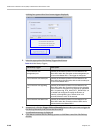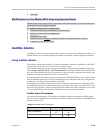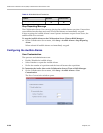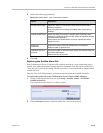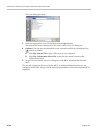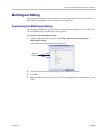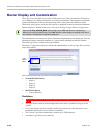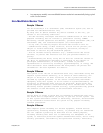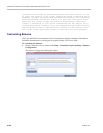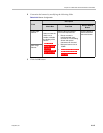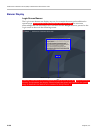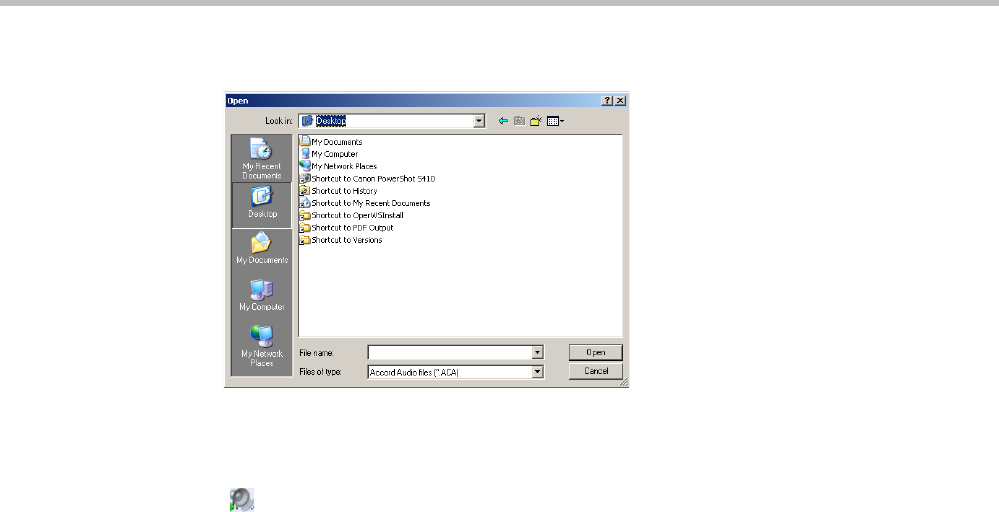
RealPresence Collaboration Server (RMX) 1500/2000/4000 Administrator’s Guide
21-52 Polycom, Inc.
The Open dialog box opens.
3 Select the appropriate *.wav file and then click the Open button.
The selected file name is displayed in the Install Audible Alarm File dialog box.
4 Optional. You can play the selected file or the currently used file by clicking the Play
() button as follows:
a Click Play Selected File to play a file saved on your computer.
b Click Play Collaboration Server File to play the file currently saved on the
Collaboration Server.
5 In the Download Audible Alarm File dialog box, click OK to download the file to the
MCU.
The new file replaces the file stored on the MCU. If multiple Collaboration Servers are
configured in the RMX Manager, the file must be downloaded to each of the required MCUs
separately.