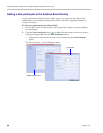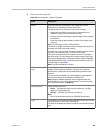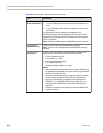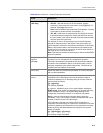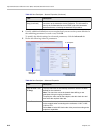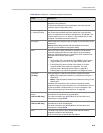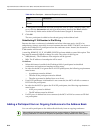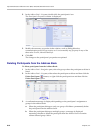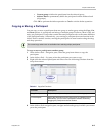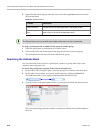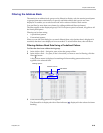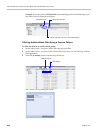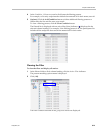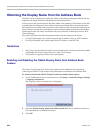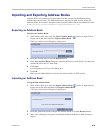Polycom® RealPresence Collaboration Server (RMX) 1500/2000/4000 Administrator’s Guide
8-16 Polycom, Inc.
2 In the Address Book - List pane, double-click the participant’s icon.
The Participant’s Properties window is displayed.
3 Modify the necessary properties in the window, such as dialing direction,
communication protocol type, and so on. You can modify any property in any of the
three tabs: General, Advanced and Info.
4 Click OK.
The changes to the participant’s properties are updated.
Deleting Participants from the Address Book
To delete participants from the Address Book:
1 In the Address Book - Navigation pane, select the group where the participant to delete is
listed.
2 In the Address Book - List pane, either select the participant to delete and then click the
Delete Participant ( ) button, or right-click the participant icon and then click the
Delete Participant option.
3 A confirmation message is displayed depending on the participant’s assignment to
groups in the address book:
a When the participant belongs to only one group: click Yes to permanently delete
the participant from the address book.
b When the participant belongs to multiple groups, a message is displayed
requesting whether to delete the participant from the Address Book or from the
current selected group. Select: