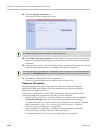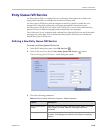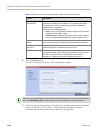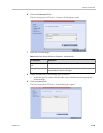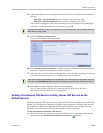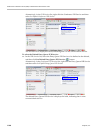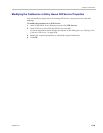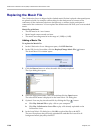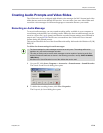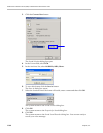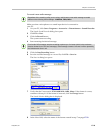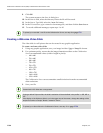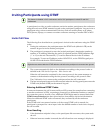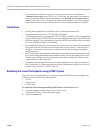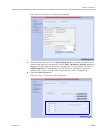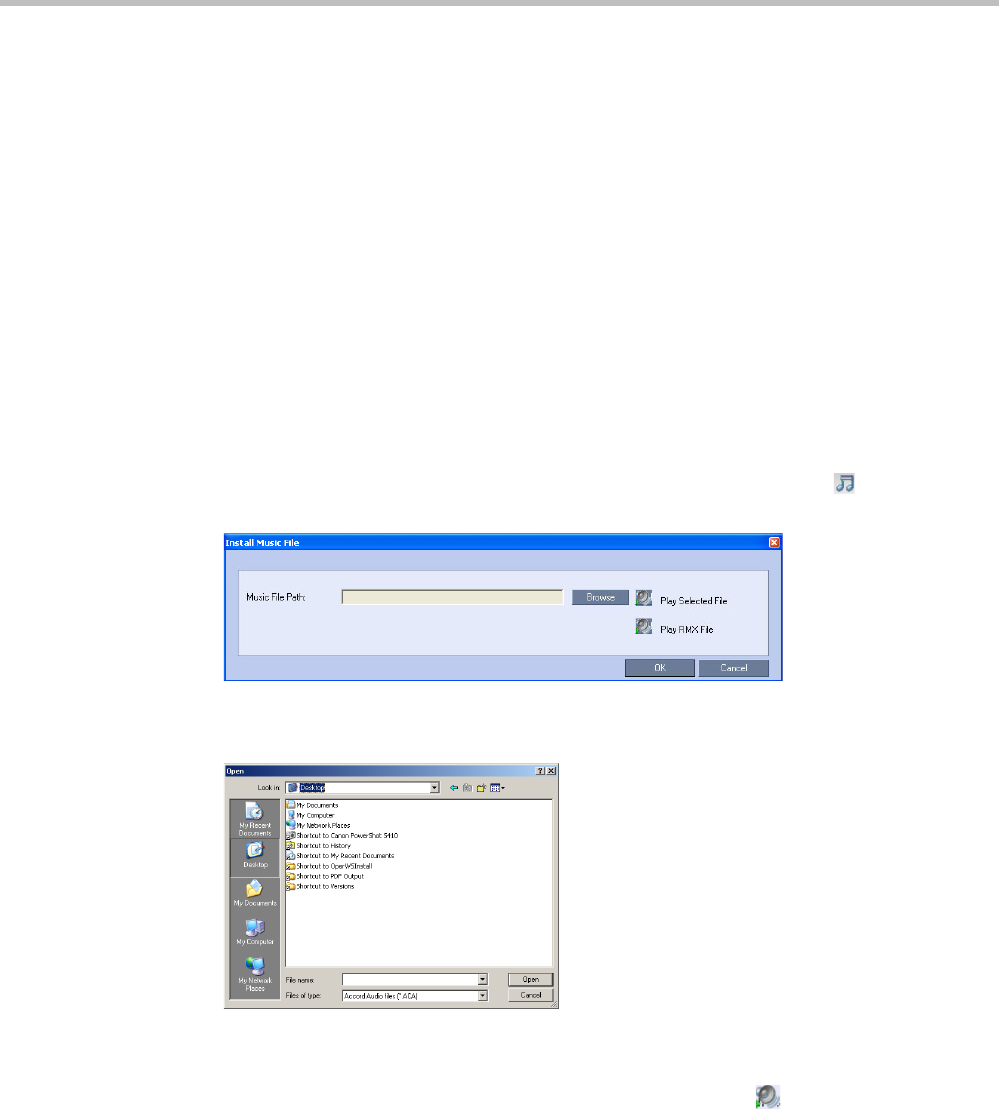
RealPresence Collaboration Server (RMX) 1500/2000/4000 Administrator’s Guide
17-30 Polycom, Inc.
Replacing the Music File
The Collaboration Server is shipped with a default music file that is played when participants
are placed on hold, for example, while waiting for the chairperson to connect to the
conference (if the conference requires a chairperson), or when a single participant is
connected to the conference. You can replace the default music file with your own recorded
music.
Music file guidelines:
• The file must be in *.wav format.
• Music length cannot exceed one hour.
• The music recording must be in the range of (-12dB) to (-9dB).
Adding a Music File
To replace the Music file:
1 In the Collaboration Server Management pane, click IVR Services.
2 In the IVR Services list toolbar, click the Replace/Change Music File (
) button.
The Install Music File window opens.
3 Click the Browse button to select the audio file (*.wav) to upload.
The Open dialog box opens.
4 Select the appropriate audio *.wav file and then click the Open button.
The selected file name is displayed in the Install Music File dialog box.
5 Optional. You can play the selected file by clicking the Play
() button.
a Click Play Selected File to play a file on your computer.
b Click Play Collaboration Server File to play a file already uploaded on the
Collaboration Server.
6 In the Install Music File dialog box, click OK to upload the file to the MCU.
The new file replaces the previously uploaded file and this file is used for all
background music played by the MCU.