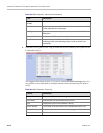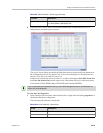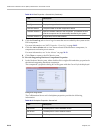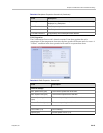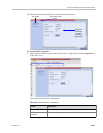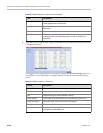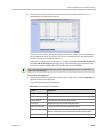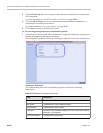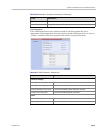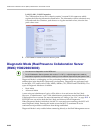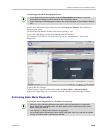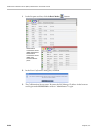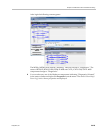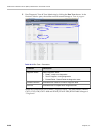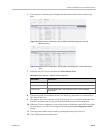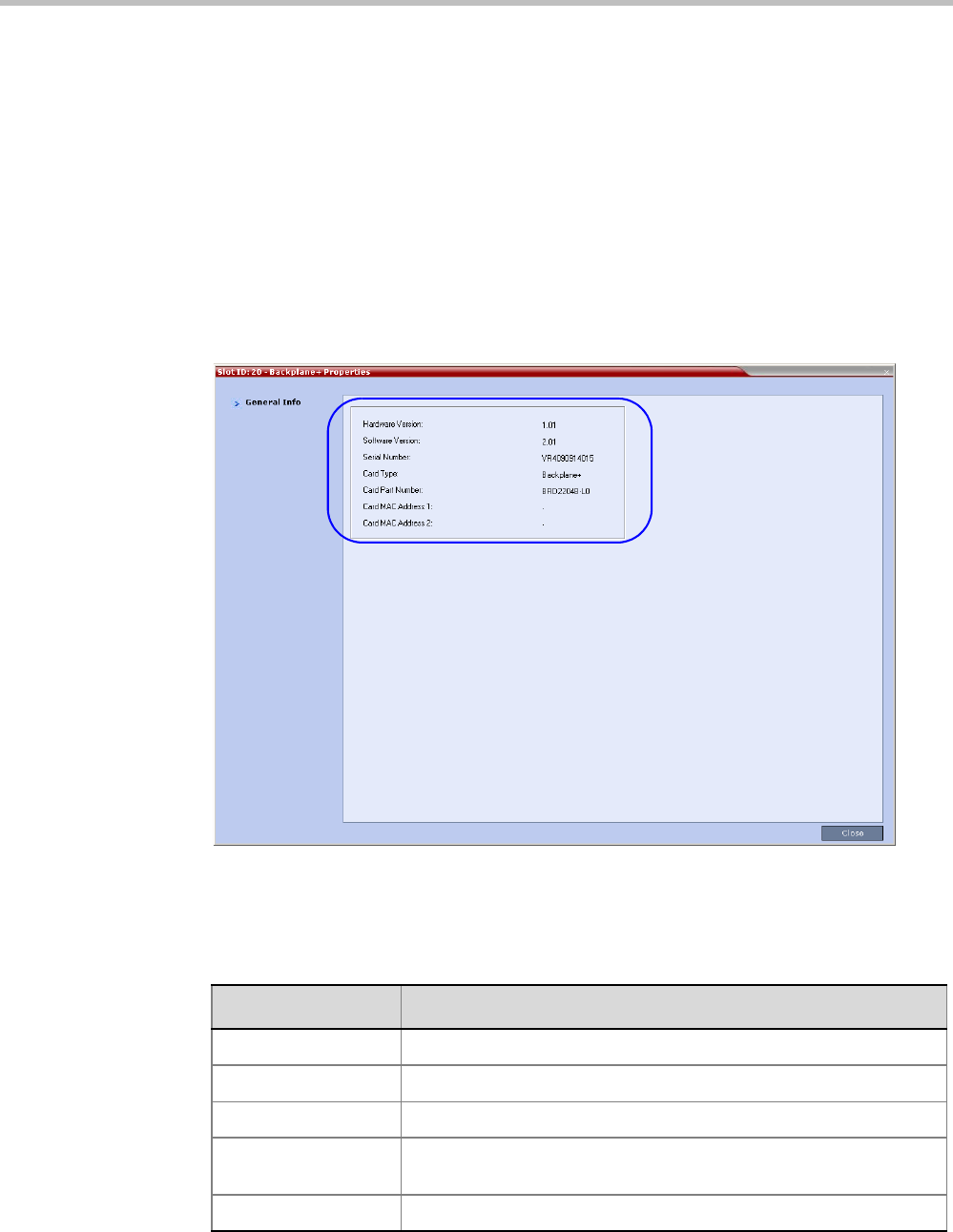
RealPresence Collaboration Server (RMX) 1500/2000/4000 Administrator’s Guide
24-20 Polycom, Inc.
2 Click the Event Log tab to view a log of events that was recorded by the system on the
HW component.
For more information, see "MCU Properties - Event Log” on page 24-12.
3 Click the Active Alarms tab to view alarms related to the hardware component, i.e.
temperatures and main power sensors.
For more information, see “Active Alarms” on page 24-13.
4 Click Close to return to the HW Monitor pane.
To View the Supporting Hardware Components Properties:
1 In the Hardware Monitor pane, either double-click or right-click and select properties for
the desired supporting hardware component.
The component’s properties dialog box will appear with the General Info tab displayed.
Backplane+ Properties:
The Collaboration Server unit’s backplane properties provides the following
information:
Table 24-16 Backplane+ Properties- General Info
Field Description
HW Version The Backplane’s current hardware version.
SW Version The Backplane’s current software version.
Serial Number The Backplane’s serial number.
Card Type The name of the hardware component for which information is being
displayed, e.g. Backplane.
Board Part Number The Backplane’s part number.