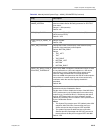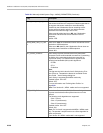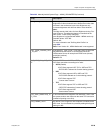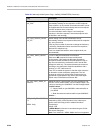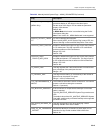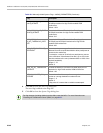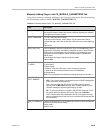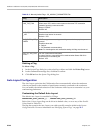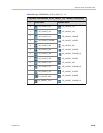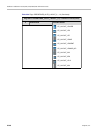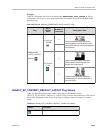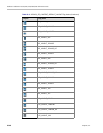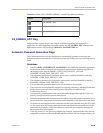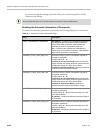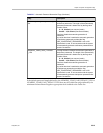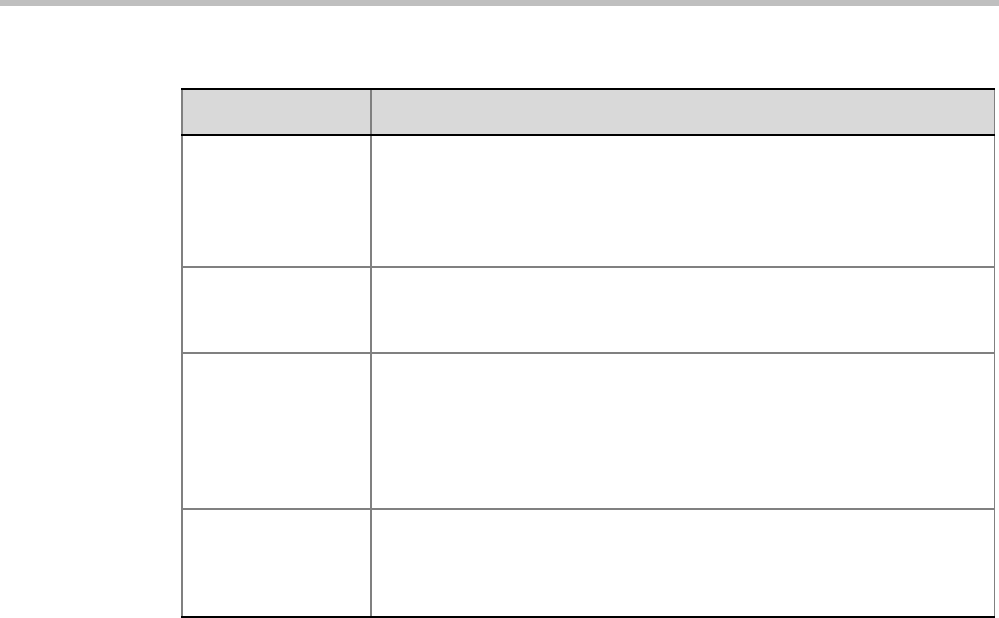
RealPresence Collaboration Server (RMX) 1500/2000/4000 Administrator’s Guide
22-44 Polycom, Inc.
Deleting a Flag
To delete a flag:
1 In the System Flags dialog box, select the flag to delete and click the Delete Flag button.
2 In the confirmation message box, click Yes to confirm.
3 Click OK to close the System Flags dialog box.
Auto Layout Configuration
The Auto Layout option lets the Collaboration Server automatically select the conference
video layout based on the number of participants currently connected to the conference.
You can modify the default selection of the conference video layout to customize it to your
conferencing preferences.
Customizing the Default Auto Layout
The default Auto Layout is controlled by 13 flags:
PREDEFINED_AUTO_LAYOUT_0, ... , PREDEFINED_AUTO_LAYOUT_12
Each of the 11 Auto Layout flags can be left at its default value, or set to any of the Possible
Values listed in Table 22-4.
The flag that controls the Auto Layout you wish to modify must be added to the System
Configuration file. For more information see "Modifying System Flags” on page 22-1.
SIP_DUAL_DIRECT
ION_TCP_CON
For use in Microsoft environments.
When set to YES, sends a new request on the same TCP connection
instead of opening a new connection.
Range: YES/NO
Default: NO
SIP_ST_ENFORCE
_VAL
For use in Microsoft environments.
Session timer interval in seconds.
Default = YES
SIP_TIMERS_SET_
INDEX
SIP Timer type timeout settings according to standard or proprietary
protocol.
Possible values are:
0 - Default
1 - SIP Standard recommendation.
Note: For homologation and certification testing, this flag must be set to 1.
SIP_TO_TAG_CON
FLICT
For use in Microsoft environments.
In case of forking, a tag conflict will be resolved when Status 200 OK is
received from an answering UA.
Default: YES
Table 22-3 Manually Added Flags - CS_MODULE_PARAMETERS Tab
Flag Description