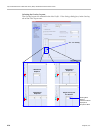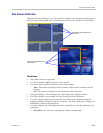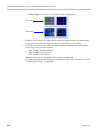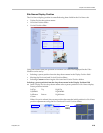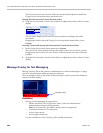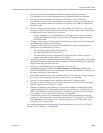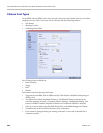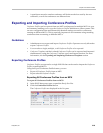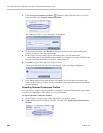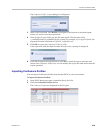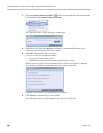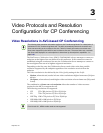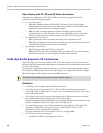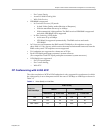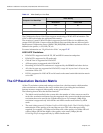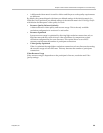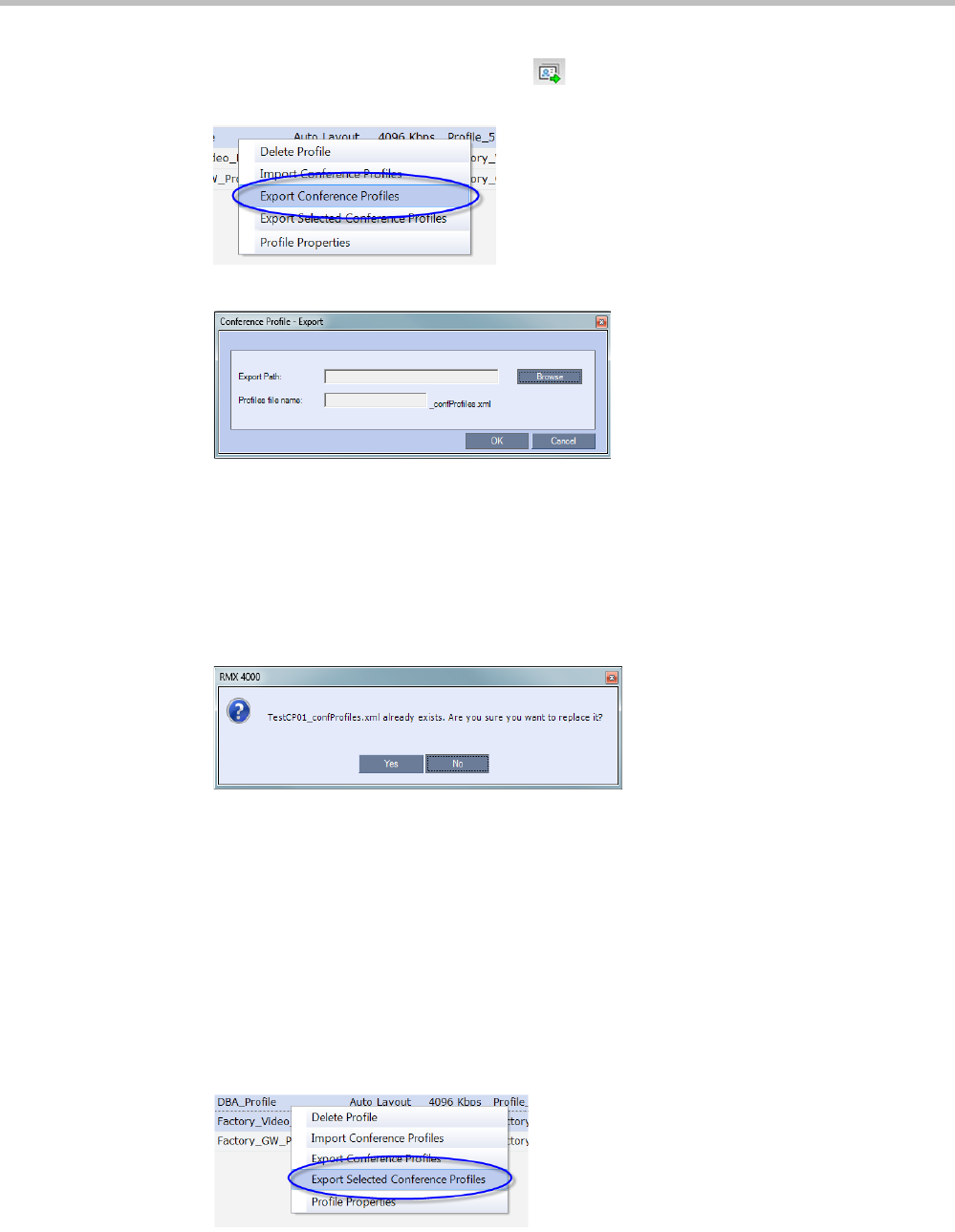
Polycom® RealPresence Collaboration Server (RMX) 1500/2000/4000 Administrator’s Guide
2-84 Polycom, Inc.
3 Click the Export Conference Profiles button or right-click the Conference Profiles
pane, and then click Export Conference Profiles.
The Conference Profile - Export dialog box is displayed.
4 In the Export Path field, click Browse to navigate to the location of the desired path
where you want to save the exported file.
5 In the Profiles file name field, type the file name prefix. The file name suffix
(_confProfiles.xml) is predefined by the system. For example, if you type Profiles01, the
exported file name is defined as Profiles01_confProfiles.xml.
6 Click OK to export the Conference Profiles to a file.
If the export file with the same file name already exists, a prompt is displayed.
7 Click Yes to replace the exported file or click No to cancel the export operation and
return to the Conference Profiles list. You can modify the export file name and restart the
export operation.
Exporting Selected Conference Profiles
You can select a single Conference Profile or multiple Conference Profiles and export them
to a file to be imported to other MCUs in your environment.
To export selected Conference Profiles:
1 In the Conference Profiles pane, select the profiles you want to export.
2 Right-click the selected Conference Profiles, and then click Export Selected Conference
Profiles.