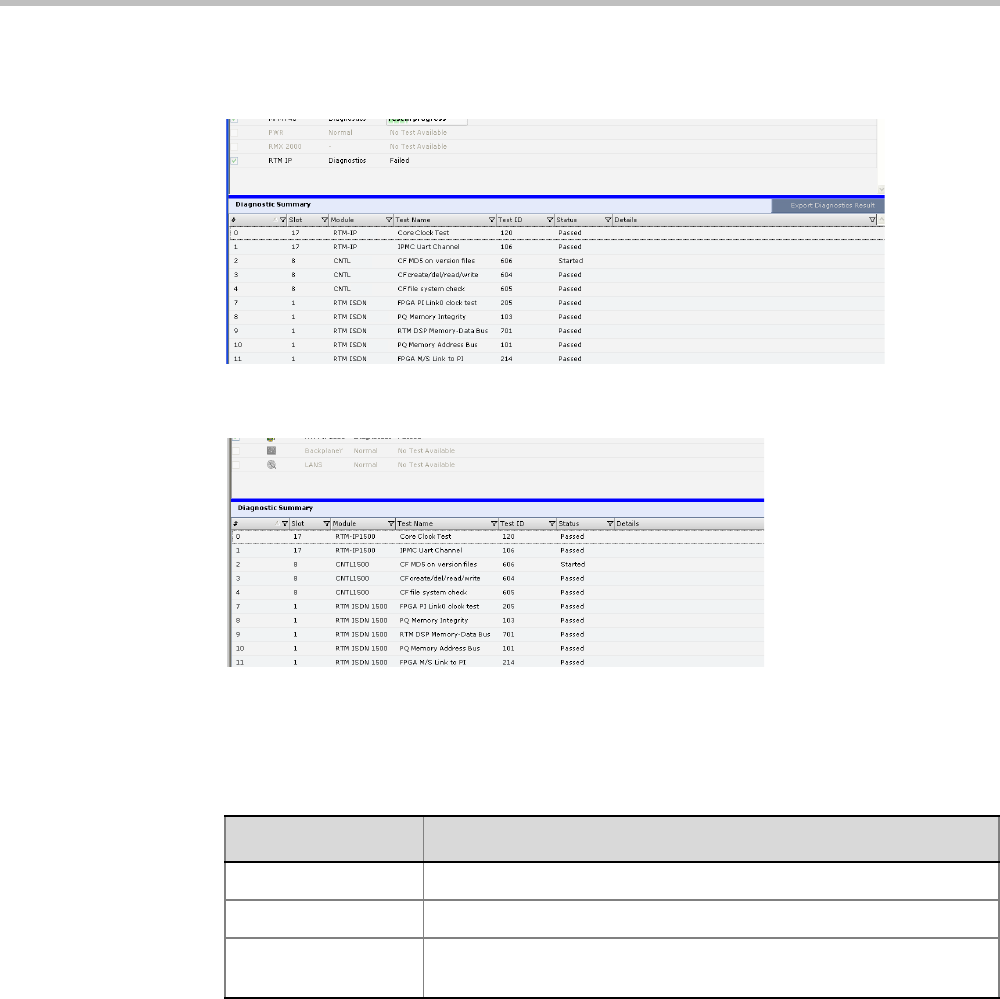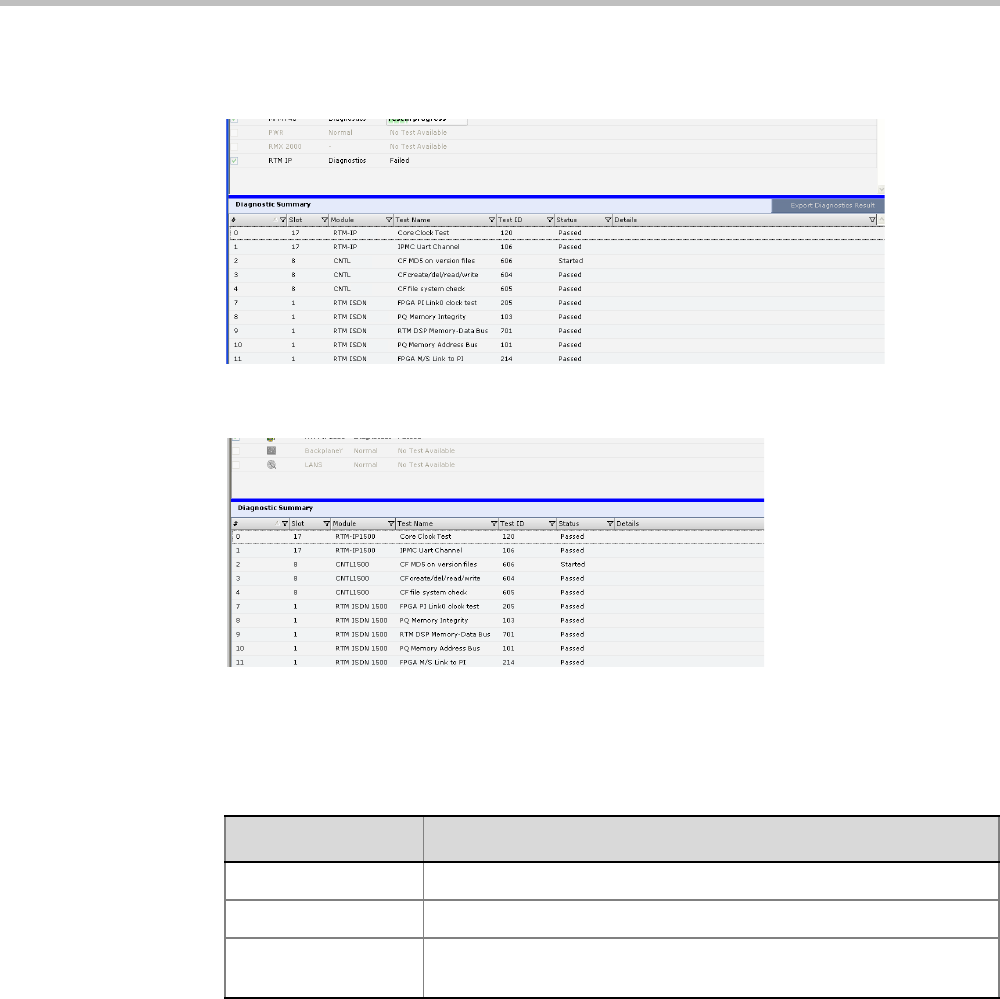
Chapter 24-Collaboration Server Hardware Monitoring
Polycom, Inc. 24-27
6. The Diagnostics Summary pane is displayed at the bottom of the Hardware Monitoring
pane.
Figure 24-1RealPresence Collaboration Server (RMX) 2000/4000 Diagnostics Tests &
Monitoring Tests
Figure 24-2RealPresence Collaboration Server (RMX) 1500 Diagnostics Tests & Monitoring
Tests
7 Select the Run all Tests box and then click Run Selected Tests.
8 The selected tests are initialized. In the Tests Monitoring pane there is an indication of
the Status of the Tests.
9 This process may take some time. Click Stop Running Test to end all the diagnostic tests.
The MCU completes the current test running and then stops all remaining tests.
10 When the Test are completed, you have the option to download a report in Excel format
for analysis by your next level of support by clicking the Export Diagnostics Result
button.
11 The Diagnostics Mode can be exited by pressing the red System Reset icon.
12 The Collaboration Server then resets.
Table 24-19 Tests Selection - Additional Test Parameters
Parameter Description
Loop Test Enter the amount of times the test is to repeat itself in succession.
Stop On Failure Stops tests upon a failure.
Run All Test Runs all tests listed in the TestActive column for the hardware
component.