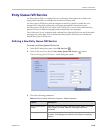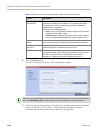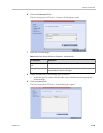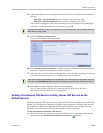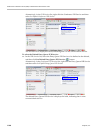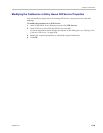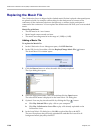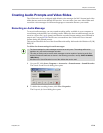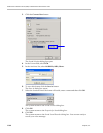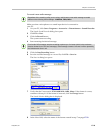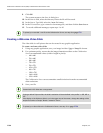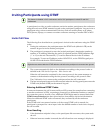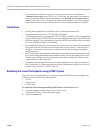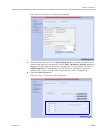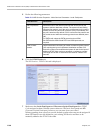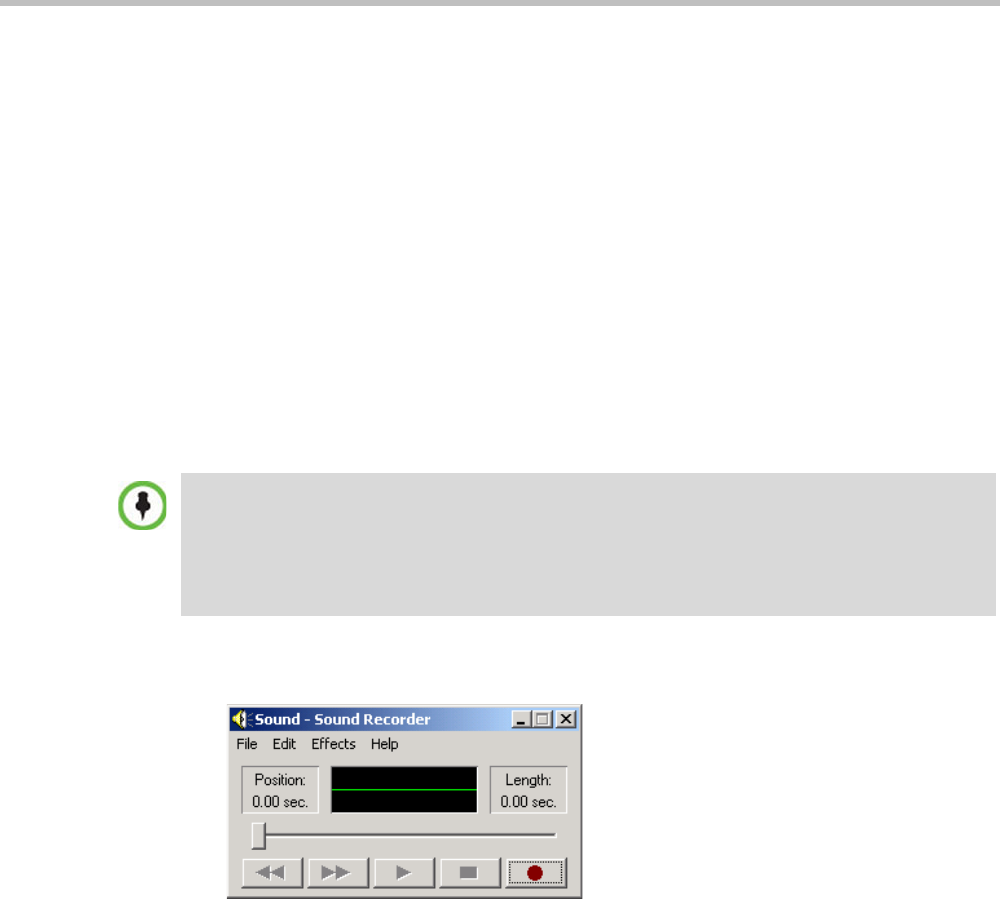
Chapter 17-IVR Services
Polycom, Inc. 17-31
Creating Audio Prompts and Video Slides
The Collaboration Server is shipped with default voice messages (in WAV format) and video
slides that are used for the default IVR services. You can create your own video slides and
record the voice messages for different languages or customize them to your needs.
Recording an Audio Message
To record audio messages, use any sound recording utility available in your computer or
record them professionally in a recording studio. Make sure that recorded message can be
saved as a Wave file (*.wav format) and that the recorded format settings are as defined in
steps 4 and 5 on page 17-32. The files are converted into the Collaboration Server internal
format during the upload process.
This section describes the use of the Sound Recorder utility delivered with Windows 95/98/
2000/XP.
To define the format settings for audio messages:
1 On your PC, click Start > Programs > Accessories > Entertainment > Sound Recorder.
The Sound–Sound Recorder dialog box opens.
2 To define the recording format, click File > Properties.
The Properties for Sound dialog box opens.
• The format settings for audio messages need to be set only once. The settings will then be
applied to any new audio messages recorded.
• The utility or facility used to record audio messages must be capable of producing audio files
with the formats and attributes as shown in the following procedure, namely, PCM, 16.000kHz,
16Bit, Mono.
Windows
®
XP
®
Sound Recorder is one of the utilities that can be used.