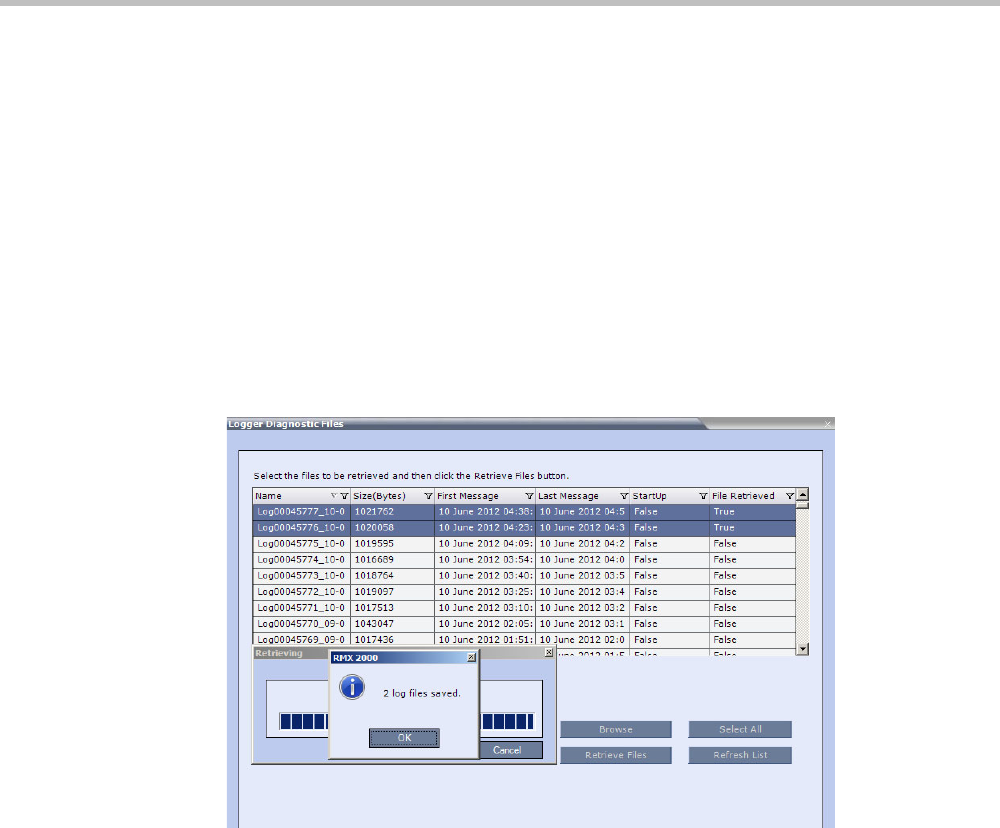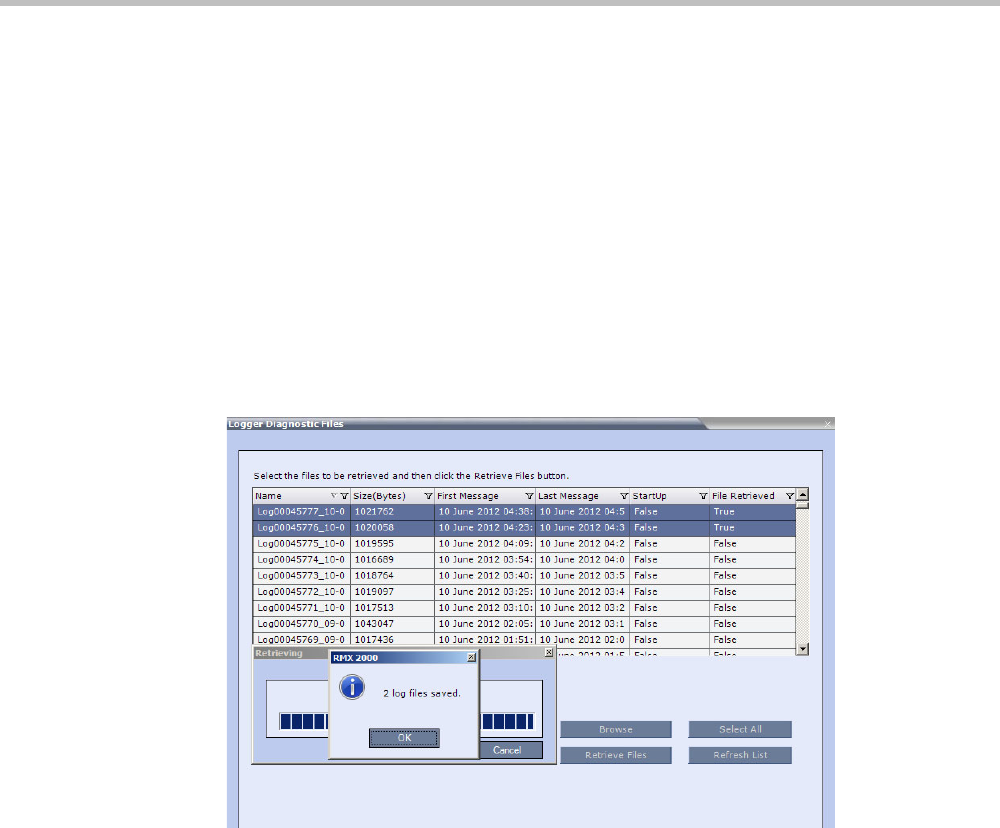
Chapter 21-Collaboration ServerAdministration and Utilities
Polycom, Inc. 21-65
•SZ = Size
• SU = Startup (Y/N) during the log file duration
Example:
Log_SN0000000002_FMD06032007_FMT083933_LMD06032007_LMT084356_SZ184951_SUY.log.
Retrieving the Logger Files:
1 Select the log files to retrieve. Multiple selections of files are enabled using standard
Windows conventions.
2 In the Logger Diagnostic Files dialog box, click the Browse button.
3 In the Browse for Folder window, select the directory location to save the Logger files and
click OK.
You will return to the Logger Diagnostic Files dialog box.
4 Click the Retrieve Files button.
The log files (in *.txt format) are saved to the defined directory and a confirmation
caption box is displayed indicating a successful retrieval of the log files.
Viewing the Logger Files:
To analyze the log files generated by the system, open the retrieved *.txt files in any text
editor application, i.e. Notepad, Textpad or MS Word.
1 Using Windows Explorer, browse to the directory containing the retrieved log files.
2 Use any text editor application to open the log file(s).