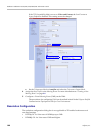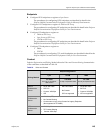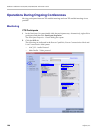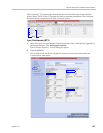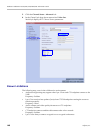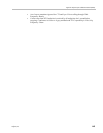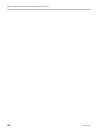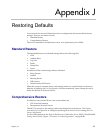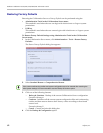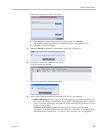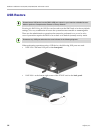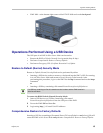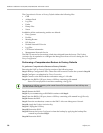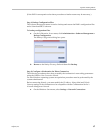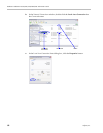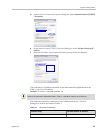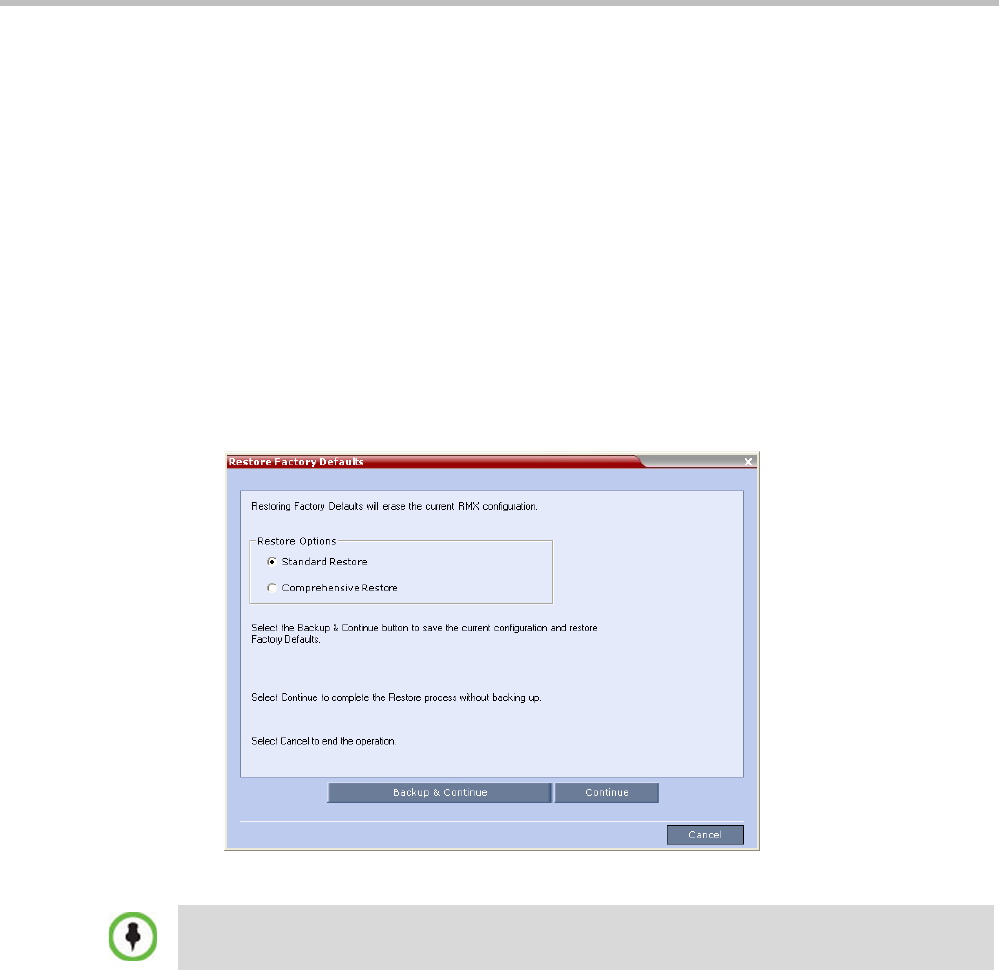
RealPresence Collaboration Server (RMX) 1500/2000/4000 Administrator’s Guide
J-2 Polycom, Inc.
Restoring Factory Defaults
Restoring the Collaboration Server to Factory Defaults can be performed using the:
• Administration Tools in the Collaboration Server menu
This method is used when the user can login with Administrator or Support system
permissions.
• USB key
This method is used when the user cannot login with Administrator or Support system
permissions.
To Restore Factory Default Settings using Administration Tools in the Collaboration
Server menu:
1 In the Collaboration Server menu, click Administration > Tools > Restore Factory
Defaults.
The Restore Factory Defaults dialog box appears.
2 Select Standard Restore or Comprehensive Restore.
3 Click one of the following buttons:
— Backup & Continue - Backup of the current Collaboration Server configuration.
Proceed with step 4.
— Continue - Initializes all the current system configuration files and conferencing
entities and then restores them to their factory values according to the selected
restore level.
Proceed with step 5.
— Cancel - Cancels and exits this dialog box.
4 Click the Backup & Configuration option.
If the current conferencing entities and system configuration are to be restored after restoring the
initial system settings it is recommended to use the Backup & Continue option.