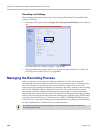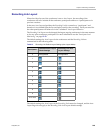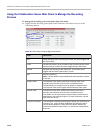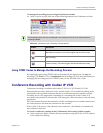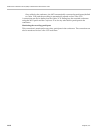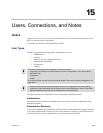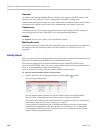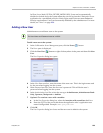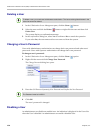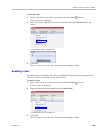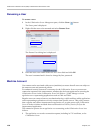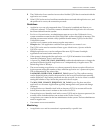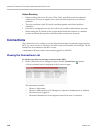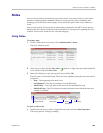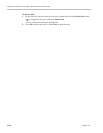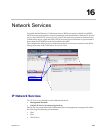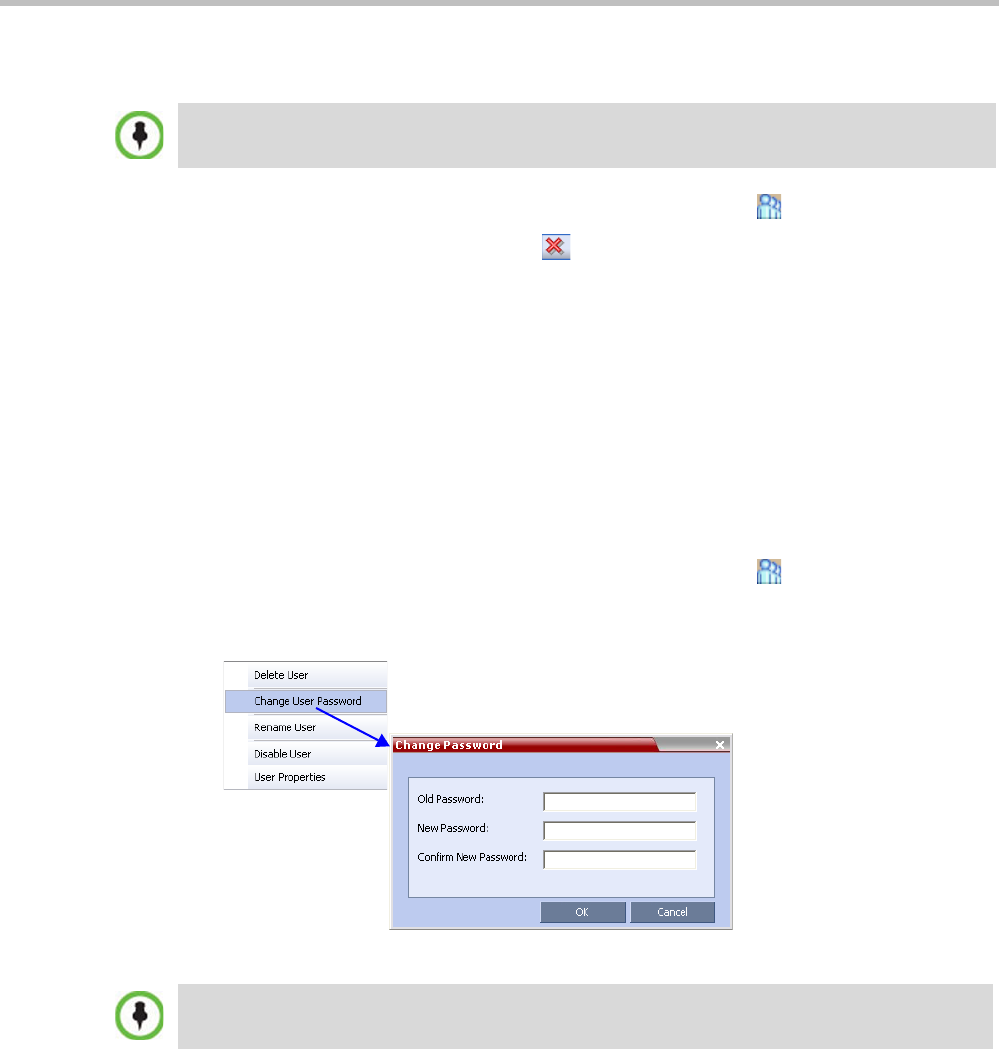
RealPresence Collaboration Server (RMX) 1500/2000/4000 Administrator’s Guide
15-4 Polycom, Inc.
Deleting a User
1 In the Collaboration Server Management pane, click the Users ( ) button.
2 Select the user and click the Delete ( ) button or right-click the user and then click
Delete User.
The system displays a confirmation message.
3 In the confirmation dialog box, select Yes to confirm or No to cancel the operation.
If you select Yes, the user name and icon are removed from the system.
Changing a User’s Password
Users with Administrator authorization can change their own password and other users’
passwords. Users with Operator authorization can change their own password.
To change a user’s password:
1 In the Collaboration Server Management pane, click the Users ( ) option.
2 Right-click the user and click Change User Password.
The Change Password dialog box opens.
3 Enter the Old Password (current), New Password and Confirm the New Password.
4 Click OK.
The user’s password is changed.
Disabling a User
An administrator can disable an enabled user. An indication is displayed in the Users List
when the User is disabled. An administrator can enable a disabled User.
To delete a user, you must have Administrator authorization. The last remaining Administrator in the
Users list cannot be deleted.
The Password must be in ASCII.