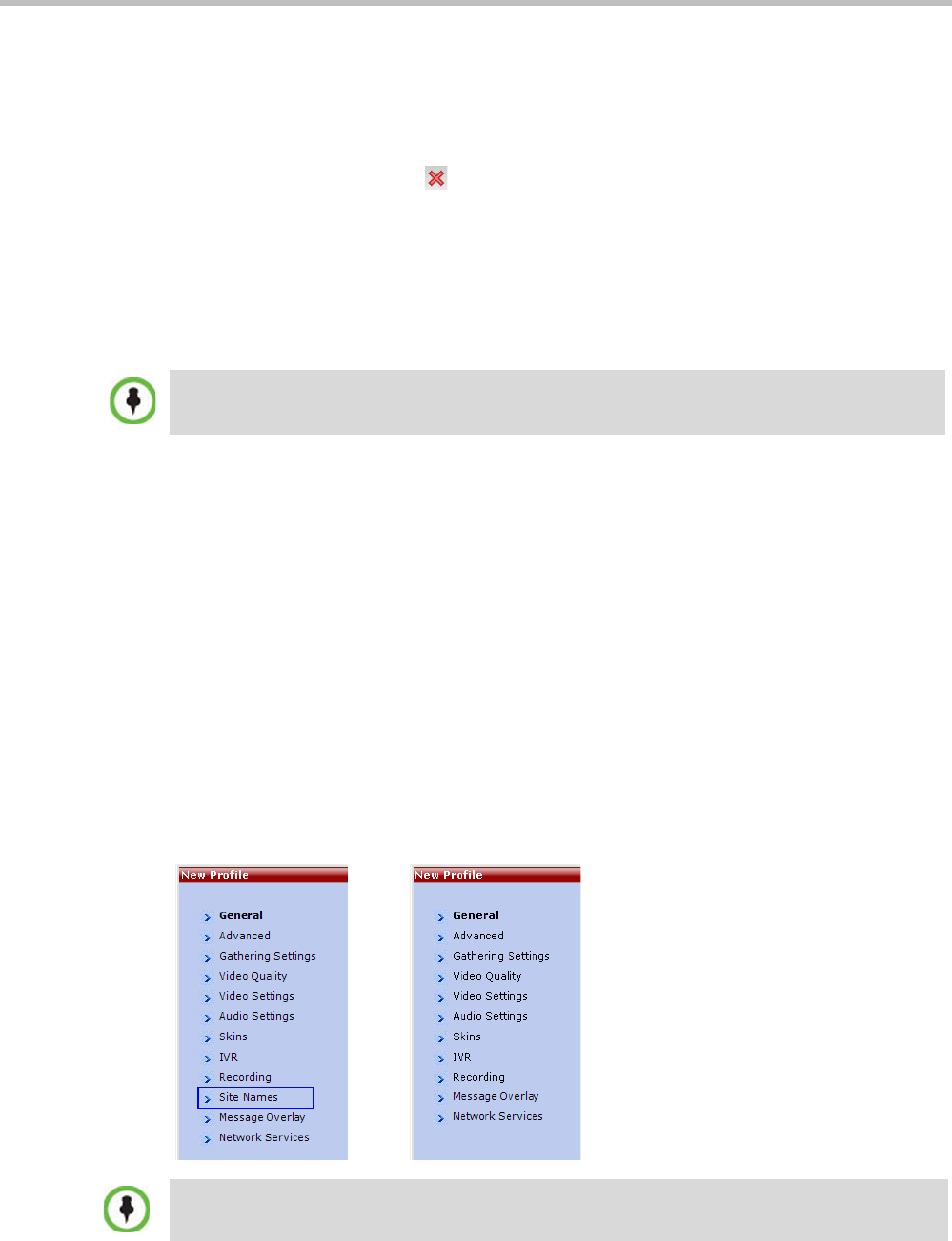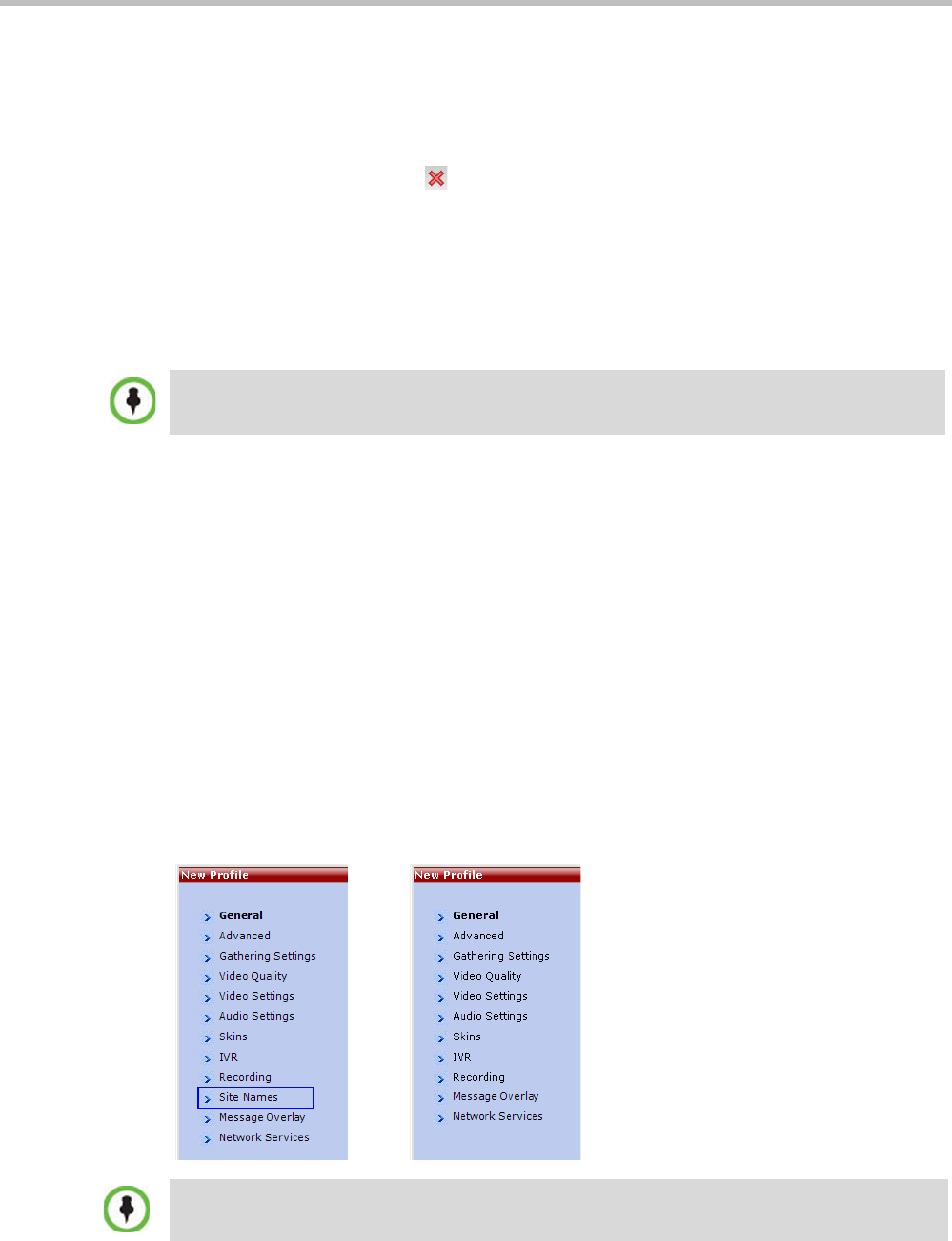
Polycom® RealPresence Collaboration Server (RMX) 1500/2000/4000 Administrator’s Guide
2-26 Polycom, Inc.
Deleting a Conference Profile
To delete a Conference Profile:
1 In the Conference Profiles list, select the Conference Profile you want to delete.
2 Click the Delete Profile
() button.
or
Right-click the Conference Profile to be deleted and select Delete Profile from the drop-
down menu.
A confirmation dialog box is displayed.
3 Click OK in the confirmation dialog box.
4 The Conference Profile is deleted.
Defining New Profiles
Profiles are the basis for the definition of all ongoing conferences, Reservations, Meeting
Rooms, Entry Queues, and Conference Templates and they contain only conference properties.
Conference Profile options differ according to the selected Conferencing Mode and Conference
Type. Profiles can be defined for AVC (Advanced Video Codec) conferencing Mode or SVC
(Scalable Video Codec) conferencing Mode.
AVC Conferencing Mode offers the following Video session types: Continuous Presence
(CP) conferences, Mixed CP and SVC conferences, Video Switching (VSW) Conferences and
a special functional conference - Operator Conferences in CP mode.
The tabs displayed in the New Profile dialog box are dependent on the Card Configuration
Mode of the Collaboration Server—whether the Collaboration Server is configured with
MPMx or MPM+ cards.
In MPMx Mode, an additional tab - Site Names is displayed:
A Conference Profile cannot be deleted if it is being used by Meeting Rooms, Entry Queues, SIP
Factories and Reservations. A Profile that is assigned to only one ongoing conference and no other
conferencing entity can be deleted.
From Version 8.1, MPM+ media cards are not supported.