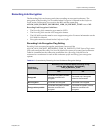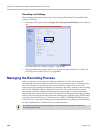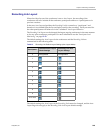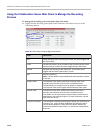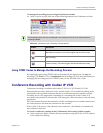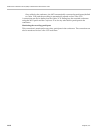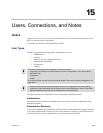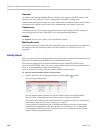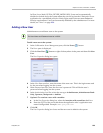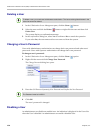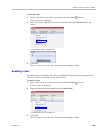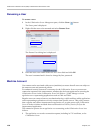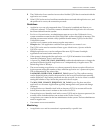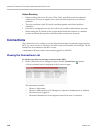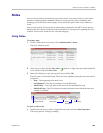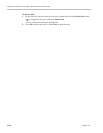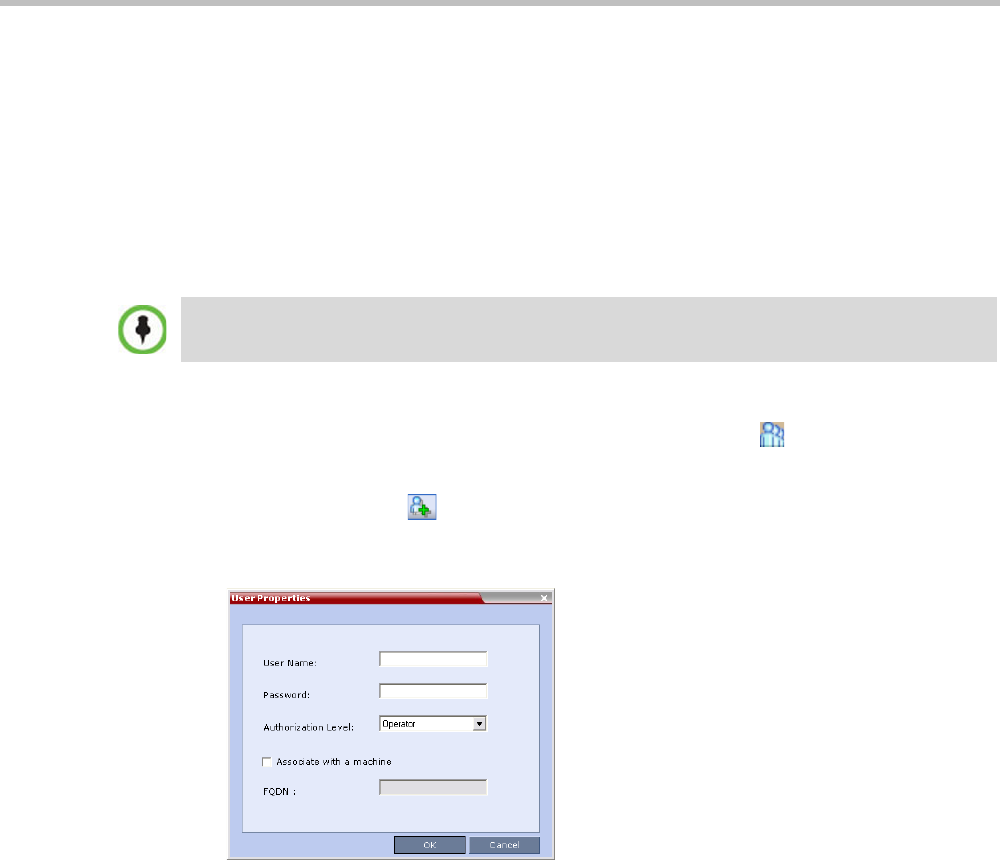
Chapter 15-Users, Connections, and Notes
Polycom, Inc. 15-3
In Ultra Secure Mode (ULTRA_SECURE_MODE=YES), Users can be automatically
disabled or locked out by the system when they do not log into the Collaboration Server
application for a predefined period or if their login session does not meet Enhanced
Security requirements. Users can be manually disabled by the administrator. For more
details, see "Notes” on page 15-9.
Adding a New User
Administrators can add new users to the system.
To add a new user to the system:
1 In the Collaboration Server Management pane, click the Users ( ) button.
2 The Users pane is displayed.
3 Click the New User ( ) button or right-click anywhere in the pane and then click New
User.
The User Properties dialog box opens.
4 In the User Name text box, enter the name of the new user. This is the login name used
by the user when logging into the system.
5 In the Password text box, enter the new user’s password. This will be the user’s
password when logging into the system.
6 In the Authorization Level list, select the user type: Administrator, Administrator Read-
Only, Operator, Chairperson or Auditor.
7 Optional. To associate a user with a machine:
a In the User Properties dialog box, select the Associate with a machine check box.
b Enter the FQDN of the server that hosts the application who’s application-user
name is being added. Example: cma1.polycom.com
8 Click OK.
The User Properties dialog box closes and the new user is added to the system.
The User Name and Password must be in ASCII.