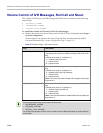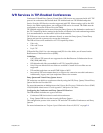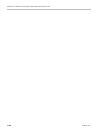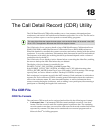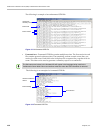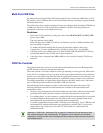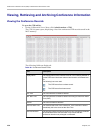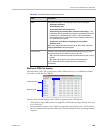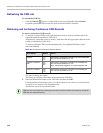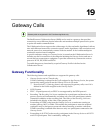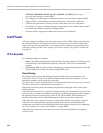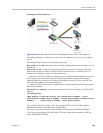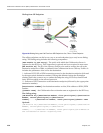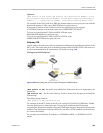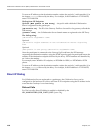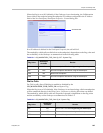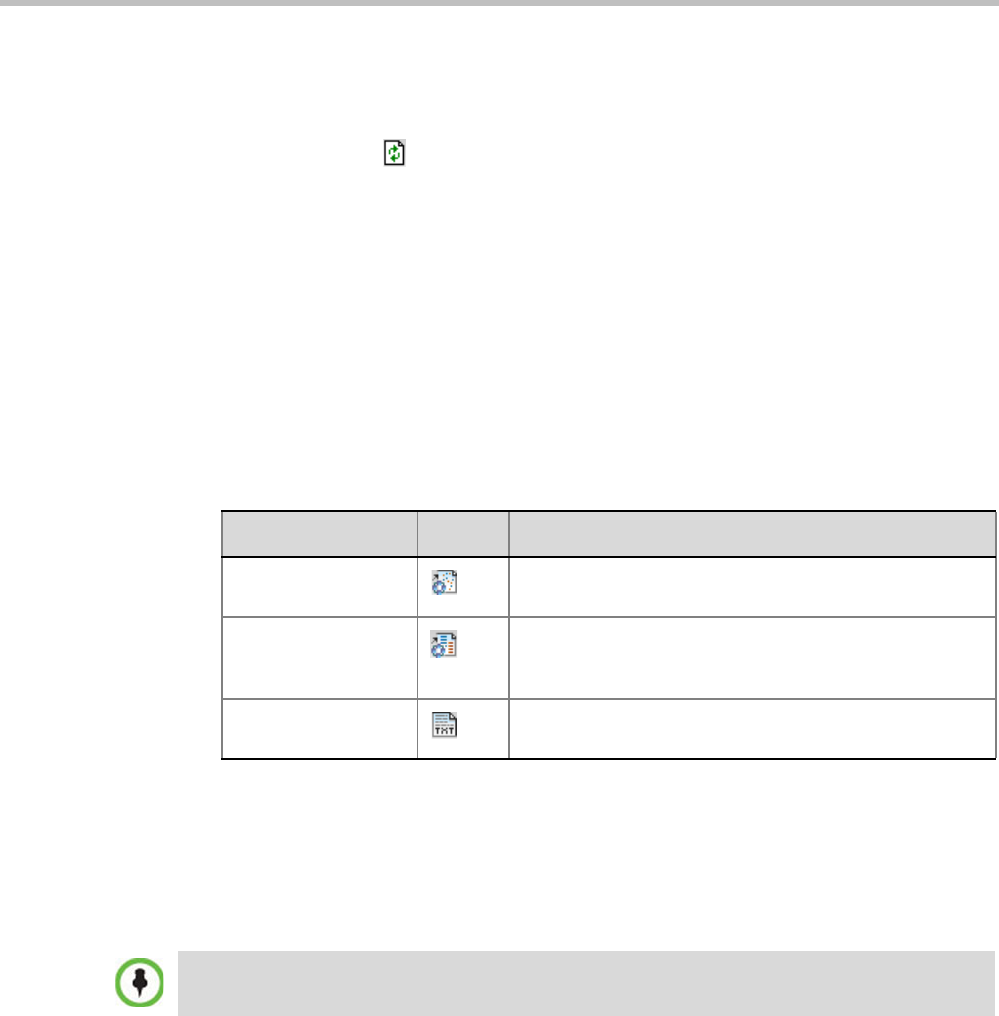
RealPresence Collaboration Server (RMX) 1500/2000/4000 Administrator’s Guide
18-6 Polycom, Inc.
Refreshing the CDR List
To refresh the CDR list:
•Click the Refresh button, or right-click on any record and then select Refresh.
Updated conference CDR records are retrieved from the MCU memory.
Retrieving and Archiving Conference CDR Records
To retrieve and archive CDR records:
1 To retrieve a single CDR record, right-click the record to retrieve and then select the
required format (as detailed in Table 18-2).
Alternatively, select the record to retrieve, and then click the appropriate button on the
toolbar (as detailed in Table 18-2).
To retrieve multiple CDR records simultaneously, use standard Windows multi-
selection methods.
The Retrieve dialog box opens.
The dialog box displays the names of the destination CDR files.
2 Select the destination folder for the CDR files and then click OK.
If the destination file already exists, you will be asked if you want to overwrite the file
or specify a new name for the destination file.
The files are saved to the selected folder.
Table 18-2 Conference Information Retrieval Options
Menu Option Button Action
Retrieve Retrieves the conference information as unformatted data
into a file whose extension is .cdr.
Retrieve Formatted
XML
Retrieves the conference information as formatted text
into a file whose extension is .xml.
Note: Viewed when logged in as a special support user.
Retrieve Formatted Retrieves the conference information as formatted text
into a file whose extension is .txt.
CDR files are not included in the backup process and should be backed up manually by saving the
CDR files to a destination device.