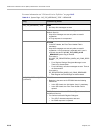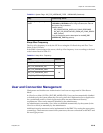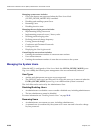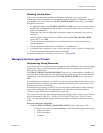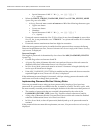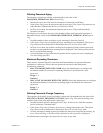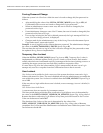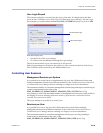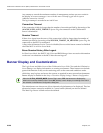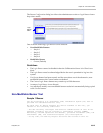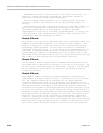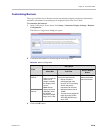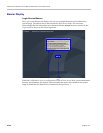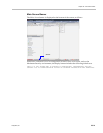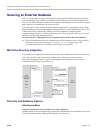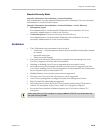RealPresence Collaboration Server (RMX) 1500/2000/4000 Administrator’s Guide
23-26 Polycom, Inc.
Any attempt to exceed the maximum number of management sessions per user results in
the display of an error message: A user with this name is already logged into the system.
Additional connection is denied.
The log in attempt is recorded as an Audit Event.
Connection Timeout
If the connection is idle for longer than the number of seconds specified by the setting of the
APACHE_KEEP_ALIVE_TIMEOUT System Flag, the connection to the Collaboration
Server is terminated.
Session Timeout
If there is no input from the user or if the connection is idle for longer than the number of
minutes specified by the setting of the SESSION_TIMOUT_IN_MINUTES System Flag, the
connection to the MCU is terminated.
A flag value of 0 means Session Timeout is disabled, however this feature cannot be disabled
when the MCU is in Ultra Secure Mode.
Erase Session History After Logout
In Ultra Secure Mode, the RMX™ Web Client and RMX Manager leave no session information
on the user’s workstation or the MCU after the user logs off.
Banner Display and Customization
The Login Screen and Main Screen of the Collaboration Server Web Client and the Collaboration
Server Manager can display informative or warning text banners. These banners can include
general information or they can be cautioning users to the terms and conditions under
which they may log into and access the system, as required in many secured environments.
Banner display is enabled in the Setup > Customize Display Settings > Banners Configuration.
The administrator can choose one of four alternative login banners to be displayed. The four
alternative banners cannot be modified. A Custom banner (default) can also be defined.
The Main Page Banner is blank and can be defined.
When the ULTRA_SECURE_MODE System Flag is set to YES, the banners are displayed by
default and cannot be disabled. When set to NO (default), banner display is according to the check
box selection in the Banners Configuration dialog box.