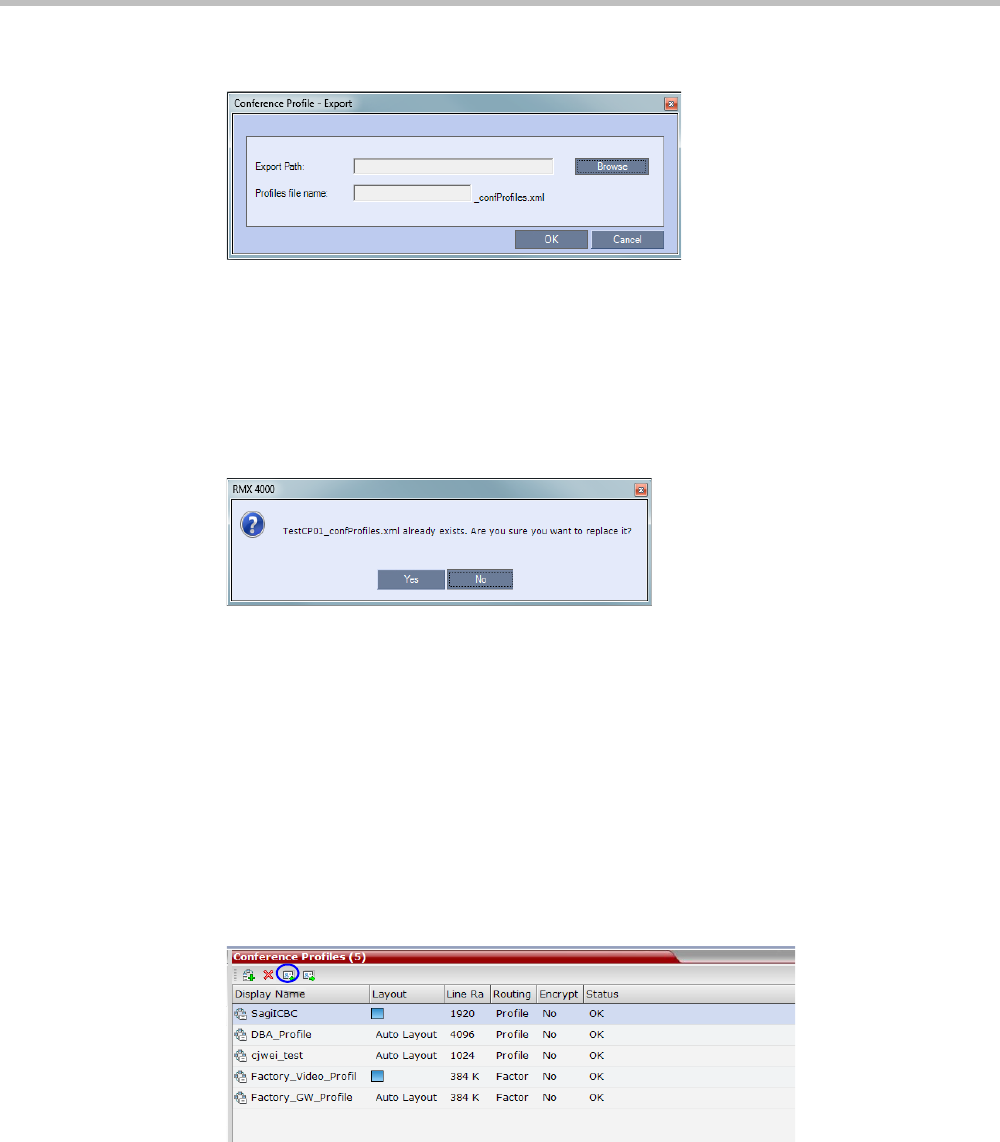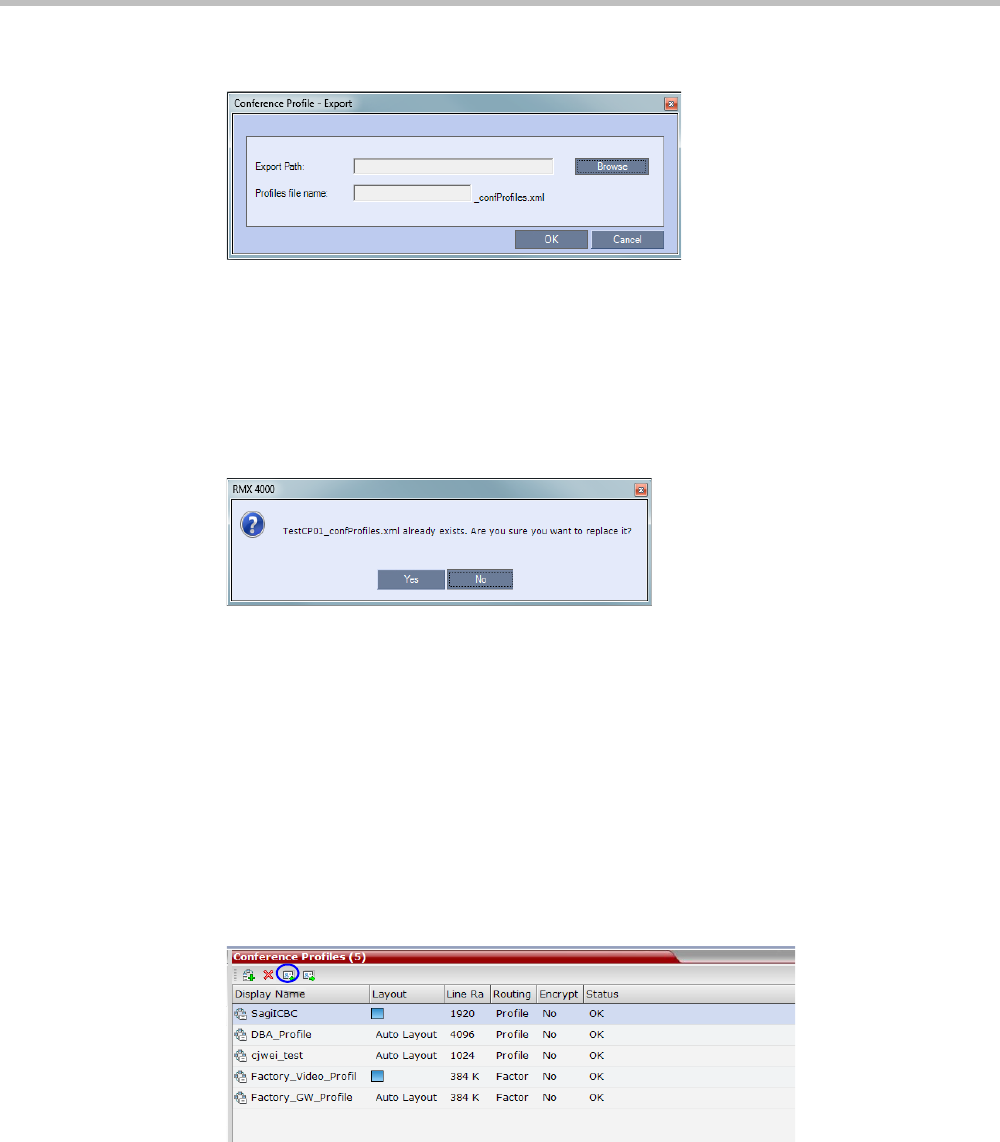
Chapter 2-Conference Profiles
Polycom, Inc. 2-85
The Conference Profile - Export dialog box is displayed.
3 In the Export Path field, click Browse to navigate to the location of the desired path
where you want to save the exported file.
4 In the Profiles file name field, type the file name prefix. The file name suffix
(_confProfiles.xml) is predefined by the system. For example, if you type Profiles01, the
exported file name is defined as Profiles01_confProfiles.xml.
5 Click OK to export the Conference Profiles to a file.
If the export file with the same file name already exists, a prompt is displayed.
6 Click Yes to replace the exported file or click No to cancel the export operation and
return to the Conference Profiles list. You can modify the export file name and restart the
export operation.
Importing Conference Profiles
You can import Conference Profiles from another MCU in your environment.
To import Conference Profiles:
1 In the RMX Management pane, expand the Rarely Used list.
2 Click the Conference Profiles button.
The Conference Profiles are displayed in the List pane.