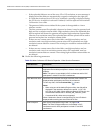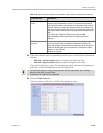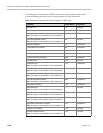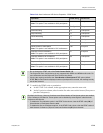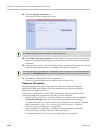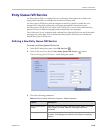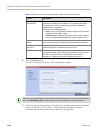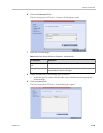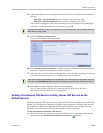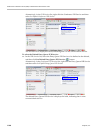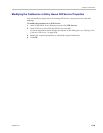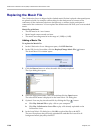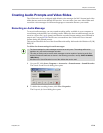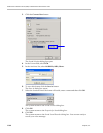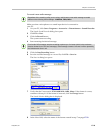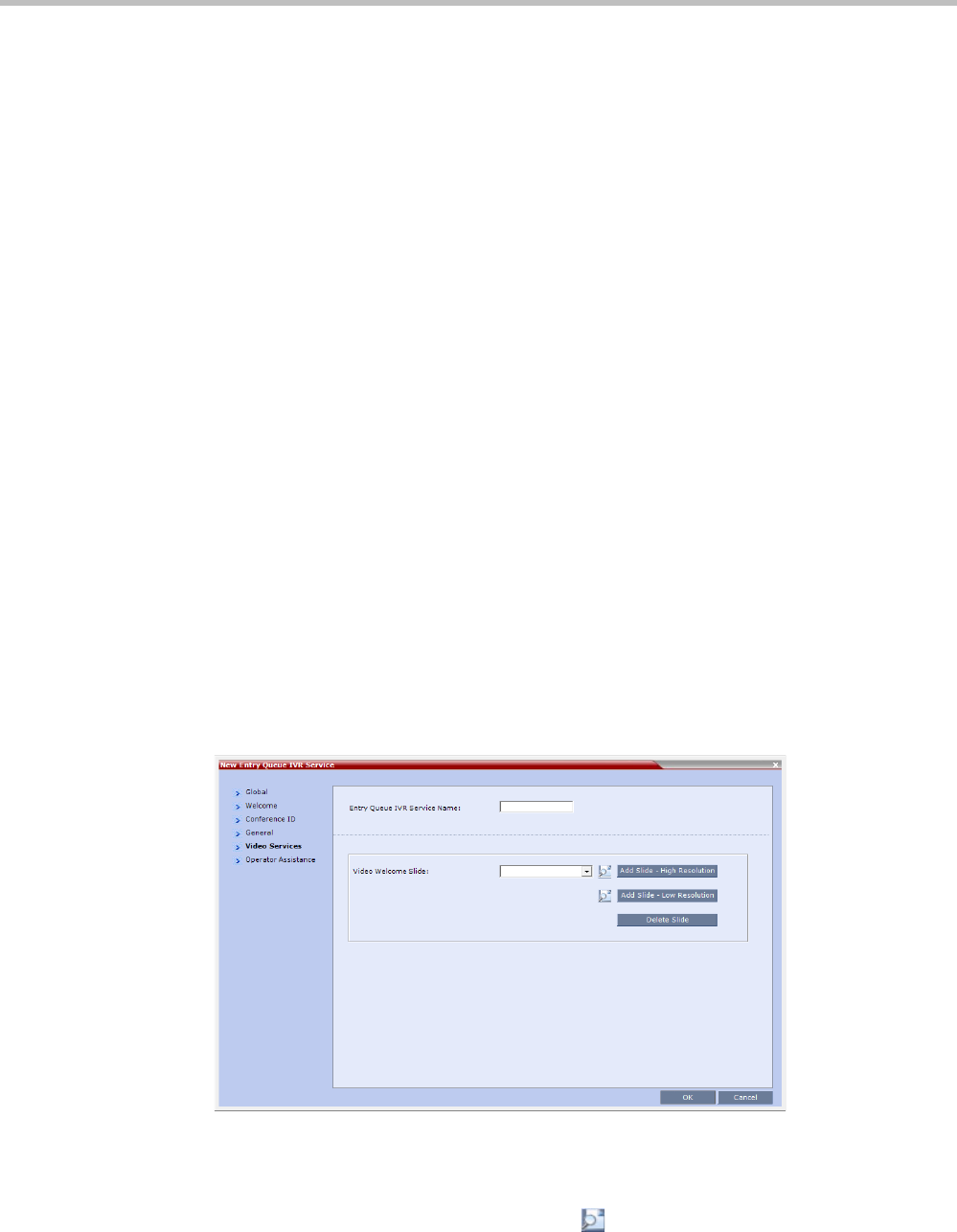
RealPresence Collaboration Server (RMX) 1500/2000/4000 Administrator’s Guide
17-26 Polycom, Inc.
The administrator can enable an audio message that informs the participant of the lack
of Video Resources in the Collaboration Server and that he/she is being connected as Audio
Only. The message states: All video resources are currently in use. Connecting using audio
only.
The following guidelines apply:
— The IVR message applies to video participants only. Audio Only participants will
not receive the message.
— Only H.323 and SIP participants receive the audio message.
— Downgrade to Audio Only is not supported for undefined ISDN dial in participants.
These participants are disconnected if there is a lack of Video Resources.
— The audio message is the first message after the call is connected, preceding all
other IVR messages.
— The message is called No Video Resources-Audio Only and the message file (.wav) is
called No video resources audio only.wav.
— The audio message must be added to the Conference and Entry Queue IVR Services
separately.
— The IVR message can be enabled/disabled by the administrator using the
ENABLE_ NO_VIDEO_RESOURCES_ AUDIO_ONLY_MESSAGE System Flag
in system.cfg.
Possible values: YES / NO, default: YES
If you wish to modify the flag value, the flag must be added to the System Configuration
file. For more information see the "Modifying System Flags” on page 22-1.
10 Enter the message Name and Message File name for the Audio Only message:
— Message Name: No Video Resources-Audio Only
— Message File name: No_Video_Resources_Audio_Only.wav
11 Click the Vide
o Services tab.
The New Entry Queue IVR Service - Video Services dialog box opens.
12 In the Video Welcome Slide list
, select the video slide that will be displayed to
participants connecting to the Entry Queue. The slide list includes the video slides that
were previously uploaded to the MCU memory.
13 To view any slide, click the Preview Slide ( ) button.