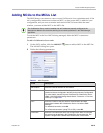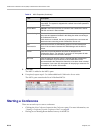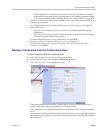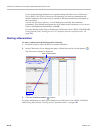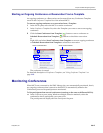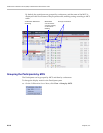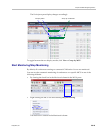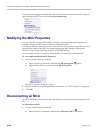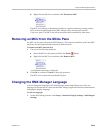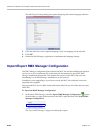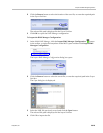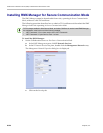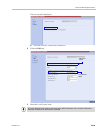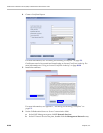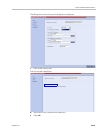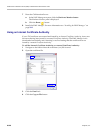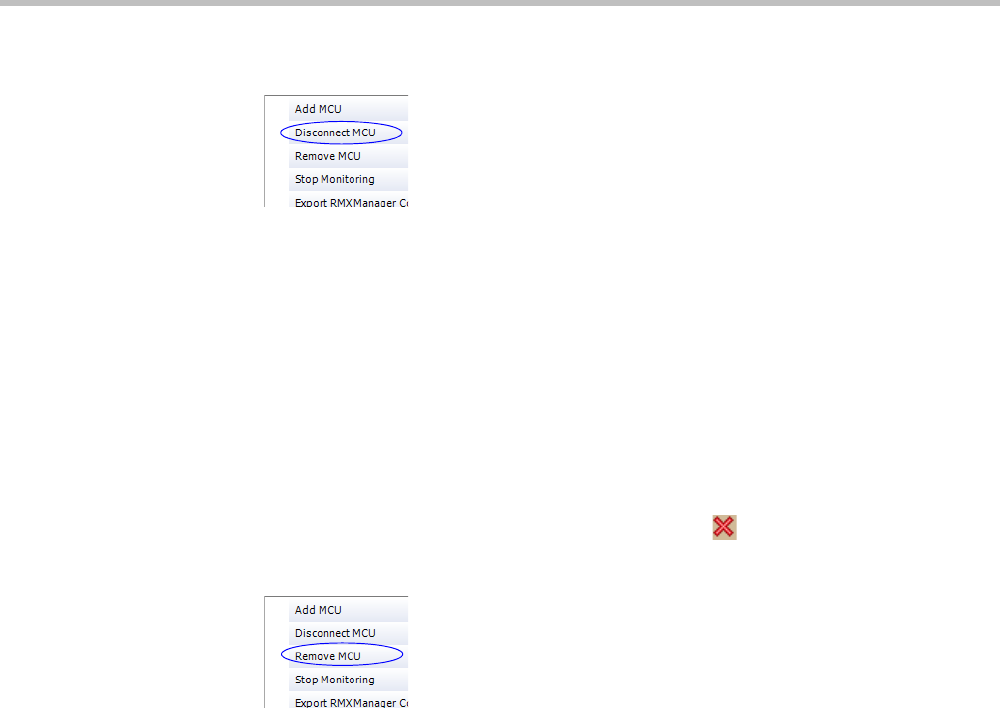
Chapter 20-RMX Manager Application
Polycom, Inc. 20-21
b Right-click the MCU icon and then click Disconnect MCU.
The MCU icon changes to disconnected and any ongoing conference running on that
MCU will not be monitored in this RMX Manager; they are removed from the
Conferences pane. This MCU can still be monitored and controlled by other users.
Removing an MCU from the MCUs Pane
An MCU can be removed from the RMX Manager. This function should be used if the MCU
hardware was disconnected and removed from the network.
To Remove an MCU from the list:
1 Use one of the following methods:
a Select the MCU to disconnect and click the Delete button.
b Right-click the MCU icon and then click Remove MCU.
A confirmation message is displayed.
2 Click OK to confirm or Cancel to abort the operation.
The MCU icon is removed from the MCUs pane.
Changing the RMX Manager Language
You can change the language of the RMX Manager menus and dialog boxes. Only one
language can be selected at a time and the RMX Manager application must be restarted after
changing the display language.
To select a language:
1 On the RMX Manager menu, click Setup > Customize Display Settings > Multilingual
Settings.