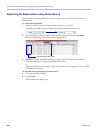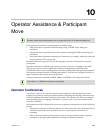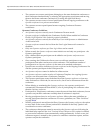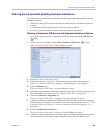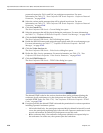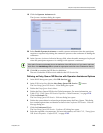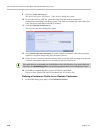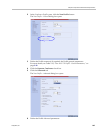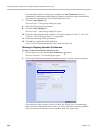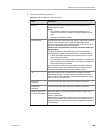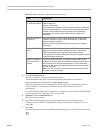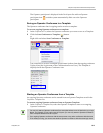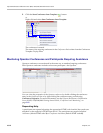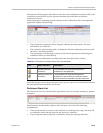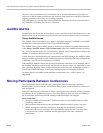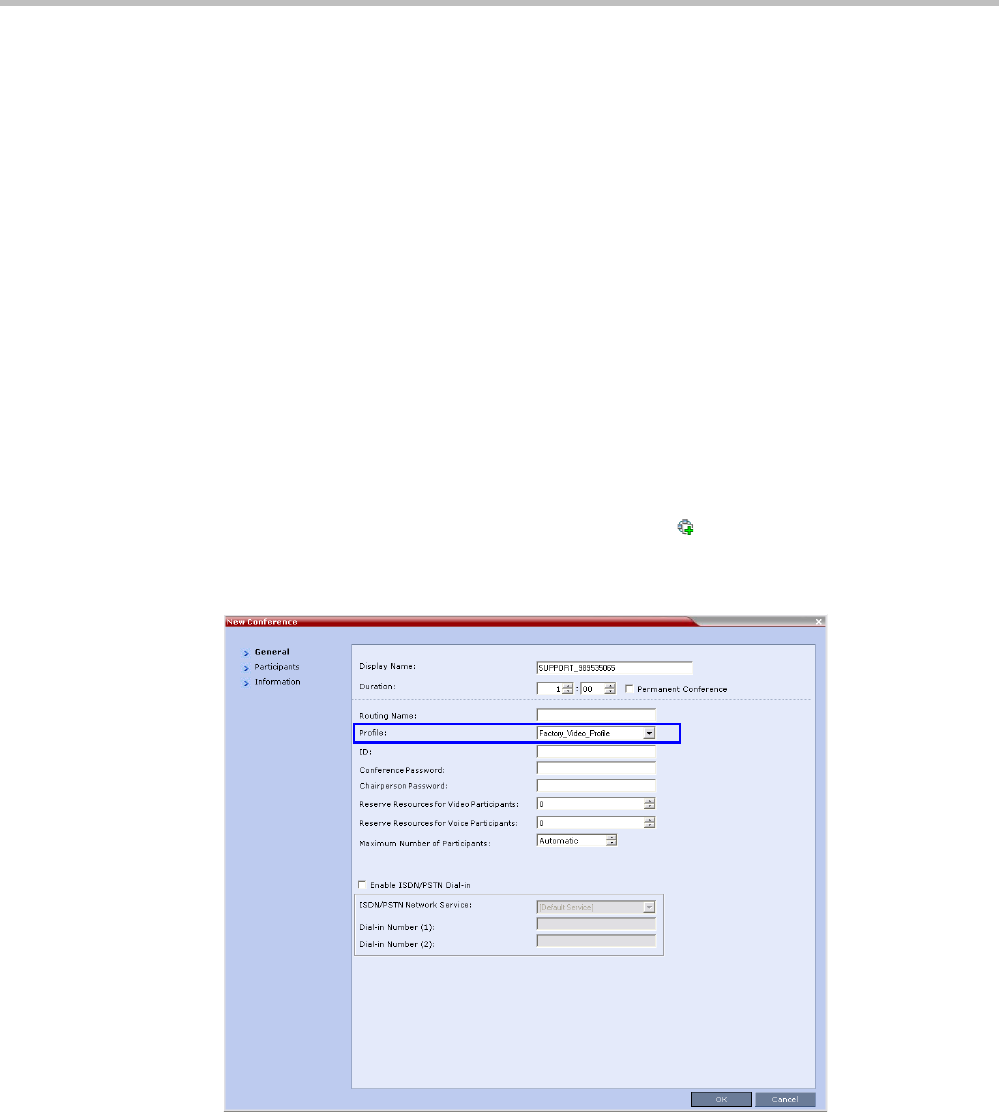
Polycom® RealPresence Collaboration Server (RMX) 1500/2000/4000 Administrator’s Guide
10-8 Polycom, Inc.
Note that when Operator Conference is selected, the Auto Terminate selection is
automatically cleared and disabled and the Operator conference cannot automatically
end unless it is terminated by the Collaboration Server User.
7 Click the Video Quality tab.
The New Profile – Video Quality dialog box opens.
8 Define the Video Quality parameters.
9 Click the Video Settings tab.
The New Profile - Video Settings dialog box opens.
10 Define the video display mode and layout. For more details, see Table 2-7, “New AVC
CP Profile - Video Settings Parameters,” on page 2-16.
11 Define the remaining Profile parameters.
12 Click OK to complete the Profile definition.
A new Profile is created and added to the Conference Profiles list.
Starting an Ongoing Operator Conference
To start a conference from the Conference pane:
1 In the Conferences pane, click the New Conference ( ) button.
The New Conference – General dialog box opens.
2 In the Profile field, select a Profile in which the Operator Conference option is selected.
Upon selection of the Operator Conference Profile, the Display Name is automatically
taken from the Collaboration Server User Login Name. This name cannot be modified.
Only one Operator conference can be created for each User Login name.