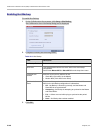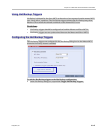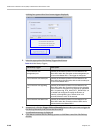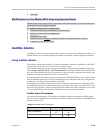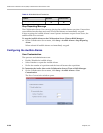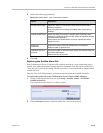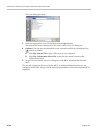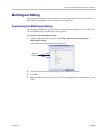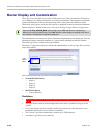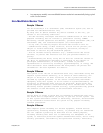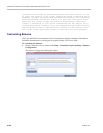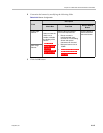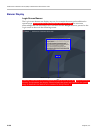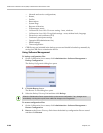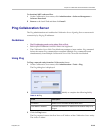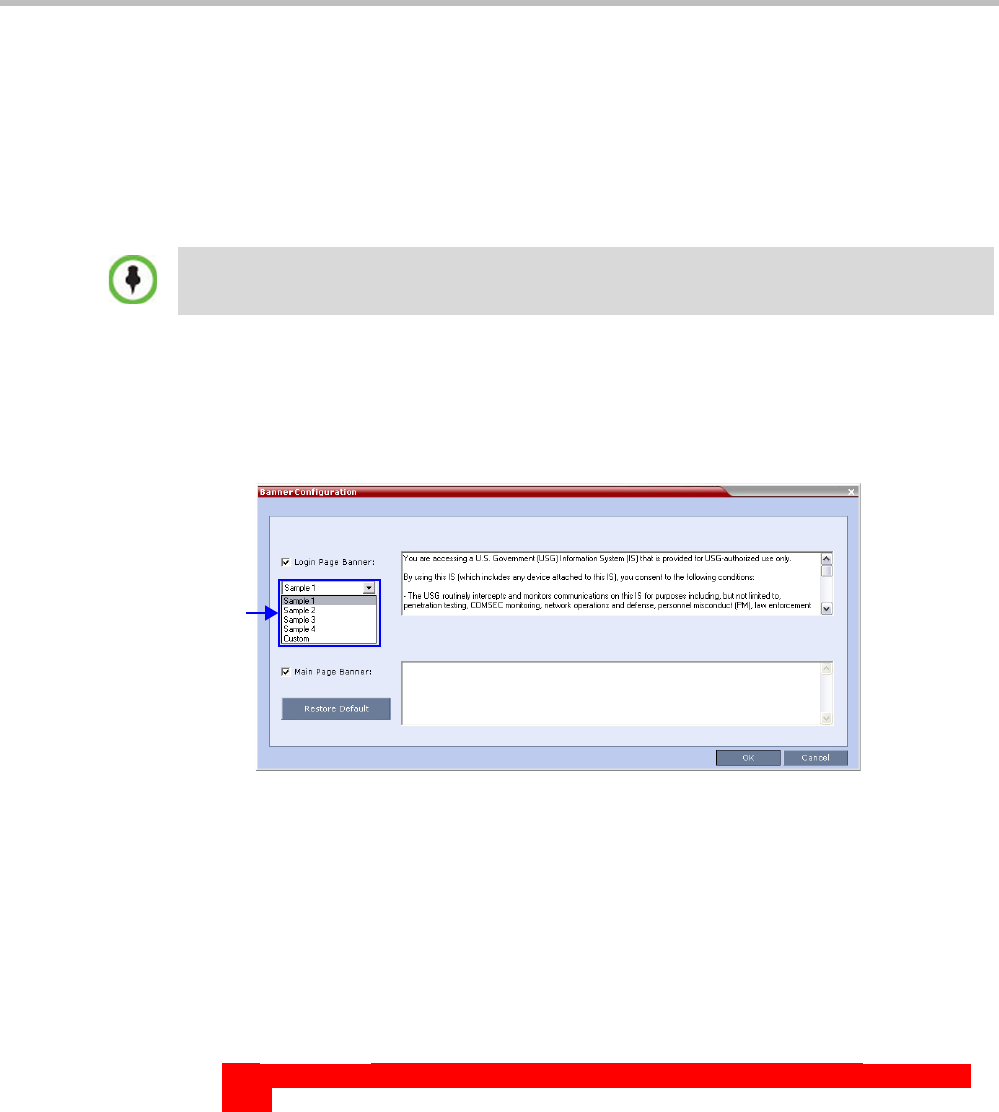
RealPresence Collaboration Server (RMX) 1500/2000/4000 Administrator’s Guide
21-54 Polycom, Inc.
Banner Display and Customization
The Login Screen and Main Screen of the Collaboration Server Web Client and the Collaboration
Server Manager can display informative or warning text banners. These banners can include
general information or they can be cautioning users to the terms and conditions under
which they may log into and access the system, as required in many secured environments.
Banner display is enabled in the Setup > Customize Display Settings > Banners Configuration.
The administrator can choose one of four alternative login banners to be displayed. The four
alternative banners cannot be modified. A Custom banner (default) can also be defined.
The Main Page Banner is blank and can be defined.
The Banner Configuration dialog box allows the administrator to select a Login Banner from a
drop-down menu.
One of the the following Login Banners can be selected:
• Non-Modifiable Banners
— Sample 1
— Sample 2
— Sample 3
— Sample 4
• Modifiable Banner
— Custom (Default)
Guidelines
• The Login Banner cannot be disabled when the Collaboration Server is in Ultra Secure
Mode.
•The Login Banner must be acknowledged before the user is permitted to log in to the
system.
•If a Custom banner has been created, and the user selects one of the alternative, non-
modifiable banners the Custom banner not deleted.
•The Custom Login Banner banner may contain up to 1300 characters.
•An empty Login Banner is not allowed.
When the ULTRA_SECURE_MODE System Flag is set to YES, the banners are displayed by
default and cannot be disabled. When set to NO (default), banner display is according to the check
box selection in the Banners Configuration dialog box.
Login
Banner
Menu