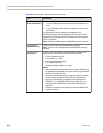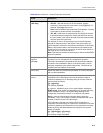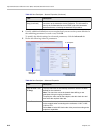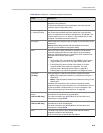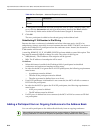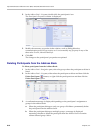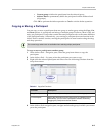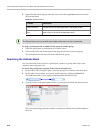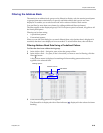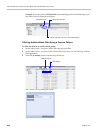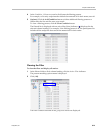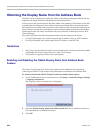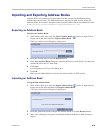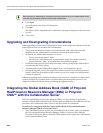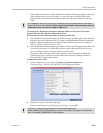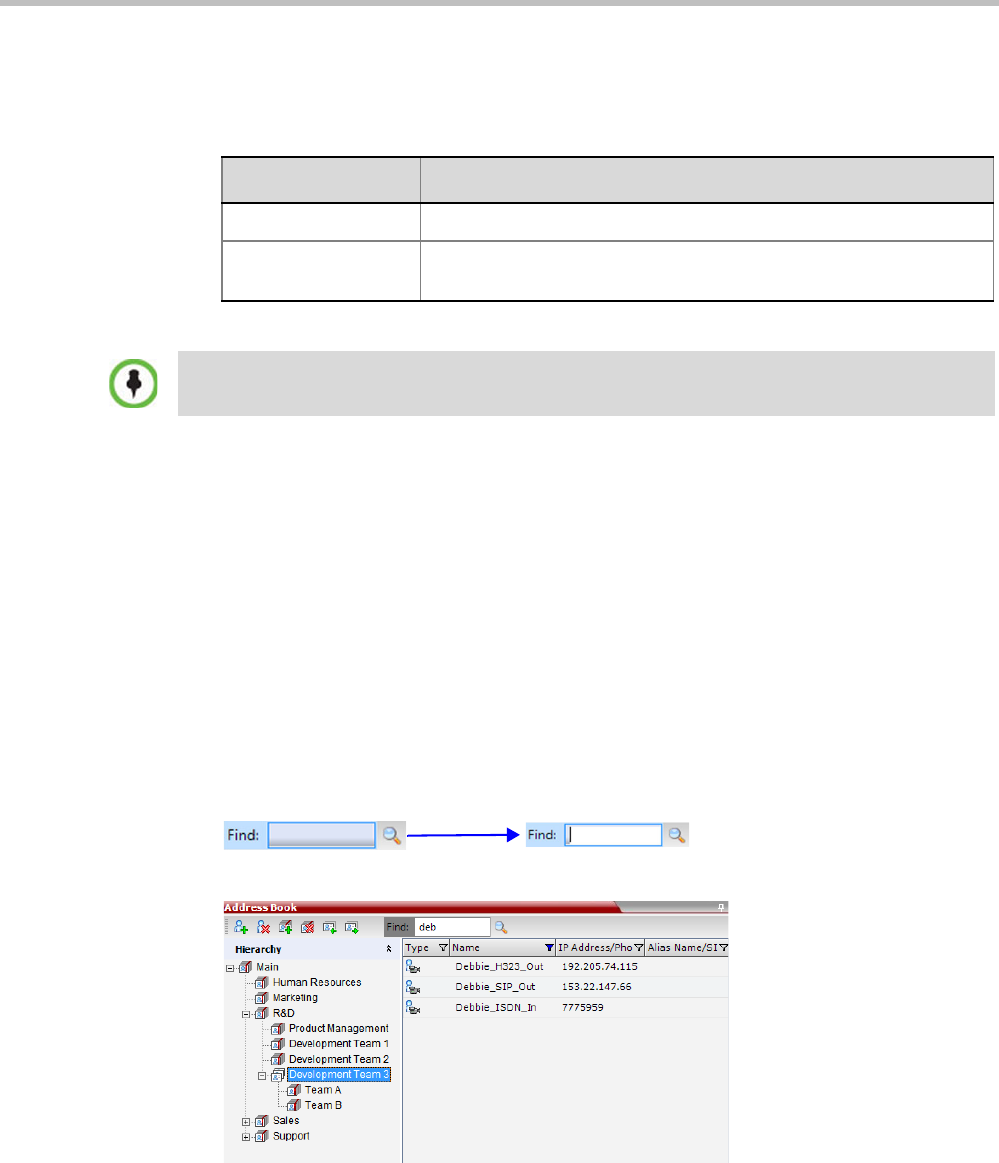
Polycom® RealPresence Collaboration Server (RMX) 1500/2000/4000 Administrator’s Guide
8-18 Polycom, Inc.
5 Right-click the selected group and click one of the following Paste functions from the
drop-down menu:
To drag a participant from an address book group to another group:
1 Select the participant or participants you want to move.
2 Click and hold the left mouse button and drag the selection to the new group.
The participants are moved to the new address book group.
Searching the Address Book
You can search the Address Book for a participant’s name or a group name only on the
currently selected group/level.
To search for participants or groups in the current selected level:
1 In the Address Book Navigation pane, select the group/level within to run the search.
2 In the Address Book toolbar, activate the search option by clicking the Find field.
The field clears and a cursor appears indicating that the field is active.
3 Type all or part of the participant’s name or group name and click the search button.
The closest matching participant entries are displayed and the Active Filter indicator
turns on.
Table 8-6 Paste functions
Function Description
Paste Participant Creates a link to the participant entity in the pasted location.
Paste Participant as
New
Pastes as a new participant into the selected group. This paste action
adds “Copy” to the end of the participant name.
The Paste functions are only available after a Copy or Cut action has been implemented.