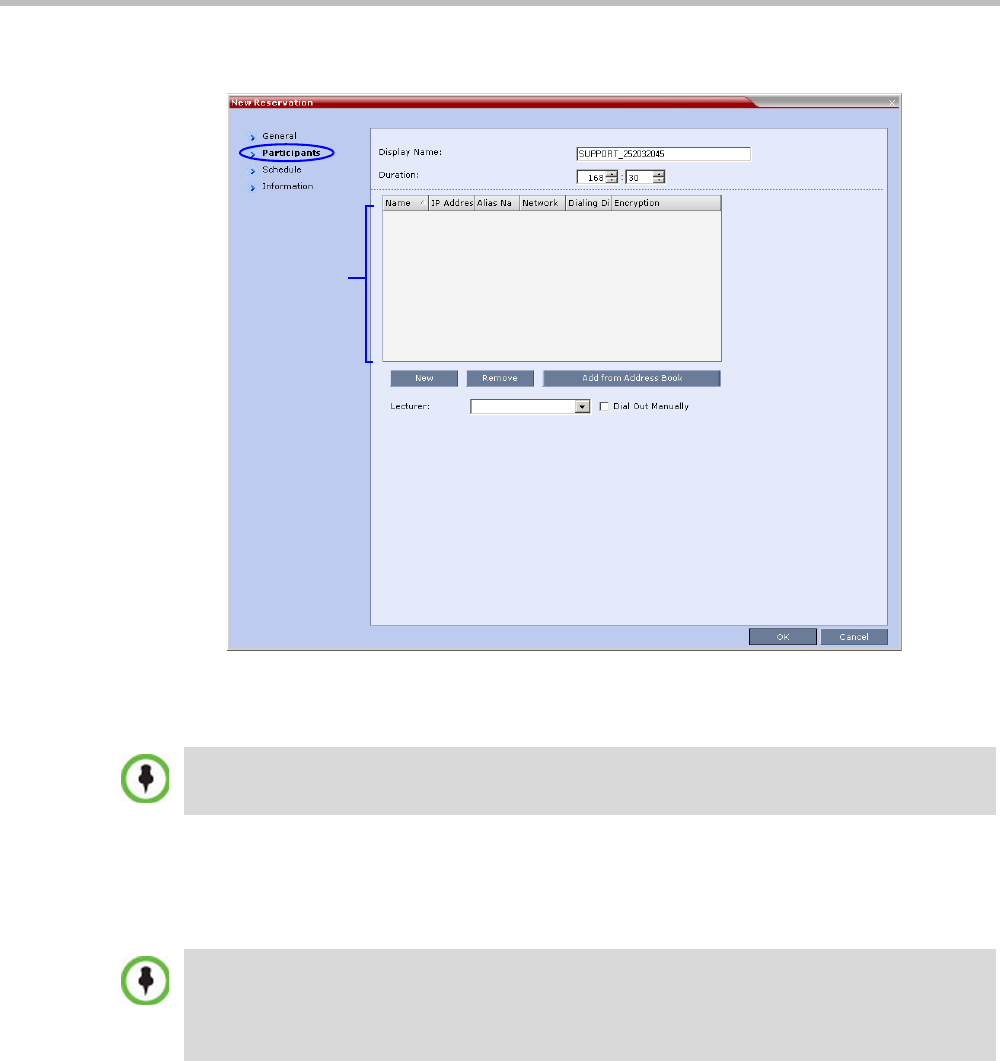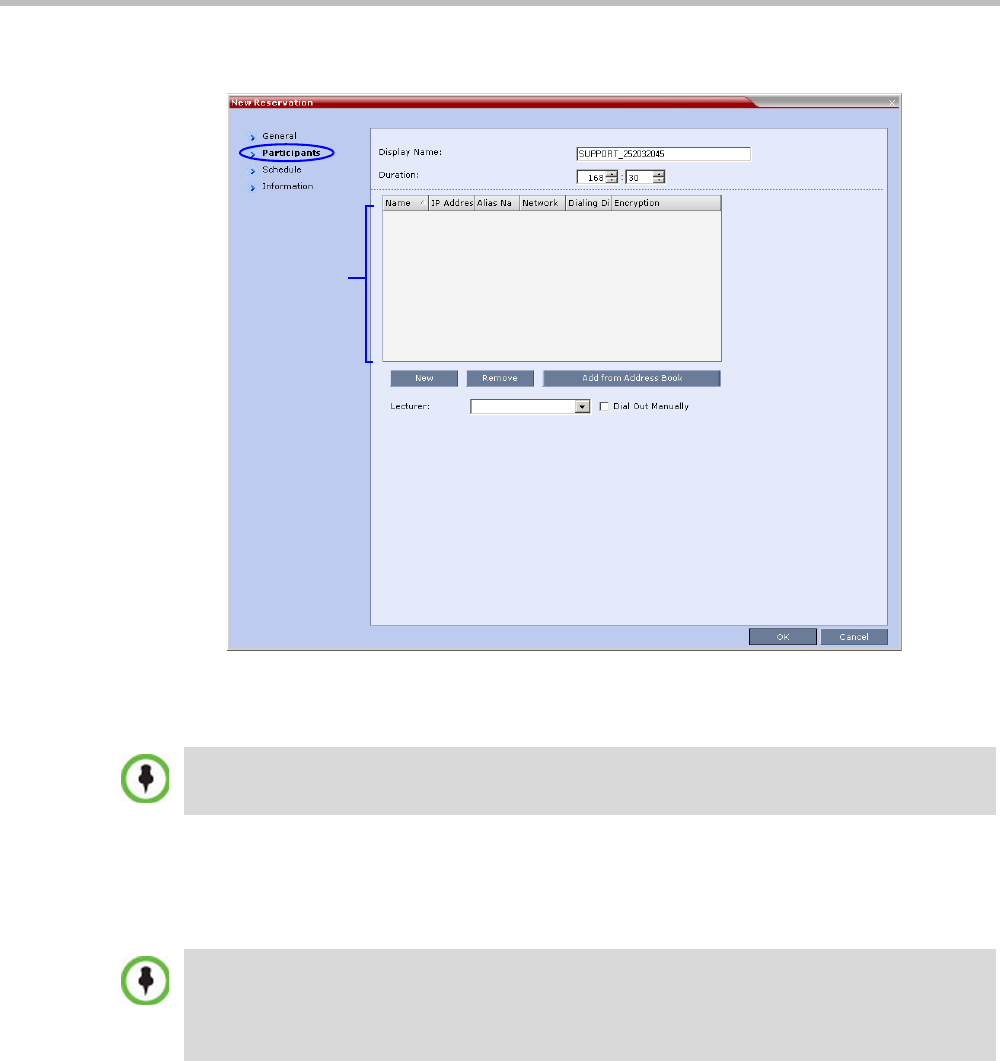
Chapter 9-Reservations
Polycom, Inc. 9-13
6 Click the Participants tab.
The fields are the same as for the New Conference – Participants tab, described in the
Polycom RealPresence Collaboration Server (RMX) 1500/2000/4000 Getting Started Guide,
"Participants Tab” on page 3-17.
7 Optional. Add participants from the Participants Address Book.
For more information see "Meeting Rooms” on page 6-1 and the
Polycom RealPresence Collaboration Server (RMX) 1500/2000/4000 Getting Started Guidee,
"To add participants from the Address Book:” on page 3-20.
8 Optional. Add information to the reservation.
Information entered in the Information tab is written to the Call Detail Record (CDR)
when the reservation is activated. Changes made to this information before it becomes
an ongoing conference will be saved to the CDR.
For more information see the Polycom RealPresence Collaboration Server (RMX) 1500/2000/
4000 Getting Started Guide, "Information Tab” on page 3-20.
9 Click OK.
The New Reservation is created and is displayed in the Reservation Calendar.
Participant properties are embedded in the conferencing entity and therefore, if the participant
properties are modified in the Address Book (or Meeting Rooms) after the Reservation has been
created they are not applied to the participant when the Reservation is activated.
Between the time a conference is scheduled and when it becomes active, the IP of an endpoint may
change, especially in an environment that uses DHCP. The MCU can be set to ignore the IP
address of a participant when the conference starts. Instead, the alternative E.164 number will be
used instead of the IP address. For more information see "Substituting E.164 Number in Dial String”
on page 8-14.