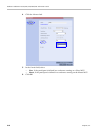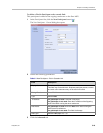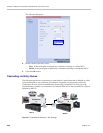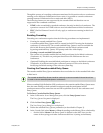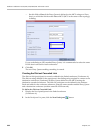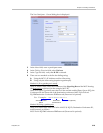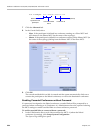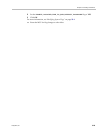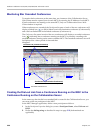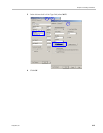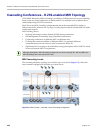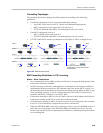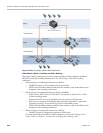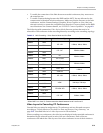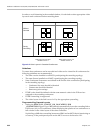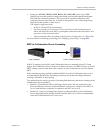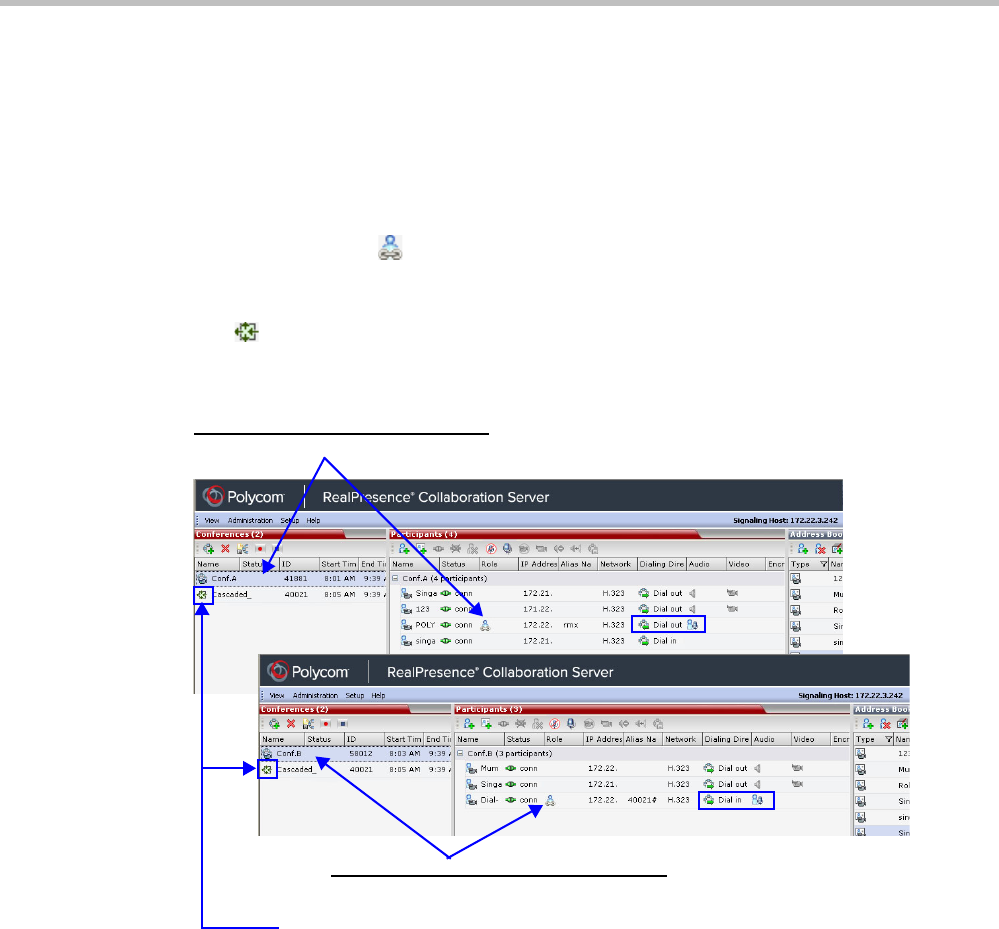
RealPresence Collaboration Server (RMX) 1500/2000/4000 Administrator’s Guide
5-26 Polycom, Inc.
Monitoring Star Cascaded Conferences
To monitor both conferences at the same time, two instances of the Collaboration Server
Web Clients must be opened (one for each MCU) by entering the IP Address of each MCU.
If both conferences are running on the same MCU, only one Collaboration Server Web
Client window is required.
When conferences are cascaded, the Participant list pane of each of the two conferences will
display a linked icon ( ); a dial-in linked icon in the destination conference (Conference B)
and a dial-out linked icon in the linked conference (Conference A).
The Conferences list panes in each of the two conferences will display a cascaded conference
icon ( ) indicating that a conference running on the MCU is presently cascading with
another conference running on the same or another MCU. The cascaded conference icon will
be displayed for a short period of time and then
disappear.
Creating the Dial-out Link from a Conference Running on the MGC to the
Conference Running on the Collaboration Server
In the same way that the dial-out cascaded link is created in the Collaboration Server, you
can create a dial-out participant in the MGC.
In the MGC Manager application, define a new participant as follows:
1 In the Participant Properties dialog box, enter a Participant Name, select Dial-out and
H.323.
2 Define the dialing string as described in step 6 on page 5-23 (both methods are
applicable).
Conference B (Destination Conference)
EQ created Dial-in Linked Participant
Conference A (Linked Conference)
Dial-out Linked Participant
Cascaded conference icon