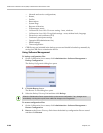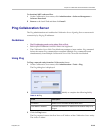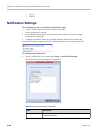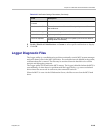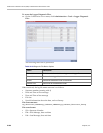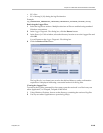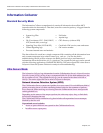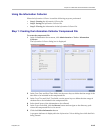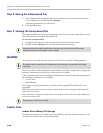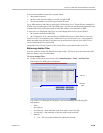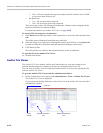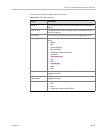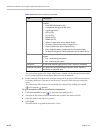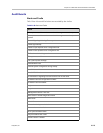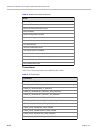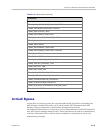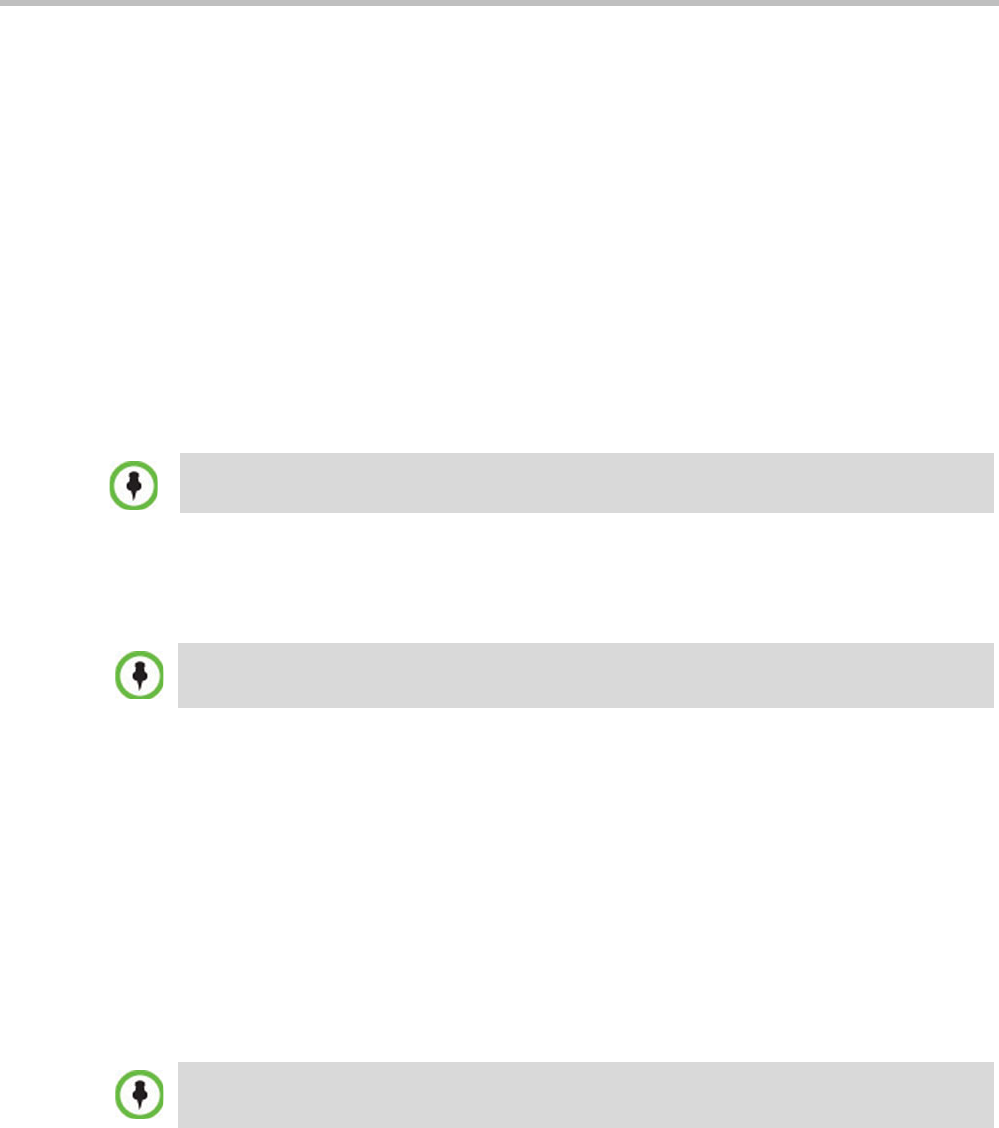
RealPresence Collaboration Server (RMX) 1500/2000/4000 Administrator’s Guide
21-68 Polycom, Inc.
Step 2: Saving the Compressed File
1 The compressed file is automatically saved in the directory selected in the Information
Collector dialog box. The file is named info.tgz.
A success information box is displayed.
2 Click the OK button.
Step 3: Viewing the Compressed File
The compressed file is saved in .tgz format and can be viewed with any utility that can open
files of that format, for example WinRAR® 3.80.
To view the compressed file:
1 Navigate to the directory on the workstation in which the file was saved.
2 Double click the info.tgz file to view the downloaded information.
Auditor
An Auditor is a user who can view Auditor and CDR files for system auditing purposes.
The Event Auditor enables administrators and auditors to analyze configuration changes and
unusual or malicious activities in the Collaboration Server system.
Auditor operates in real time, recording all administration activities and login attempts from
the following Collaboration Server modules:
• Control Unit
• Shelf Manager
For a full list of monitored activities, see Table 21-30 on page 21-73 and Table 21-31 on
page 21-74.
The Auditor must always be active in the system. A System Alert is displayed if it becomes
inactive for any reason.
The Auditor tool is composed of the Auditor Files and the Auditor File Viewer that enables you
to view the Auditor Files.
Auditor Files
Auditor Event History File Storage
All audit events are saved to a buffer file on hard disk in real time and then written to a file
on hard disk in XML in an uncompressed format.
Some browsers save the file as info.gz due to a browser bug. If this occurs, the file must be
manually renamed to info.tgz before it can be viewed.
The Auditor user must connect to the Collaboration Server using the Collaboration Server Web
Client only.
Time stamps of Audit Events are GMT.