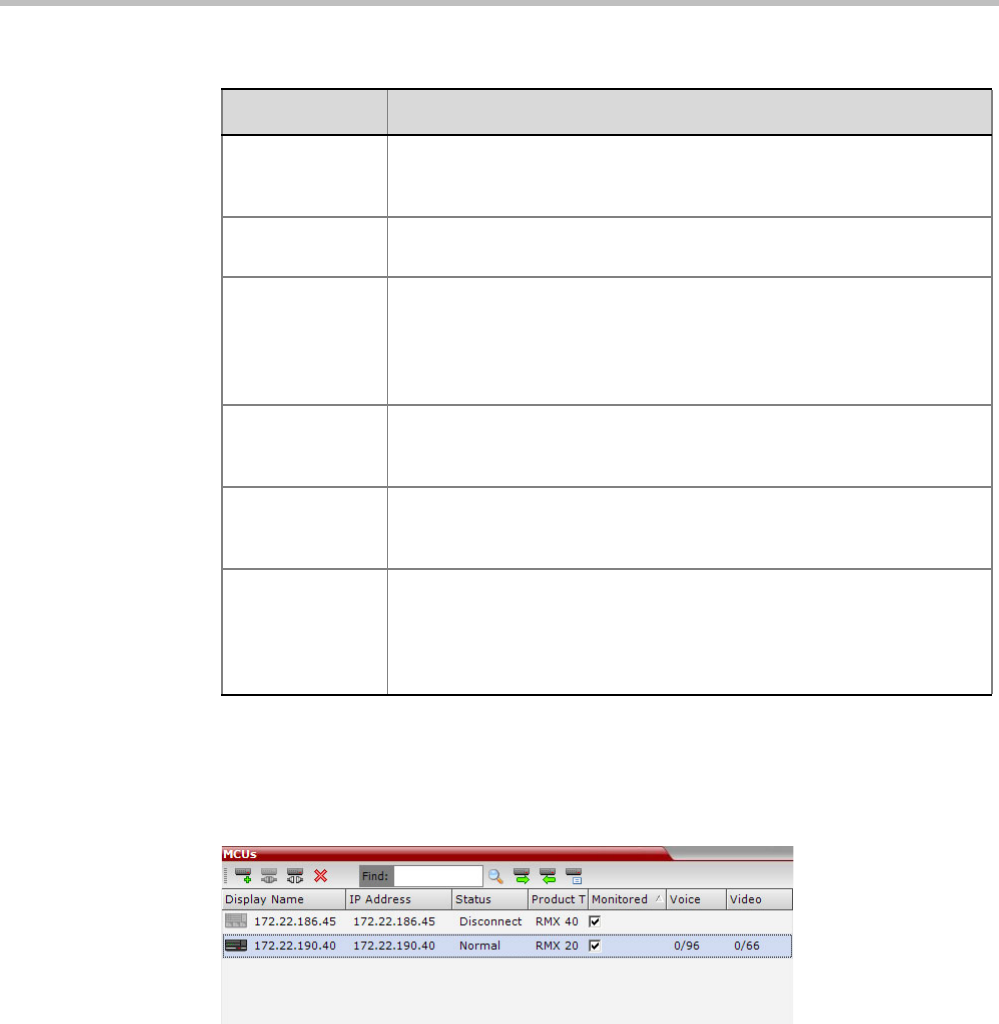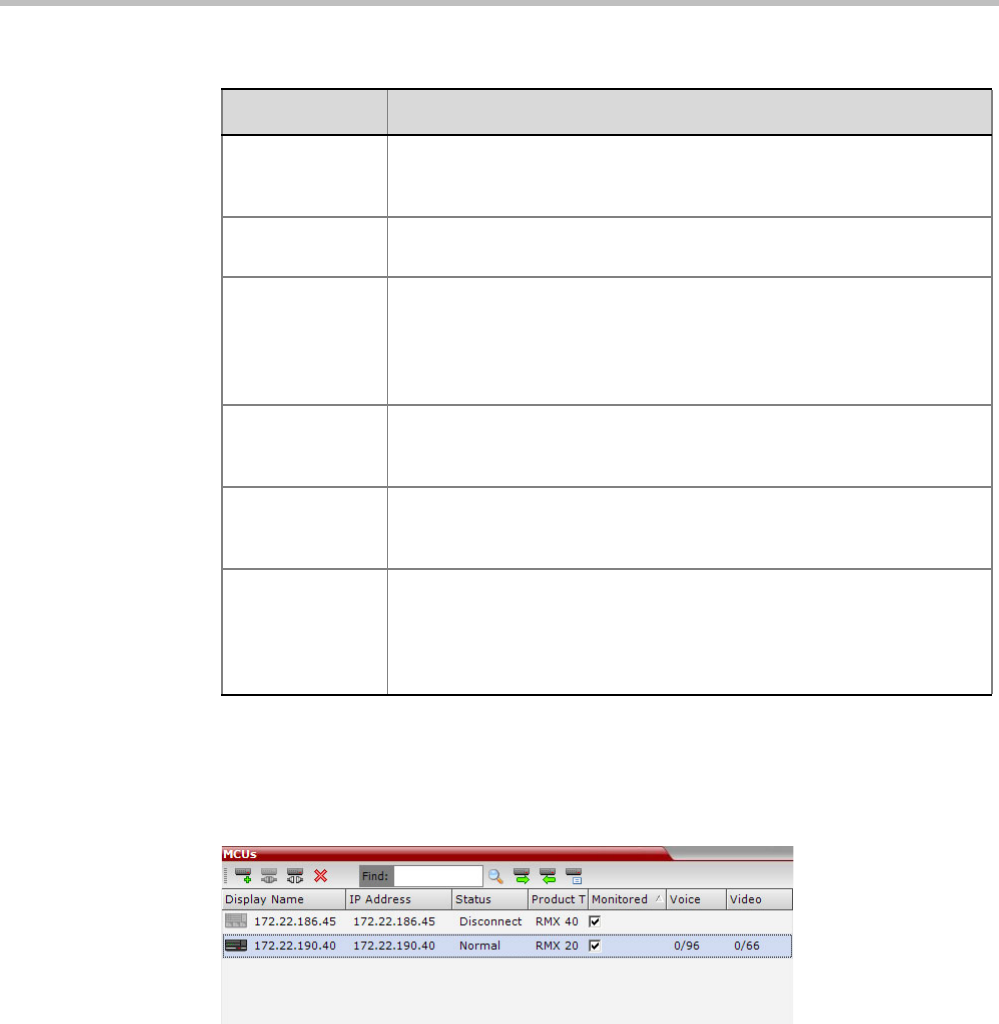
RealPresence Collaboration Server (RMX) 1500/2000/4000 Administrator’s Guide
20-14 Polycom, Inc.
3 Click OK.
The MCU is added to the MCUs pane.
4 If required, repeat steps 1-3 to define additional Collaboration Server units.
The MCUs pane contains the list of all defined MCUs.
Starting a Conference
There are several ways to start a conference:
• Clicking the New Conference button in the Conferences pane. For more information, see
“Starting a Conference from the Conferences Pane” on page 15.
• Dialing in to a Meeting Room defined on any of the MCUs.
Password Enter the password as defined for the user name with which you will login
to the MCU. The system is shipped with a default User whose password
is POLYCOM.
Secure Mode Optional. Select this check box to connect to the Collaboration Server
with SSL and work in Secure Mode.
Remember Login This check box is automatically selected, and it enables the usage of the
user name and password entered in this dialog box when connecting to
the Collaboration Server.
If this check box is cleared, the user is prompted for the user name and
password when connecting to this Collaboration Server unit.
Auto
Reconnection
Select this check box to automatically reconnect to the Collaboration
Server if the connection between the RMX Manager and the MCU is
broken.
Interval Enter time in seconds between reconnect ion attempts to the
Collaboration Server. For example, if you enter 10, the system will wait
10 seconds between the connection attempts.
Max Time Enter the maximum amount of time in seconds that the Collaboration
Server is allowed to try to reconnect. If the Collaboration Server
reconnects before the allotted time frame the count down timer is halted.
For example, if you enter 100, the system will stop trying to reconnect if it
has failed to do so within 100 seconds.
Table 21 MCU Properties (Continued)
Field Description