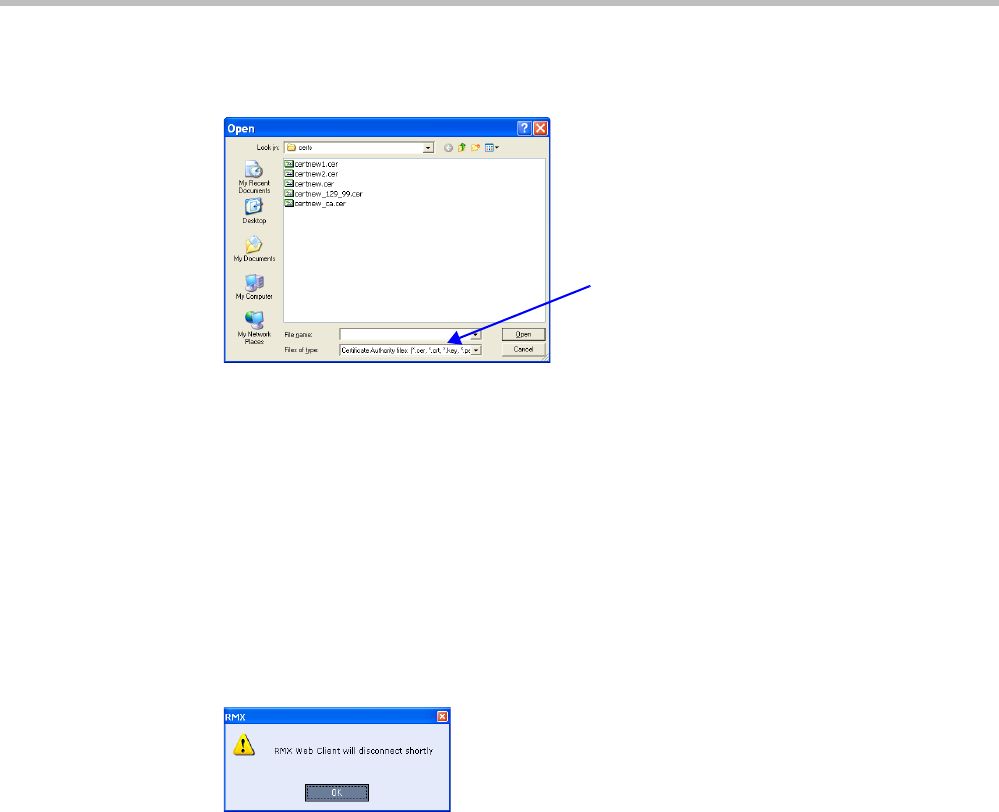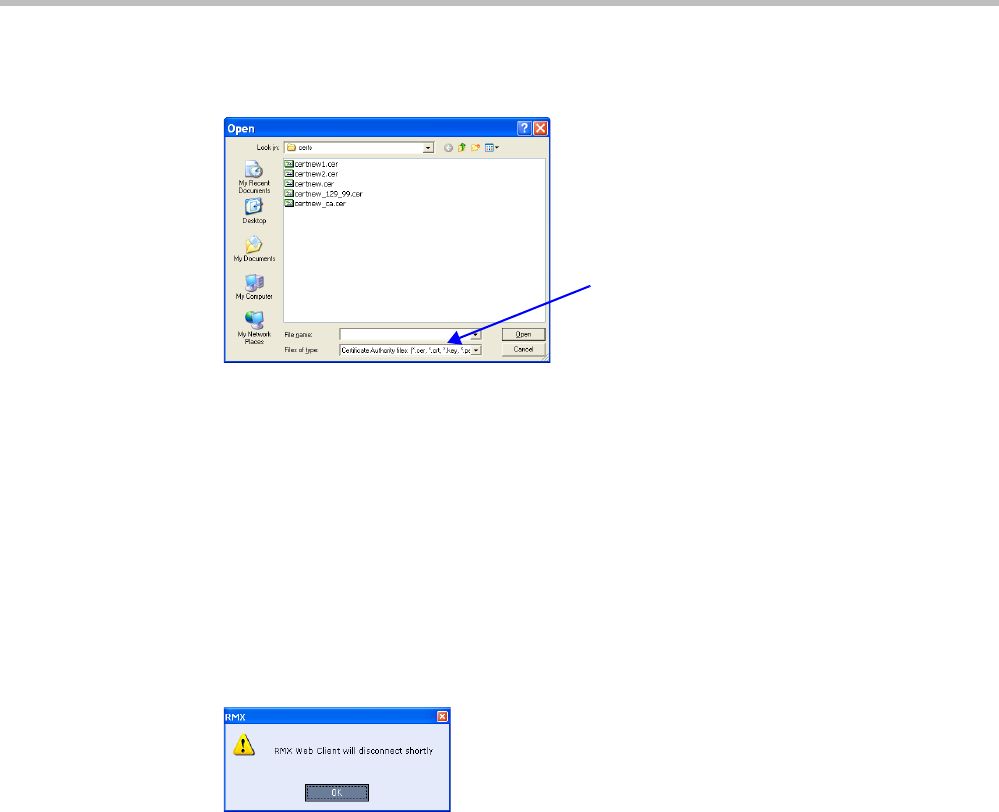
RealPresence Collaboration Server (RMX) 1500/2000/4000 Administrator’s Guide
23-14 Polycom, Inc.
5 The Open file dialog box is displayed. The files are filtered according to the file type
selected in Step b.
6 Enter the Certificate file name in the File name field or click to select the certificate file
entry in the list.
7 Click the Open button.
The certificate is added to the CRL List in the Certification Repository.
8 If there are additional CRLs to be added to the Certification Repository, repeat steps 1 - 7,
otherwise click the Activate Certificate button to complete CRL / Trusted Certificate
installation.
Before clicking the Activate Certificate button ensure that all Trusted Certificates have
also been added to the Certification Repository.
When the Activate Certificate button is clicked, all added Trusted Certificates and CRLs
are installed and the Collaboration Server displays an RP Collaboration Server Web Client/
RMX Manager disconnection confirmation dialog box.
9 Click the OK button.
10 Login to the Collaboration Server to proceed with further management tasks
CRLs added to the Certification Repository are not automatically activated. They remain in the
CRL List until the Activate Certificate button is clicked, at which time all CRLs in the list are
activated simultaneously.
Removing a CRL
To remove a CRL:
1 In the certificate list, select the CRL List to be removed.
2 Click the Remove button.