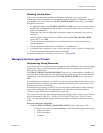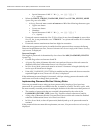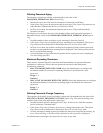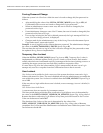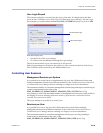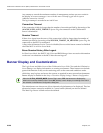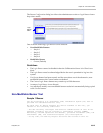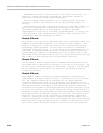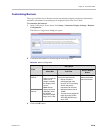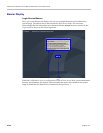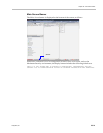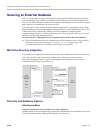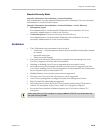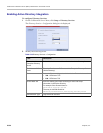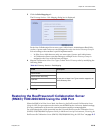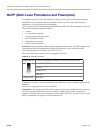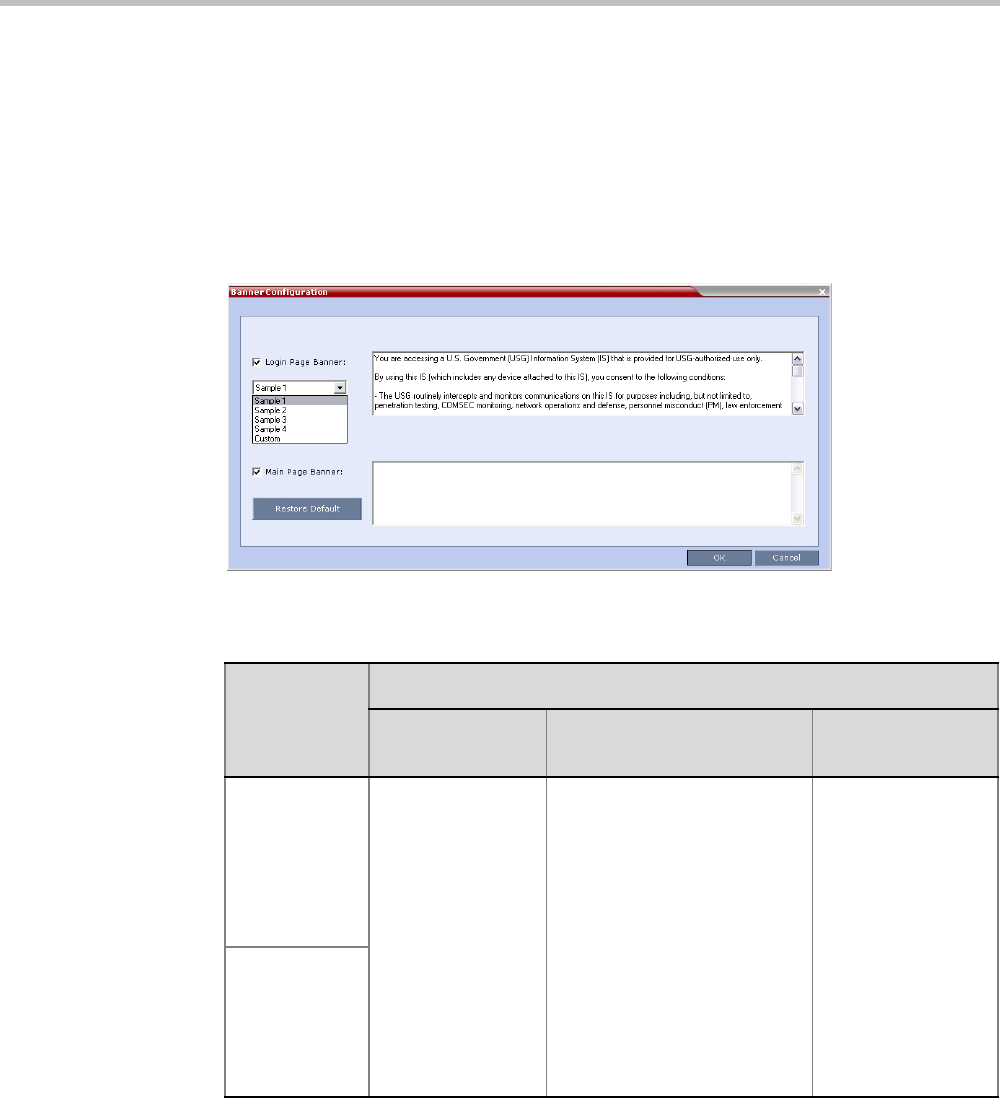
Chapter 23 - Ultra Secure Mode
Polycom, Inc. 23-29
Customizing Banners
The Login and Main Screen banners can be customized to display conference information,
assistance information or warning text as required in the Ultra Secure Mode.
To customize the banners:
1 In the Collaboration Server menu, click Setup > Customize Display Settings > Banners
Configuration.
The Banners Configuration dialog box opens.
2 Customize the banners by modifying the following fields:
3 Click the OK button.
Table 23-5 Banner Configuration
Field
Description
Check Box Text Field
Restore Default
Button
Login Page
Banner
Select or clear the
check box to
enable or disable
the display of the
banner.
Note: Banner
display cannot be
disabled in when
the ULTRA
SECURE_MODE
flag is set to YES.
Edit the text in this field to
meet local requirements:
• Banner content is
multilingual and uses
Unicode, UTF-8 encoding.
All text and special
characters can be used.
• Maximum banner size is
100KB.
• The banner may not be left
blank when the ULTRA
SECURE_MODE flag is
set to YES.
Click the button to
restore the default
text to the banner
Main Page
Banner