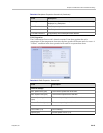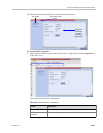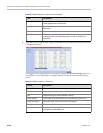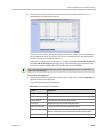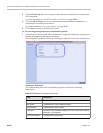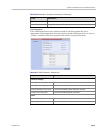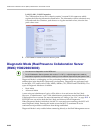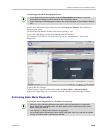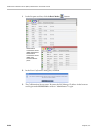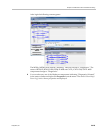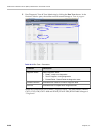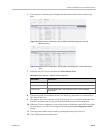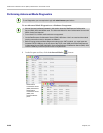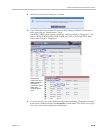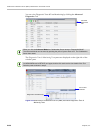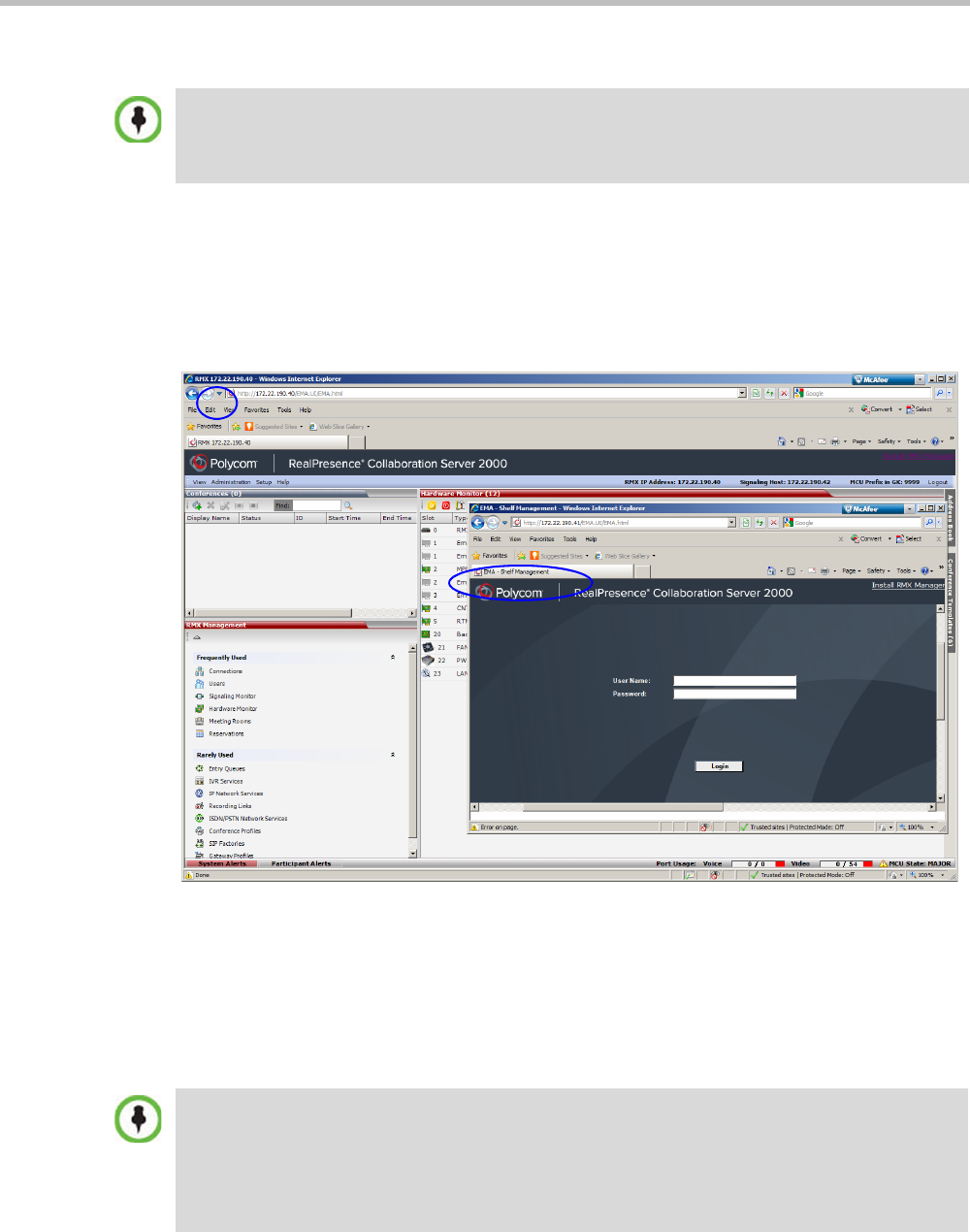
Chapter 24-Collaboration Server Hardware Monitoring
Polycom, Inc. 24-23
Connecting to the Shelf Management Server:
Access the Collaboration Server browser and click Hardware Monitor. The Hardware
Monitor pane opens.
On the Hardware Monitor toolbar click the Shelf Manager icon.
Type in the URL address of the Shelf Management (IP address).
For example; 172.22.189.51. You must also Login as an “Administrator” user to run
diagnostics
Login to the Shelf Manager.
On the Hardware Monitor toolbar select either the Basic Mode or Advanced Mode
diagnostics. Depending on your selection proceed with one of the following sections:
Performing Basic Mode Diagnostics
To run Basic Mode Diagnostics on a Hardware Component:
• To run Diagnostics you are required to Login with Administrator permissions. A user with
Administrator permissions must be defined on the Collaboration Server.
• When accessing the Shelf Management server, the content displayed will be available in English
only.
• Most of the user interfaces illustrated in this section show the RealPresence Collaboration
Server (RMX) 2000 with MPMx cards. The Basic Mode for other Collaboration Servers with
MPM+ card(s) are identical.
• From Version 8.1, MPM+ media cards are not supported.
• On the RealPresence Collaboration Server (RMX) 1500 fewer “slots” are used and the module
naming conventions used on elements are different.