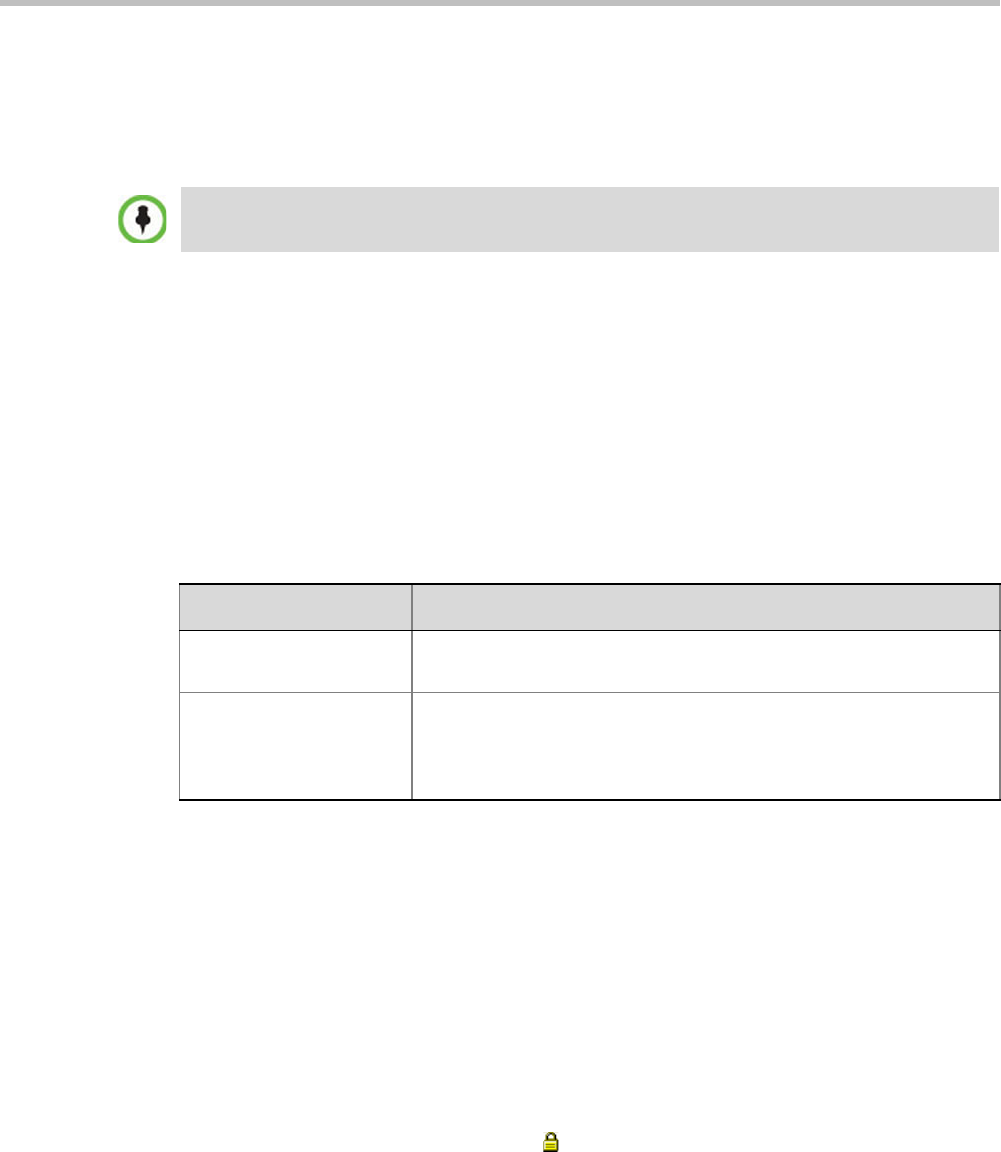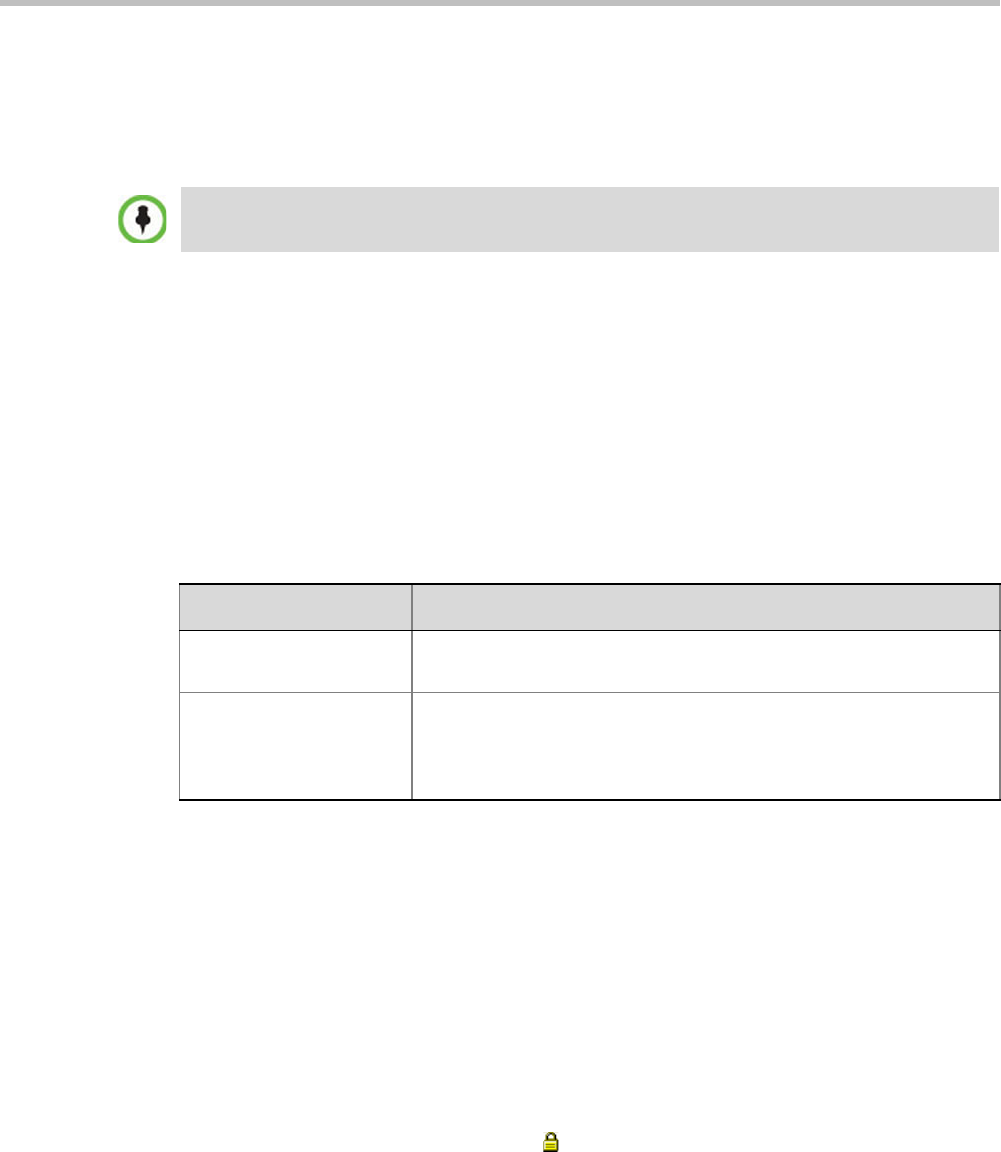
Appendix F-Secure Communication Mode
Polycom, Inc. F-3
Purchasing and Installing a Certificate
Once a certificate is purchased and received it is stored in the Collaboration Server and used
for all subsequent secured connections. For more information see the Ultra Secure Mode
chapter, "Adding Certificates to the Certificate Repository” on page 23-6.
Creating/Modifying System Flags
The following System Flags in system.cfg control secure communications.
• RMX_MANAGEMENT_SECURITY_PROTOCOL
• EXTERNAL_DB_PORT
Table F-2, below, lists both flags and their settings.
If the System Flag, RMX_MANAGEMENT_SECURITY_PROTOCOL does not exist in the system, it
must be created by using the Setup menu.
For more information see "Modifying System Flags” on page 22-1.
The Collaboration Server must be restarted for modified flag settings to take effect.
Enabling Secure Communication Mode
After the SSL/TLS Certificate is installed, secure communications are enabled by modifying
the properties of the Management Network in the Management Network properties dialog box.
When Secure Communications Mode is enabled:
•Only https:// commands from the browser to the Control Unit IP Address of the
Collaboration Server are accepted.
• The Collaboration Server listens only on secured port 443.
• All connection attempts on port 80 are rejected.
• A secure communication indicator ( ) is displayed in the browser’s status bar.
To enable secure communications mode:
1 In the Collaboration Server Management pane, click IP Network Services.
2 In the IP Network Services list pane, double-click the Management Network entry.
3 Click the Security tab.
Certificates are deleted when an administrator performs a Restore Factory Defaults with the
Comprehensive Restore option selected.
Table F-2 System Flags
Flag Description
RMX_MANAGEMENT_S
ECURITY_PROTOCOL
Enter the protocol to be used for secure communications.
Default: TLSV1_SSLV3 (both)..
EXTERNAL_DB_PORT The external database server port used by the Collaboration Server to
send and receive XML requests/responses.
For secure communications set the value to 443.
Default: 5005.