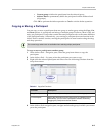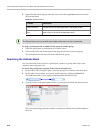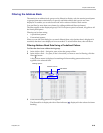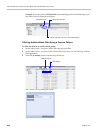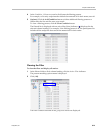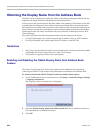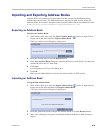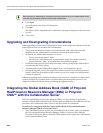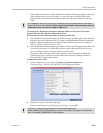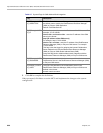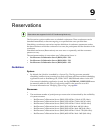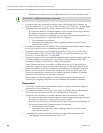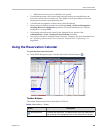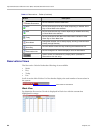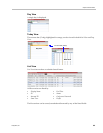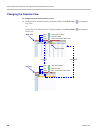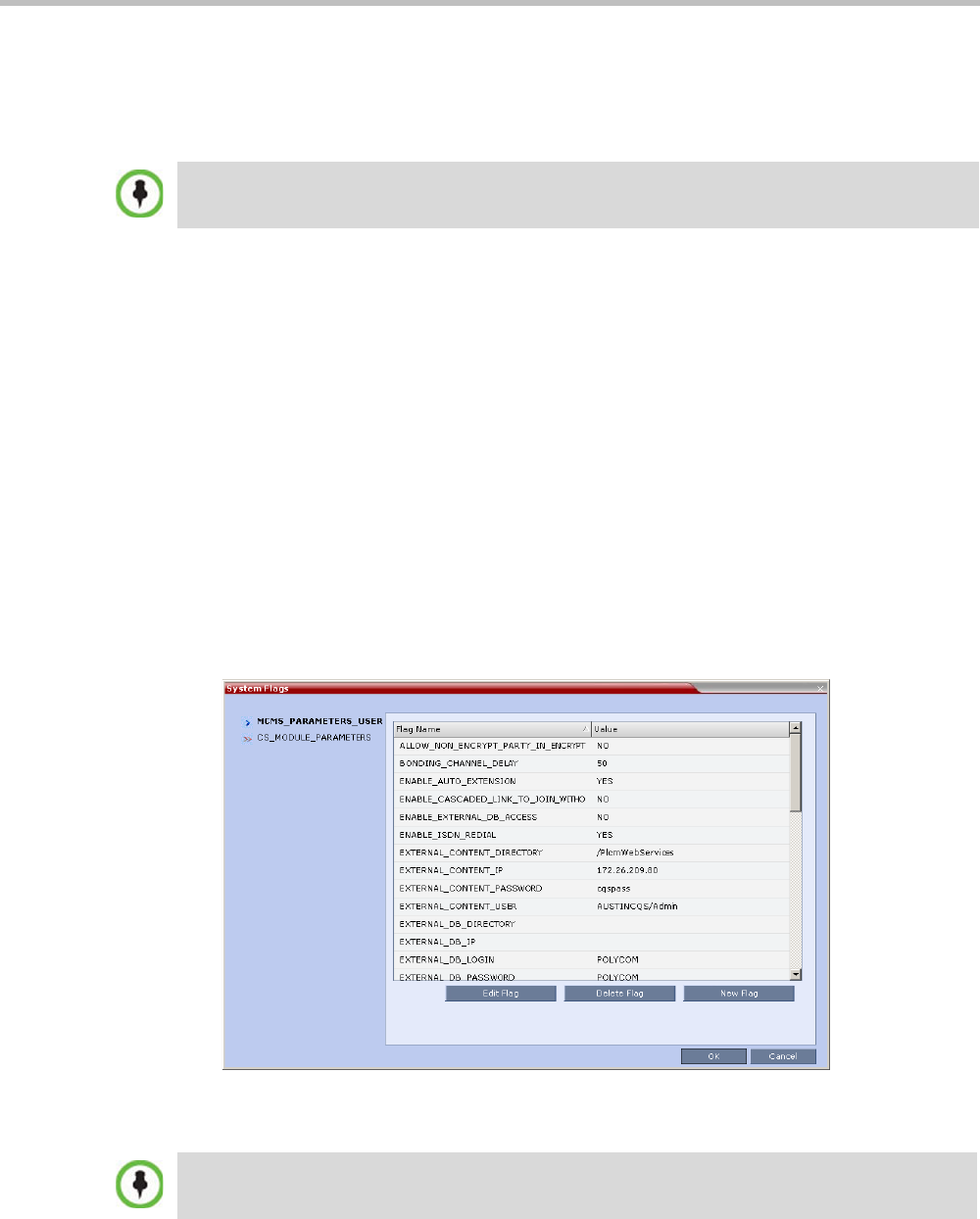
Chapter 8-Address Book
Polycom, Inc. 8-25
• The Collaboration Server uses the RealPresence Resource Manager (XMA) or Polycom
CMA address book in read-only mode. You can only add or modify XMA/CMA
address book entries from the RealPresence Resource Manager (XMA) or Polycom
CMA.
To Integrate the RealPresence Resource Manager (XMA) or Polycom CMA Global
Address Book (GAB) with the Collaboration Server:
RealPresence Resource Manager (XMA) or Polycom CMA Side
1 In the RealPresence Resource Manager (XMA) or Polycom CMA application, manually
add the Polycom Collaboration Server system to the RealPresence Resource Manager
(XMA) or Polycom CMA system as directed in the PRealPresence Resource Manager
(XMA) or Polycom CMA Operations Guide.
2 In the RealPresence Resource Manager (XMA) or Polycom CMA application, add a user
or use an existing user for Collaboration Server login as directed in the RealPresence
Resource Manager (XMA) or Polycom CMA Operations Guide.
Write down the User Name and Password as they will be used later to define the
Collaboration Server connection to the RealPresence Resource Manager (XMA) or
Polycom CMA Global Address Book.
Collaboration Server Side
1 On the Collaboration Server menu, click Setup > System Configuration.
The System Flags - MCMS_PARAMETERS_USER dialog box opens.
2 Modify the values of the following flags:
For more information, see "Modifying System Flags” on page 22-1.
The Collaboration Server acts as a proxy to all address book requests between the Collaboration
Server Web Client and the XMA/CMA. Ensure that firewall and other network settings allow the
Collaboration Server access to the XMA or CMA server.
In versions 3.0 and earlier, these flags have to be manually added to the
MCMS_PARAMETERS_USER dialog box. In version 4.0 and later, these flags are automatically
listed in the MCMS_PARAMETERS_USER dialog box.