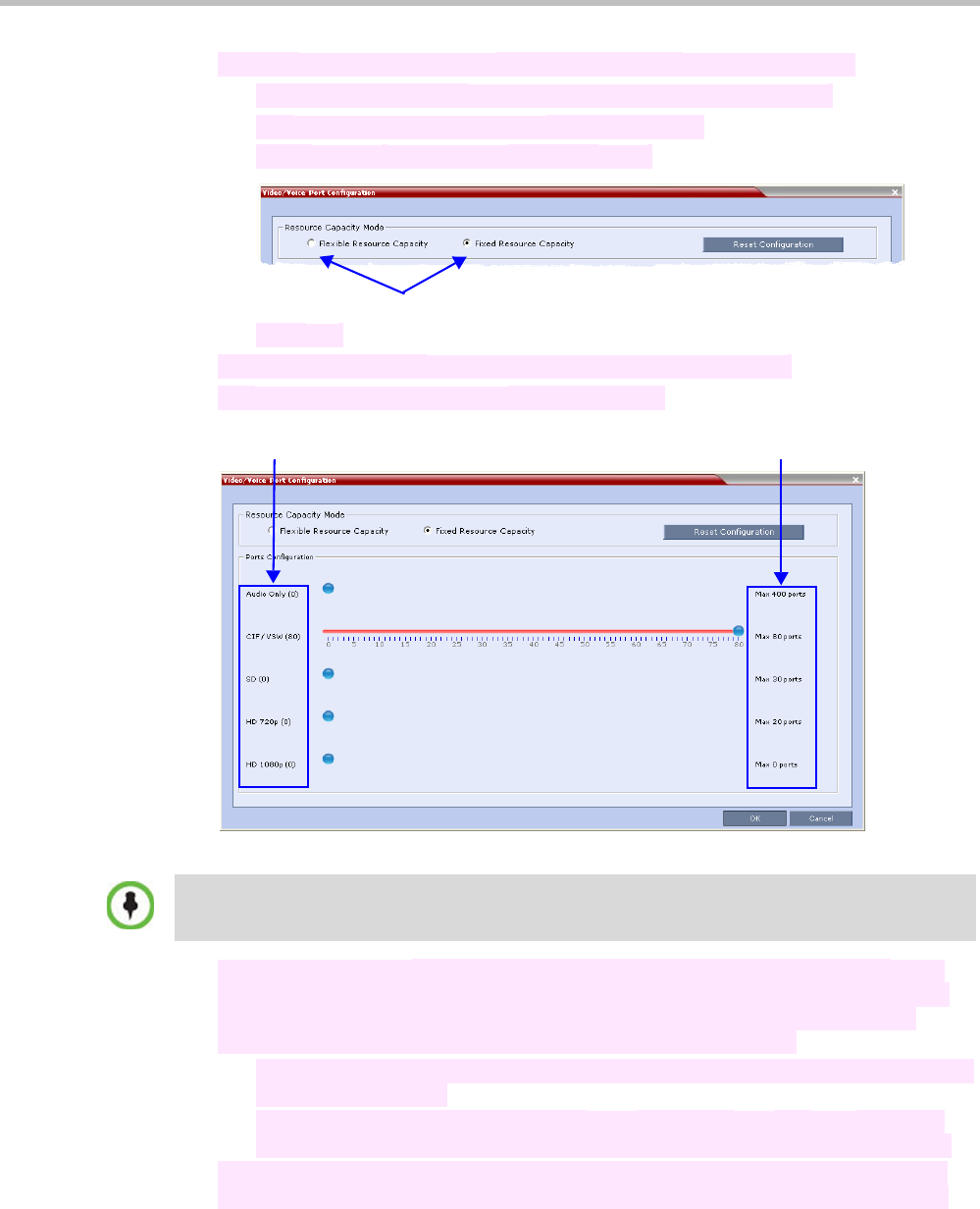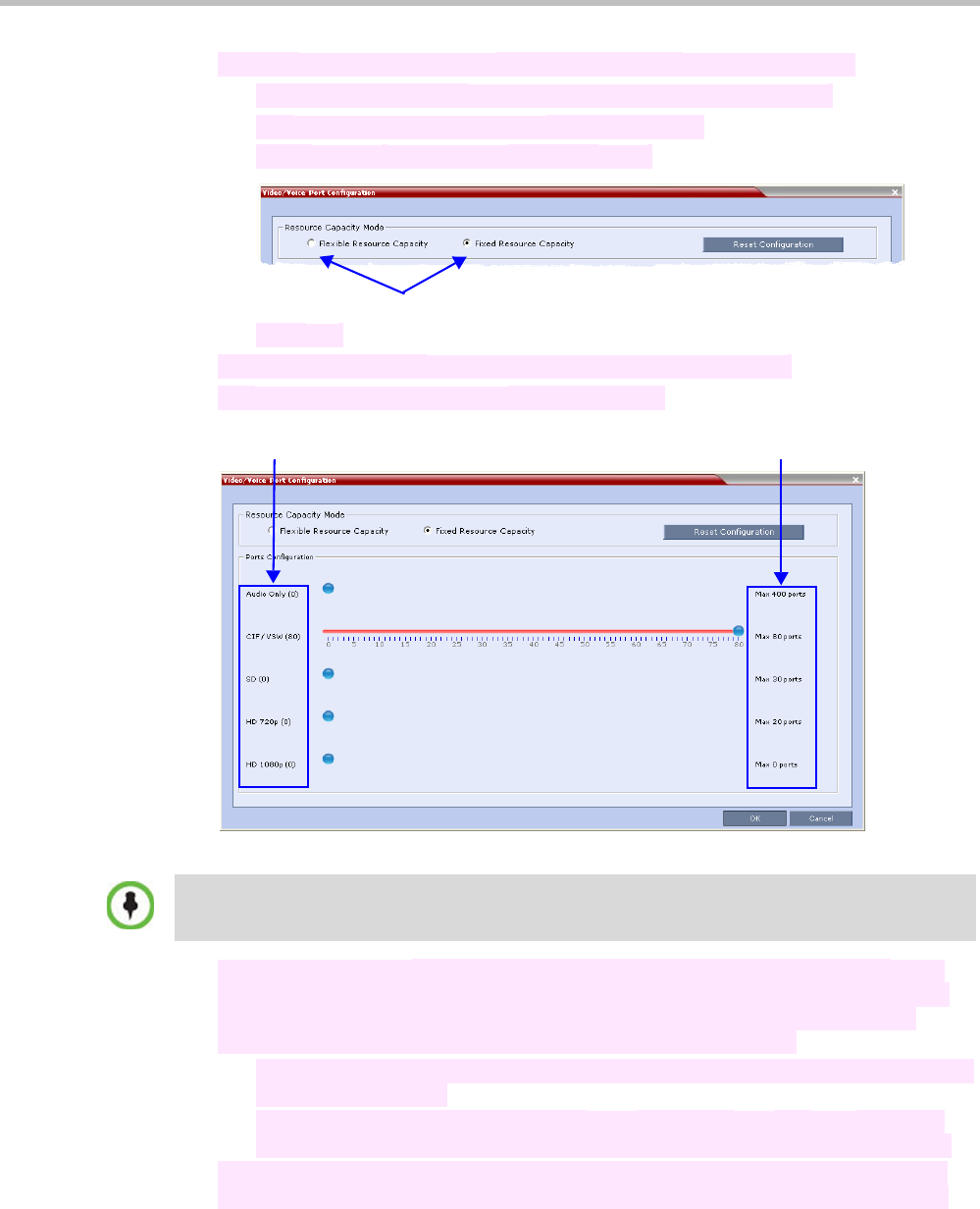
RealPresence Collaboration Server (RMX) 1500/2000/4000 Administrator’s Guide
21-14 Polycom, Inc.
1 Optional (otherwise skip to step 2): If the MCU is not in Fixed Capacity Mode.
a
In the MCU menu, click Setup > Video/Voice Port Configuration.
The Video/Voice Port Configuration dialog box opens.
b
In the Resource Capacity Mode box, click Fixed.
c
Click OK.
2
In the RMX menu, click Setup > Video/Voice Port Configuration.
The Video/Voice Port Configuration dialog box opens.
Fixed Resource Capacity mode displays five sliders, one for each resource type: Audio
Only, CIF, SD, HD 720p 30fps, HD 1080p / HD 720p 60fps (HD 1080p / HD 720p 60fps
resources are represented on the same slider) where each type requires different
number of video resources (in CIF ports) for connecting endpoints.
—
The first time the Fixed Resource Capacity is selected, all resources are allocated to
HD720p30 by default.
—
If the allocation mode was previously Fixed or if it was Auto but Fixed had been
selected in the past, the previous resource allocations in the mode are displayed.
The maximum number of allocatable resources of each type per fully licenced MCU
with either MPM+ or MPMx cards is described in Table 21-3, “Resource Capacities for
Capacity Mode Radio Buttons
Maximum Number of Resources
from License and Hardware
Number of Resources allocated
to each type
On the RMX1500 MPMx-Q assembly, the use of HD with Continuous Presence requires an
additional license. In the Resource Report and Resolution Configuration panes, HD settings are
displayed but are not enabled and if HD is selected the system will enable SD by default.