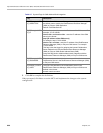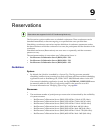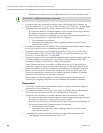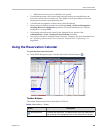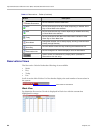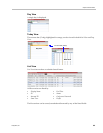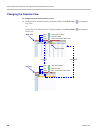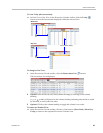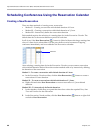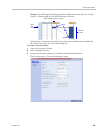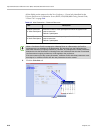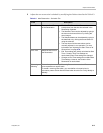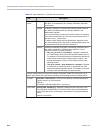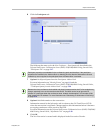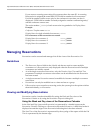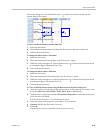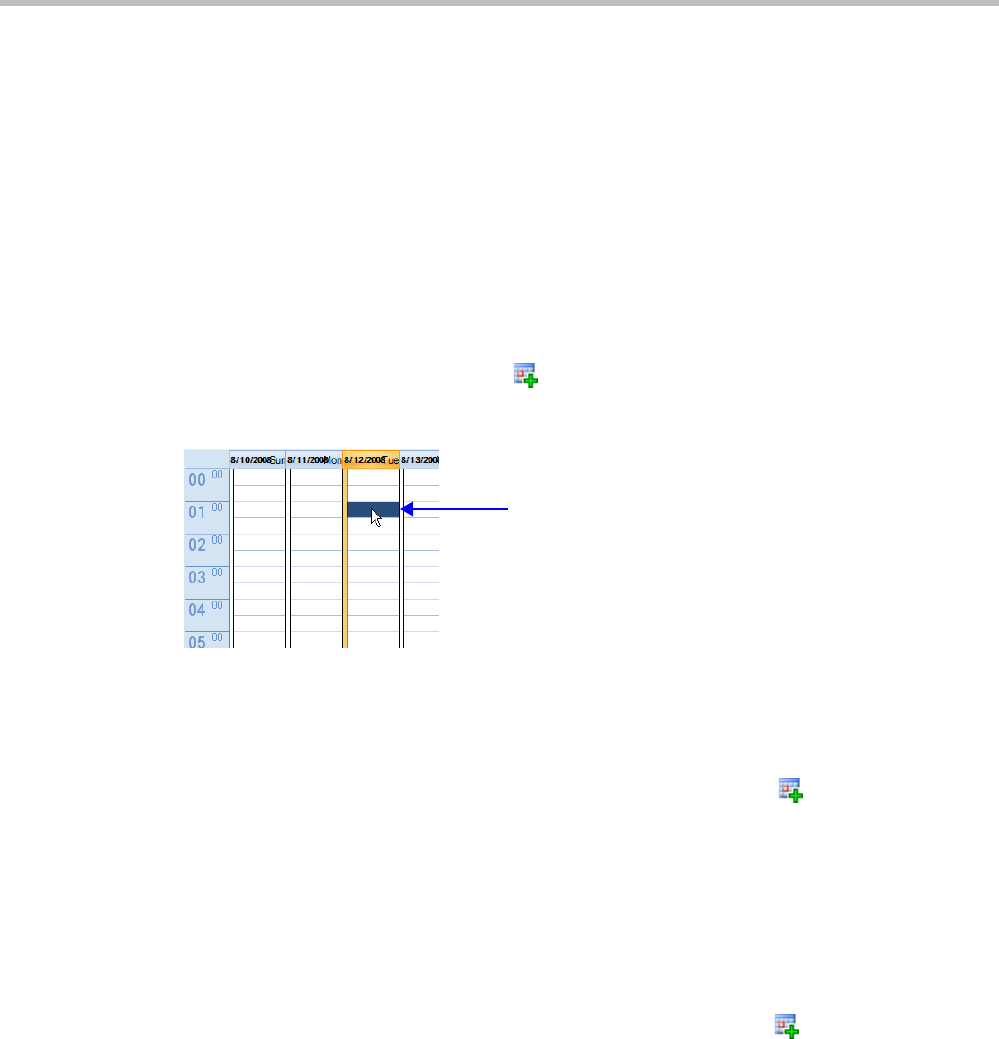
Polycom® RealPresence Collaboration Server (RMX) 1500/2000/4000 Administrator’s Guide
9-8 Polycom, Inc.
Scheduling Conferences Using the Reservation Calendar
Creating a New Reservation
There are three methods of creating a new reservation:
• Method I – Creating a reservation with default duration of 1 hour
• Method II – Creating a reservation with default duration of ½ hour
• Method III – Interactively define the reservation duration
Each method requires the selection of a starting time slot in the Reservation Calendar. The
default time slot is the current half-hour period of local time.
In all views, if the New Reservation ( ) button is clicked without selecting a starting time
slot or if a time slot is selected that is in the past, the Reservation becomes an Ongoing
conference immediately and is not added to the Reservations calendar.
After selecting a starting time slot in the Reservation Calendar you can create a reservation
with a default duration derived from the creation method used or by interactively defining
the duration of the reservation.
Method I – To create a reservation with default duration of 1 hour:
>> In the Reservation Calendar toolbar, click the New Reservation ( ) button to create a
reservation of 1 hour duration.
Method II – To create a reservation with default duration of ½ hour:
>> Right-click and select New Reservation to create a reservation of ½ hour default
duration.
Method III – To interactively define the duration:
1 In the calendar, click & drag to expand the time slot to select the required Date, Start
Time and Duration for the reservation.
2 In the Reservation Calendar toolbar, click the New Reservation ( ) button or right-click
and select New Reservation.
Time Slot