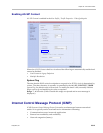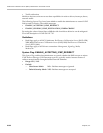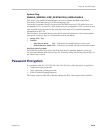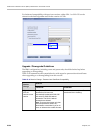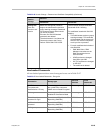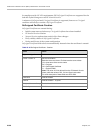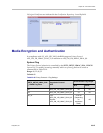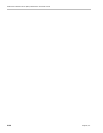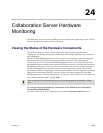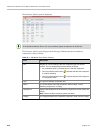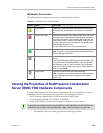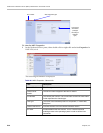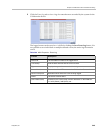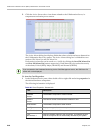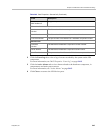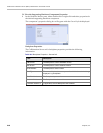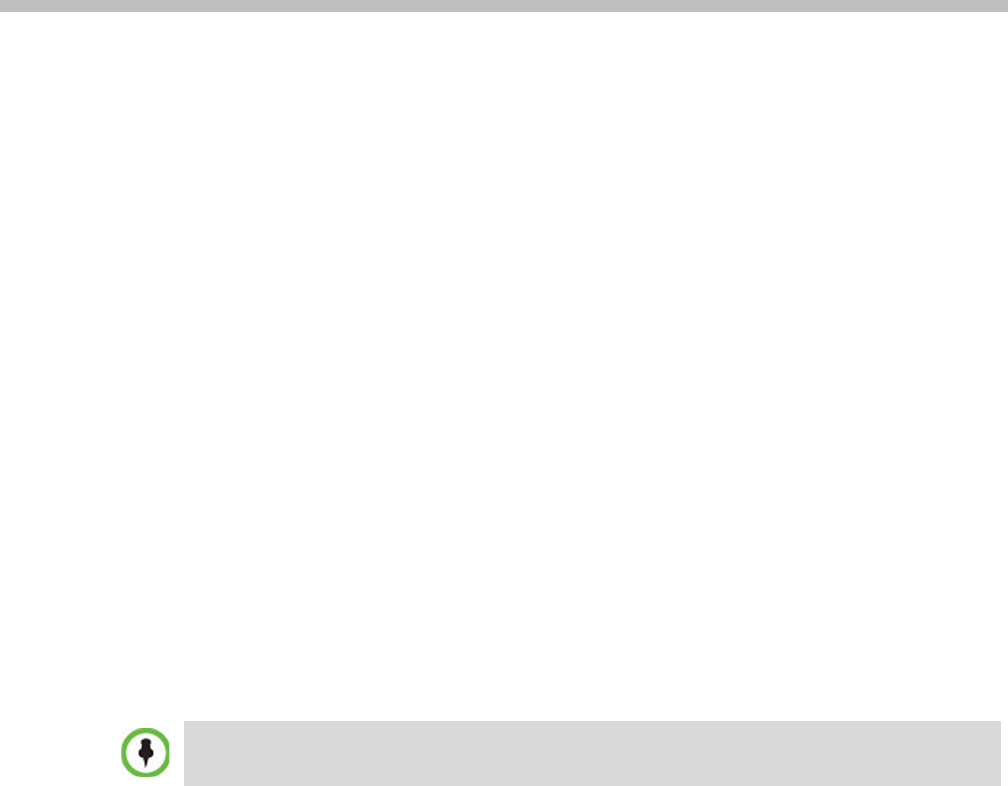
Polycom, Inc. 24-1
24
Collaboration Server Hardware
Monitoring
The status and properties of the Collaboration Server hardware components can be viewed
and monitored in the Hardware Monitor list pane.
Viewing the Status of the Hardware Components
The Hardware Monitor’s status column displays the present status of the hardware
components. In addition to the status, temperature and voltage indications are provided for
each component.
The MCU’s Shelf Management Server is what users are connecting to when accessing the
Hardware Monitor pane. This pane can be accessed in either two ways: through the
Collaboration Server Web Client or the Shelf Management Server. Connection via the Shelf
Management Server enables users to access the Hardware Monitor even when the connection
through the Collaboration Server Web Client is unavailable. The ability to connect directly via
the Shelf Management Server enables users to: enter the Hardware Monitor and view the
problematic hardware components, reset and restart the MCU and run diagnostics. Running
diagnostics and restarting the MCU can only be done via direct connection to the Shelf
Management Server. For more information, see "Diagnostic Mode (RealPresence Collaboration
Server (RMX) 1500/2000/4000)” on page 24-22
To view the status of the Hardware Components on the RealPresence Collaboration
Server (RMX) 1500/2000/4000:
>> In the Collaboration Server Management pane, click the Hardware Monitor button.
When accessing the Shelf Management server, the content displayed will be available in English
only.