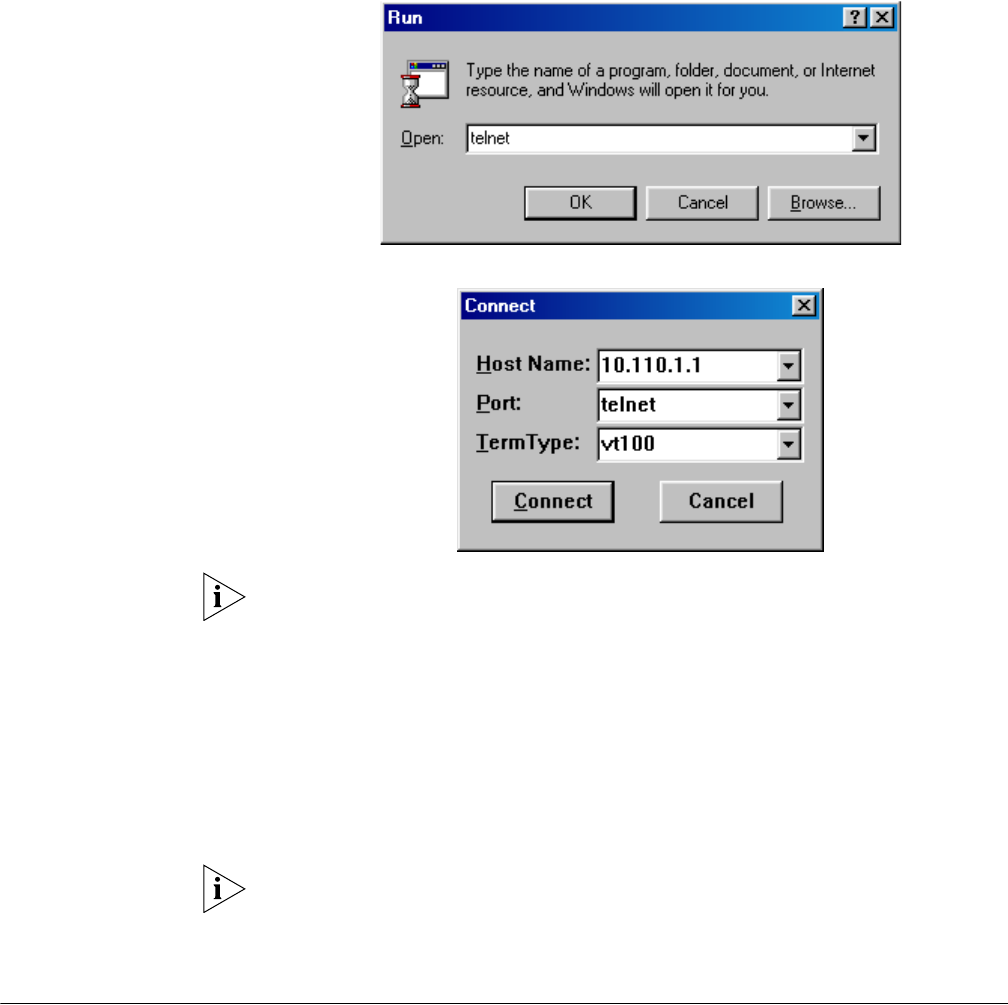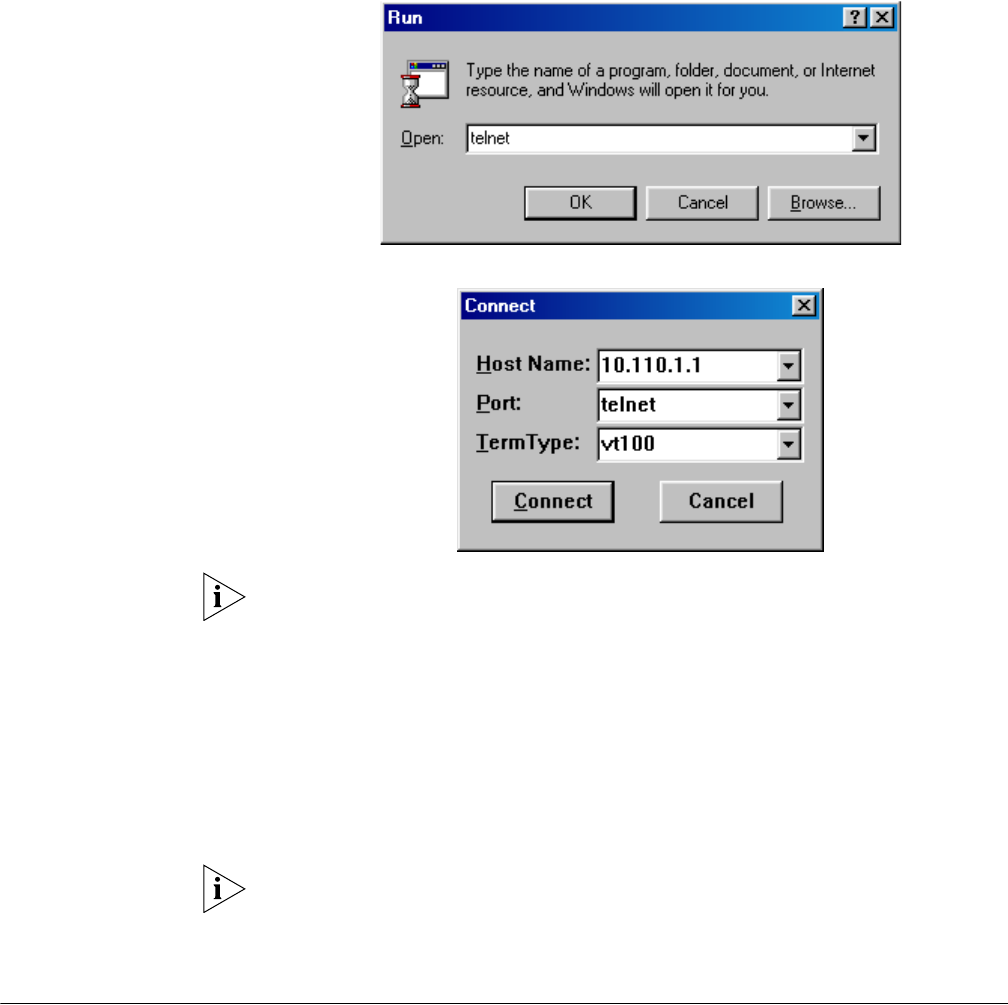
Command Line Interface (CLI) 19
Figure 12 Run a telnet program
Figure 13 Establish a telnet connection with router
The host name in the above figure is the name or IP address of a router interface
of the remote connection.
3 If connection is established, press Enter after the self-test to display the prompt
“Username:” and “password:”. Enter the correct username and the password,
then enter the system view of the router. If the prompt of
Too many users!
appears, try to connect later. Usually, there should be no more than five Telnet
users at any one time.
4 Enter the command to configure the router or view running status of the router.
Enter ? to get help if necessary. For details of specific commands, please refer to
the following chapters.
In router configuration via Telnet connection, the Telnet connection will be
disabled if you change the IP address of the router interface. So please enter the
new IP address of the router interface at the Telnet client prompt after any
changes in address, so as to re-establish the connection.
Command Line
Interface (CLI)
The 3Com Router 1.x provides a series of configuration commands for the user to
configure and manage network equipment via command line interface. The
command line interface can accomplish the following:
■ Perform local or remote configuration via the console port.
■ Log in the router through modem dial-up with asynchronous serial port and
perform remote configuration.
■ Perform local or remote configuration via Telnet connection
■ Provide terminal access service.
■ Configure command hierarchical protection to reject the illegal users.