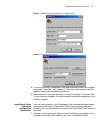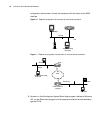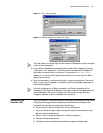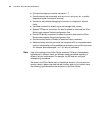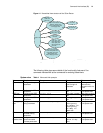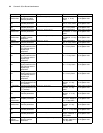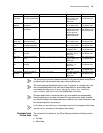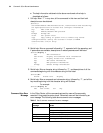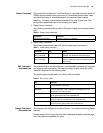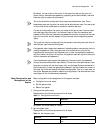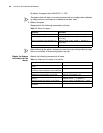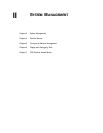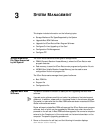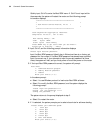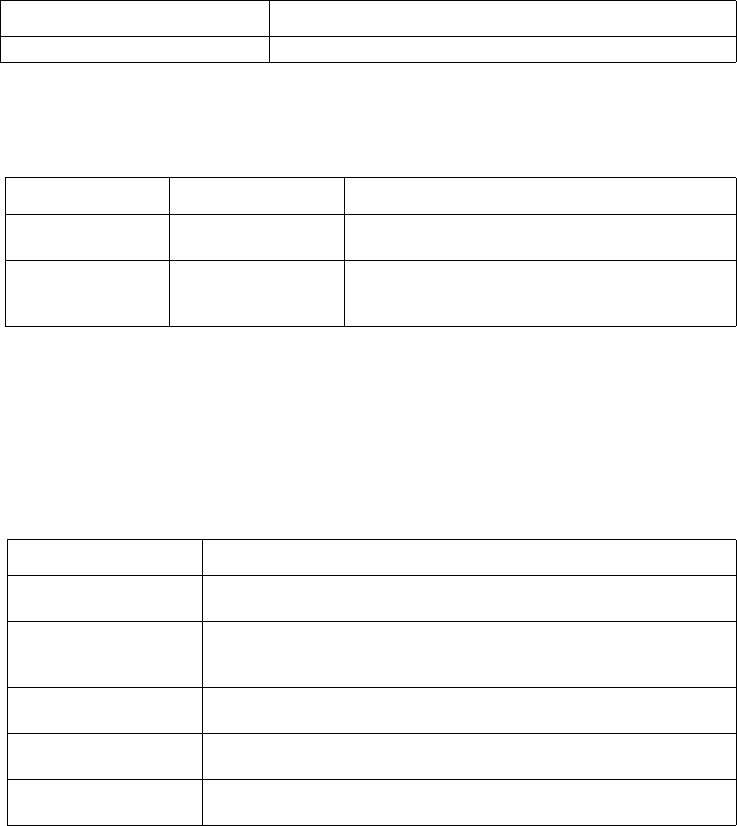
Command Line Interface (CLI) 25
History Command The command line interface of the 3Com Router 1.x provides a function similar to
DOSKey by automatically saving the history of commands inputted users. Users
can check the history of commands saved in the command line to repeat
execution. 10 history commands can be saved at the most for each user. The
configuration steps are shown in the following two tables.
1 Display history command
The following command can be used in all views to display the command recently
input:
Table 6 Display history command
2 Check history command
The following keys can be used in all views to check recent commands:
Table 7 Check history command
Edit Features of
Command Line
The command line of the 3Com Router 1.x provides basic command edit functions
and supports multi-line editing. The maximum length of each command is 256
characters, as shown in the following table:
The following keys can be used in all views to edit commands:
Table 8 Edit function table
Display Features of
Command Line
The command line interface of the 3Com Router 1.x provides the following display
features:
Provide pause function when the information displayed exceeds one screen page,
and three options are available for users.
Operation Command
Display history command display history-command
Operation Keys Result
Go to the previous
history command
Ctrl+E (in Windows
9x)
If there are earlier inputted commands, fetch the
previous one. Otherwise, the alarms rings.
Go to the next
history command
Ctrl+R (in Windows
9x)
If there are later inputted commands, fetch the
next one. Otherwise, clear the commands and the
alarms rings.
Key Function
Any key on board If the edit buffer is not full, insert the character at the cursor and
move the cursor to the right.
Backspace key:
BackSpace
Delete the character to the left of the cursor and move the cursor
back one character. If the cursor gets to the beginning of the
command line, the alarm rings.
Delete key: Delete Delete the character at the cursor and the alarm rings when the
cursor gets to the end of the command line.
Left cursor key The cursor moves one character to the left, and the alarm rings when
the cursor gets to the beginning of the command line.
Right cursor key The cursor moves one character to the right, and the alarm rings
when the cursor gets to end of the command line.