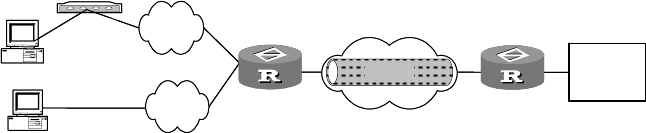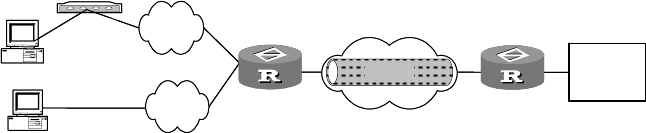
L2TP Configuration Examples 629
through the Internet. Through setting up a VPN, the user can have access to the
information in the internal network.
II. Networking diagram
Figure 196 Networking diagram of an individual user interconnecting headquarters
III. Configuration procedure
1 Configuration at the user side
Set up a dialup network, with the same access number as that of Router1, and it
receives the address assigned by LNS server. Input
vpdnuser@3Com.com as the
username and
Hello as the password in the popup terminal window.
2 Configuration of Router1 (at LAC side)
Make sure to enable CHAP authentication on the access interface (e.g., dialup
interface) at the LAC dialup user side.
a Configure the username and password.
[Router1] local-user vpdnuser@3Com.com password simple Hello
b Adopt AAA authentication.
[Router1] aaa-enable
[Router1] aaa authentication-scheme ppp default local
[Router1] aaa accounting-scheme optional
c Configure an IP address on Serial0 interface.
[Router1] interface serial 0
[Router1-Serial0] ip address 202.38.160.1 255.255.255.0
[Router1-Serial0] ppp authentication-mode chap
d Configure a L2TP group and the related attributes.
[Router1] l2tp enable
[Router1] l2tp-group 1
[Router1-l2tp1] tunnel name lac-end
[Router1-l2tp1] start l2tp ip 202.38.160.2 domain 3Com.com
e Enable tunnel authentication and configure a tunnel authentication password.
[Router1-l2tp1] tunnel authentication
[Router1-l2tp1] tunnel password simple 3Com router
f Configure the domain suffix separator to @.
[Router1] l2tp domain suffix-separator @
g Configure the match order to matching domain firstly and then called number.
3 Configuration of Router2 (at LNS side)
a Configure the address pool 1 which is in the range from 192.168.0.2 to
192.168.0.100.
Internet
Tunnel
WAN
PSTN
ISDN
PC1
PC2
LAC
Quidway1
LNS
Quidway2
Modem
Headquarter
Internet
Tunnel
WAN
PSTN
ISDN
PC1
PC2
LAC
Quidway1
LNS
Quidway2
Modem
Headquarter
Router1
Router 2