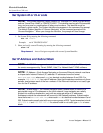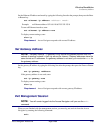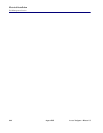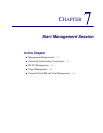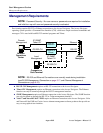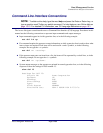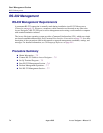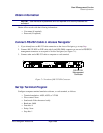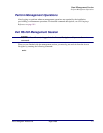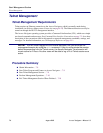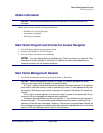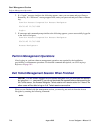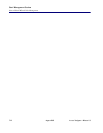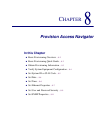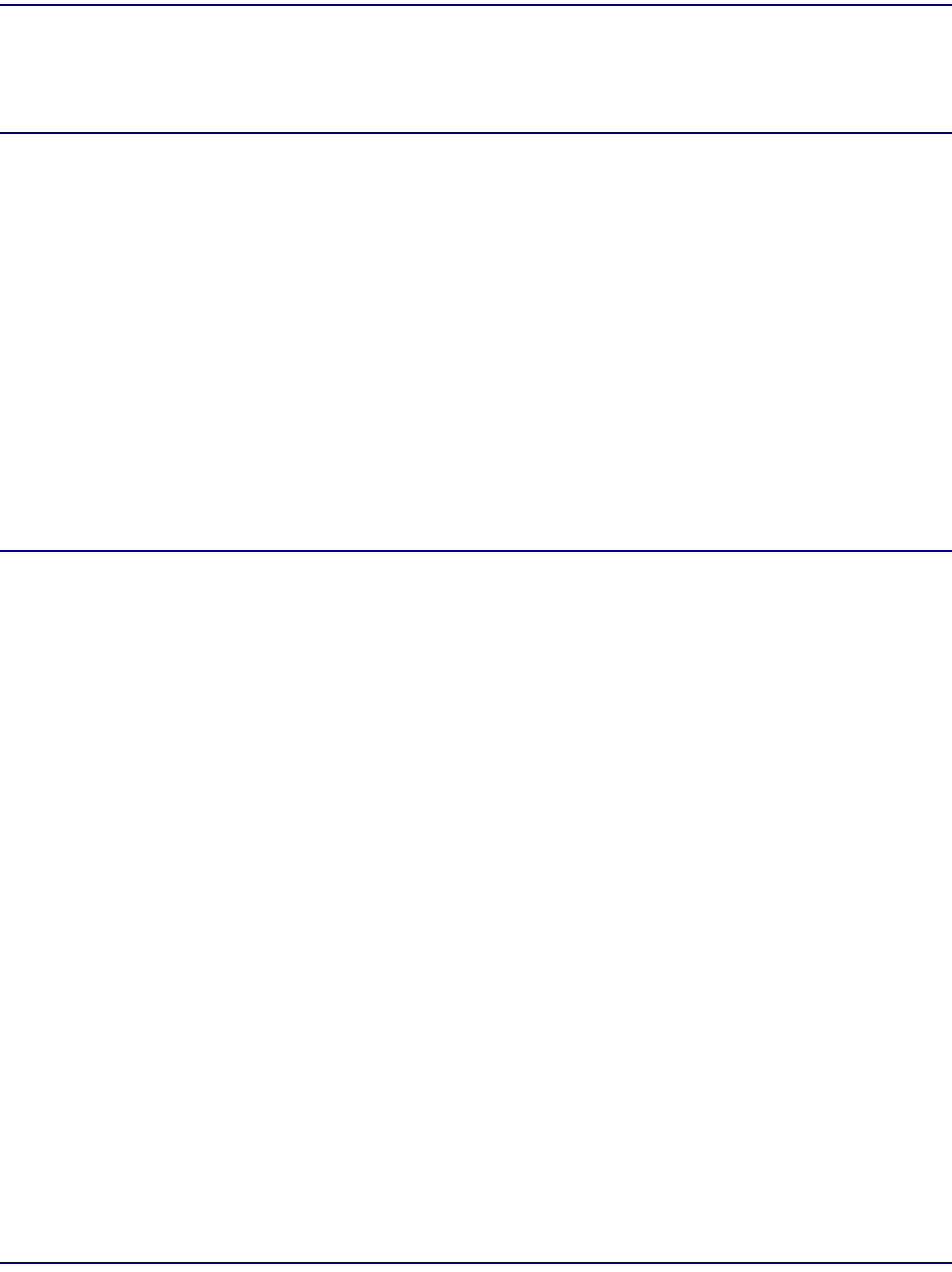
7-6 August 2003 Access Navigator - Release 1.8
Start Management Session
Start RS-232 Management Session
Start RS-232 Management Session
1. Start management session by pressing keyboard Enter or Return key.
NOTE: When a management session is started, the Access Navigator will either
request a user login name or display a command prompt.
A “Login:” request indicates that security features have been activated. The operator must
enter a valid user name in order to proceed any further. A user password may also be
required. Whenever a login name or password is rejected, the system will repeat the
request.
If no “Login:” request appears, the user has Level 1 access to all commands. This is normal
for the first management session after installation.
Command prompts always end with the symbol “>”. The default command prompt is
Access Navigator>. The command prompt indicates that the system is waiting for the
operator to enter the next command. However, if the previous command was rejected, an
error message will appear immediately above the prompt to describe the error or show the
position of the first rejected word or value in the command.
2. If a “Login:” message similar to the following appears, enter you user name and press Enter or
Return key. If a “Password:” message appears next, enter your password and press Enter or Return
key.
Carrier Access Corporation Access Navigator
08:30:45 11/30/1998
Login:
3. If a message and command prompt similar to the following appears, you are successfully logged in
to the Access Navigator.
Carrier Access Corporation Access Navigator
08:30:45 11/30/1998
Access Navigator>