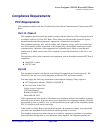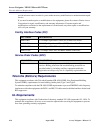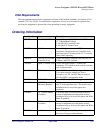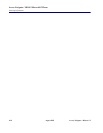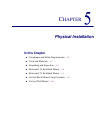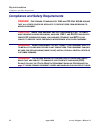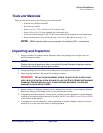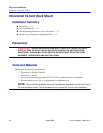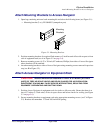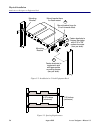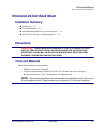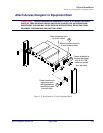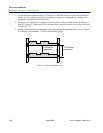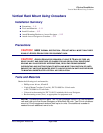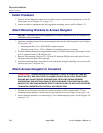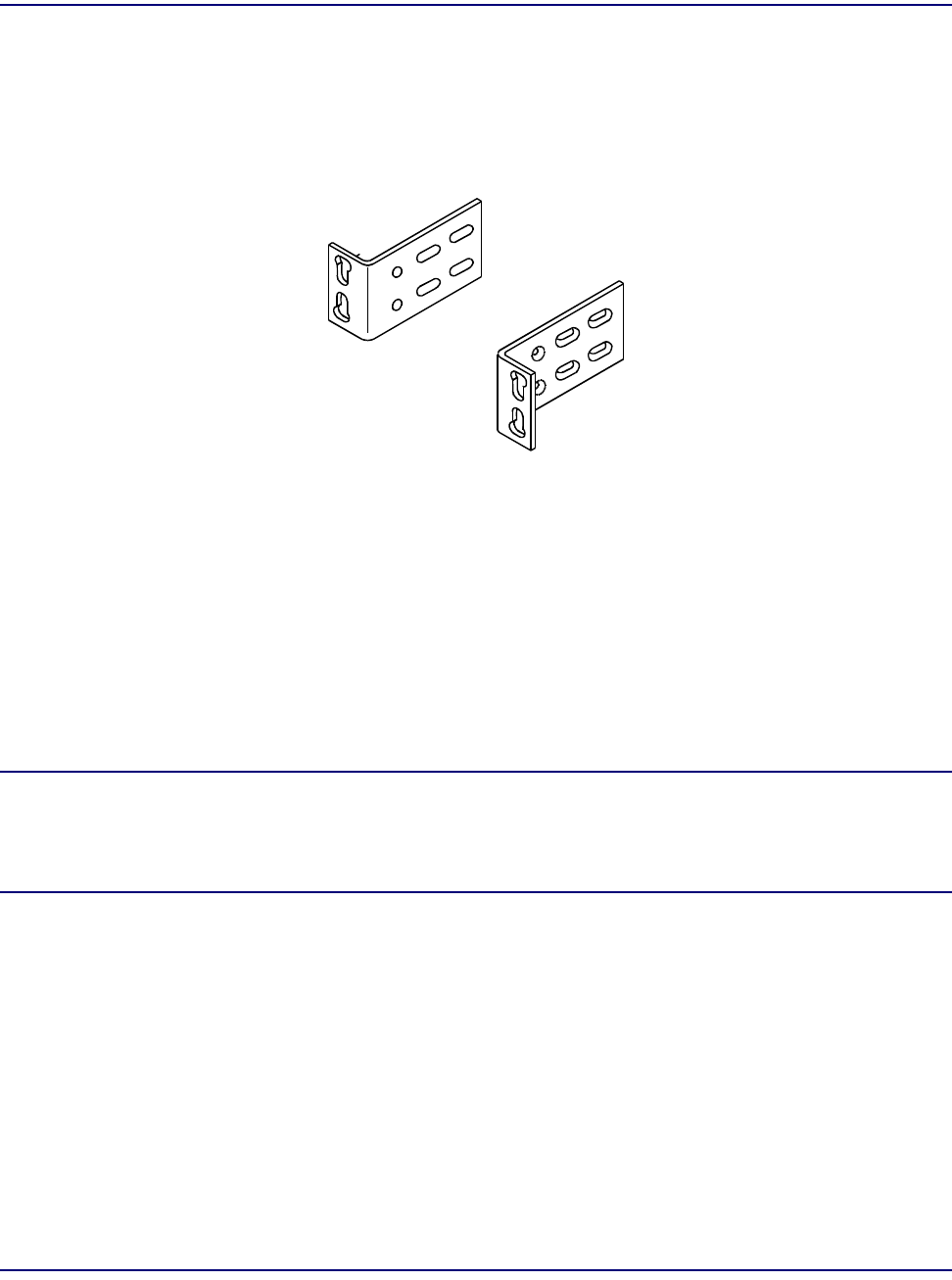
Access Navigator - Release 1.8 August 2003 5-5
Physical Installation
Attach Mounting Brackets to Access Navigator
Attach Mounting Brackets to Access Navigator
1. Open bag containing universal rack mounting kit and select the following items (see Figure 5-1):
• Mounting bracket (2 ea.), PN 0040303 (stamped on part)
Figure 5-1. Mounting Brackets
2. Position mounting brackets for required flush mount or 5-inch forward offset with respect to front
rails of equipment rack (see A in Figure 5-2 on page 5-6).
3. Remove mounting screws (6-32 × 3/8 inch, 82º undercut, Phillips) from sides of Access Navigator
where brackets will be attached.
4. Attach mounting brackets to sides of Access Navigator using mounting screws removed in previous
step (see B in Figure 5-2).
Attach Access Navigator to Equipment Rack
CAUTION! ACCESS NAVIGATOR REQUIRES AT LEAST 4.37 INCHES (2.5 RACK
UNITS) OF FREE AIR SPACE ABOVE AND BELOW CHASSIS FOR AIR CIRCULATION.
I
NSUFFICIENT SPACING MAY CAUSE SERVICE INTERRUPTIONS, RESULTING FROM
EQUIPMENT OVERHEATING AND SHUTTING DOWN.
1. Position Access Navigator in equipment rack slot (refer to office records). Ensure that there is at
least 4.37 inches (2.5 rack units) of free air space above and below chassis for cooling (see Figure
5-3 on page 5-6).
2. Secure mounting brackets to equipment rack using appropriate mounting screws (see C in Figure
5-2). Brackets accommodate 1.75 and 2.00 inch hole spacing.
Mounting
Brackets